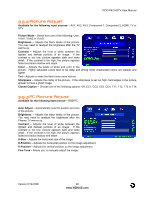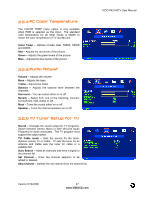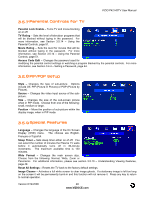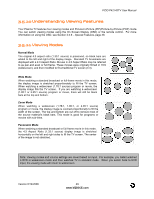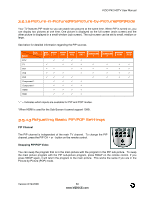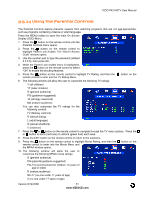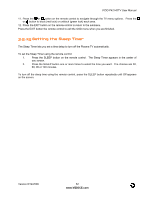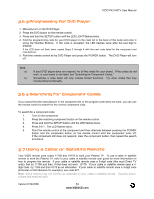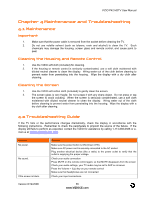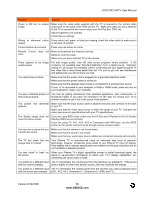Vizio P42ED User Manual - Page 51
Using the Parental Controls
 |
View all Vizio P42ED manuals
Add to My Manuals
Save this manual to your list of manuals |
Page 51 highlights
VIZIO P42 HDTV User Manual 3.5.14 Using the Parental Controls The Parental Controls feature prevents viewers from watching programs that are not age-appropriate, such as programs containing violence or adult language. Press the MENU button to open the main On Screen Display (OSD) Menu. 1. Press the button on the remote control until the Parental Controls menu opens. 2. Press the button on the remote control to highlight Parent Lock Enable. The "Key-In Access Code" window opens. 3. Use the number pad to type the password (default 0 0 0 0), then press OK. 4. While the Parent Lock enable menu is highlighted, press the button on the remote control to select "ON" to enable the blocking features. 5. Press the button on the remote control to highlight TV Rating, and then the remote control to enter into the TV Rating Menu. button on the 6. The following window will allow the user to customize the following TV ratings: Y (all children) Y7 (older children) G (general audience) PG (guidance suggested) 14 (strongly cautioned) MA (mature audience) You can also customize the TV ratings for the following content: FV (fantasy violence) D (sexual dialog) L (adult language) S (sexual situations) V (violence) 7. Press the or button on the remote control to navigate through the TV menu options. Press the or button to block (red lock) or unblock (green lock) each area. 8. Press the EXIT button on the remote control to return to the submenu. 9. Press the button on the remote control to highlight Movie Rating, and then the remote control to enter into the Movie Menu and the MPAA window opens. button on the 10. The following window will allow the user to customize the following MPAA movie ratings: G (general audience) PG (parental guidance suggested) PG-13 (recommended for children 13 years of age or older) R (mature audience) NC-17 (no one under 17 years of age) X (no one under 17 years of age) Version 6/14/2006 51 www.VIZIOCE.com