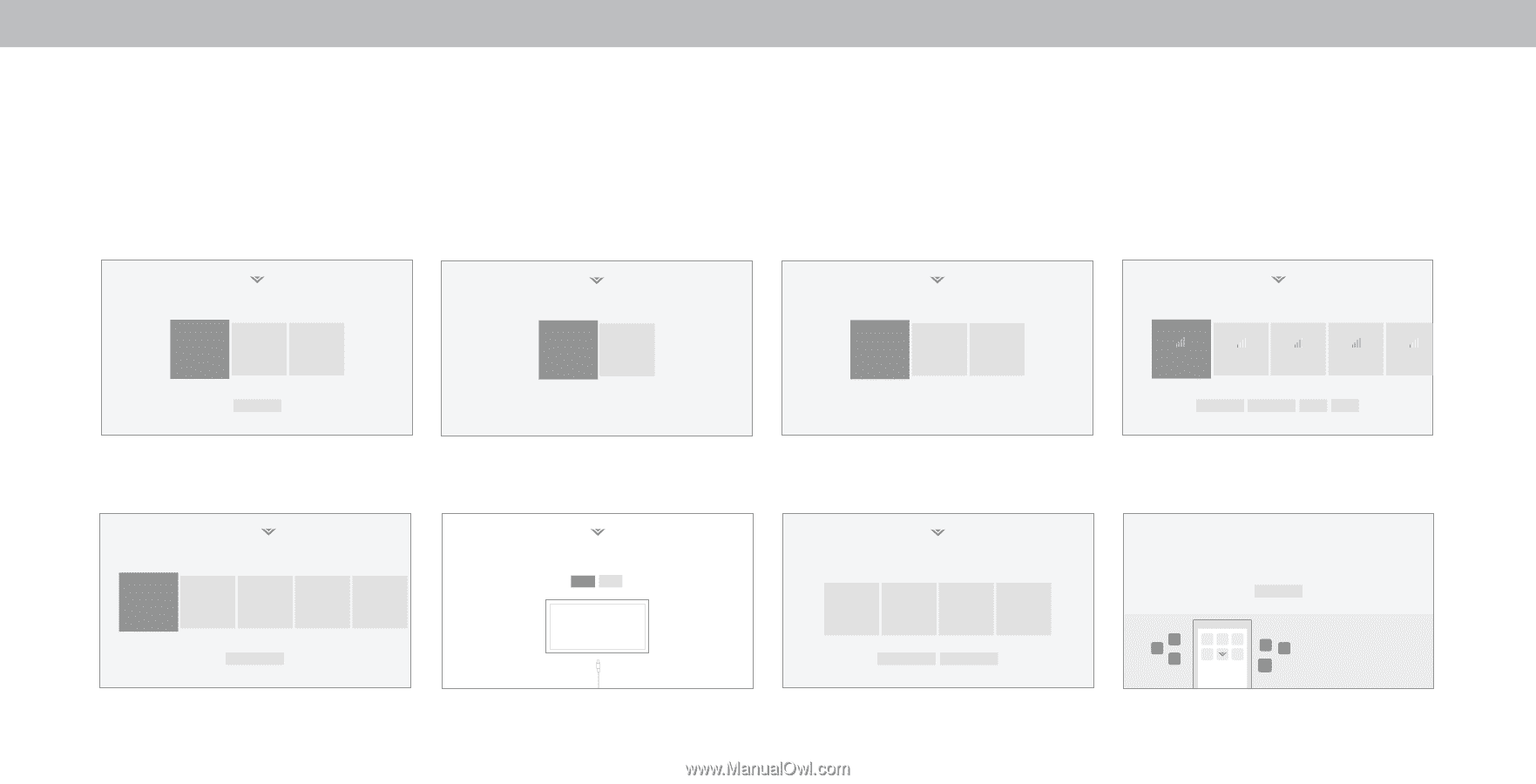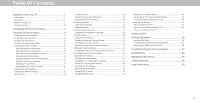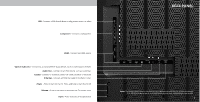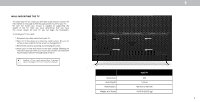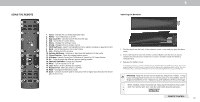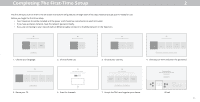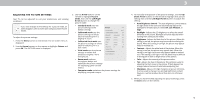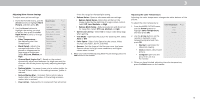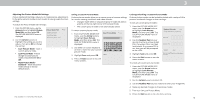Vizio PQ65-F1 User Manual - Page 11
Completing The First-Time Setup - canada
 |
View all Vizio PQ65-F1 manuals
Add to My Manuals
Save this manual to your list of manuals |
Page 11 highlights
Completing The First-Time Setup 2 The first time you turn on the TV, the on-screen instructions will guide you through each of the steps necessary to get your TV ready for use: Before you begin the first-time setup: • Your Television should be installed and the power cord should be connected to an electrical outlet. • If you have a wireless network, have the network password ready. • If you are connecting to your network with an Ethernet cable, connect it to the Ethernet port on the Television. Choose a language for your TV. English Español Français Back s 1. Choose your language. ChoHosoewaaWrei-yFoiuNuestwinogryko. ur TV? Home Use Store Demo 2. Choose home use. Where is you VIZIO TV located? USA Mexico Canada Choose a Wi-Fi Network. 3. Choose your country. Let's seCt uhpoolosceaal cWhia-FninNelest.work. To search for local broadcast channels, make sure the cable from the antenna, wall or cable box is properly connected to your VIZIO TV. Next Skip Home Network Public Wi-Fi John's Network Ana's Network Encrypted 4. Choose your Wi-Fi and enter the password. Which room is your VIZIO TV Located? Family Room Living Room Master Bedroom Game Room Let's set up local channels. To search for local broadcast channels, make sure the cable from the antenna, wall or cable box is properly connected to your VIZIO TV. Next Skip Add Custom Location 5. Name your TV. 6. Scan for channels. Terms & Conditions. Your use of this device and software functionality are covered by VIZIO and Google 's respective Terms of Service and Privacy Policies. By pressing "Accept All", you agree to be bound by the (i) VIZIO Terms of Service and Privacy Policy and (ii) the Google Terms of Service and Privacy Policy. NOTE: Accepting the terms and policiesis a condition of using the Cast functionality of this device. VIZIO Terms & Conditions VIZIO Privacy Policy Google Privacy Policy Google Terms & Conditons Skip For Now Accept All 7. Accept the T&Cs and register your device. Congratulations! Start streaming your favorite shows now! Start Watching By the way... You can turn your phone into the ultimate remote. The VIZIO SmartCastTM App brings together TV Shows, movies, and more from multiple apps into one simple experience. Download now from the App Store or Google Play. All set! 11