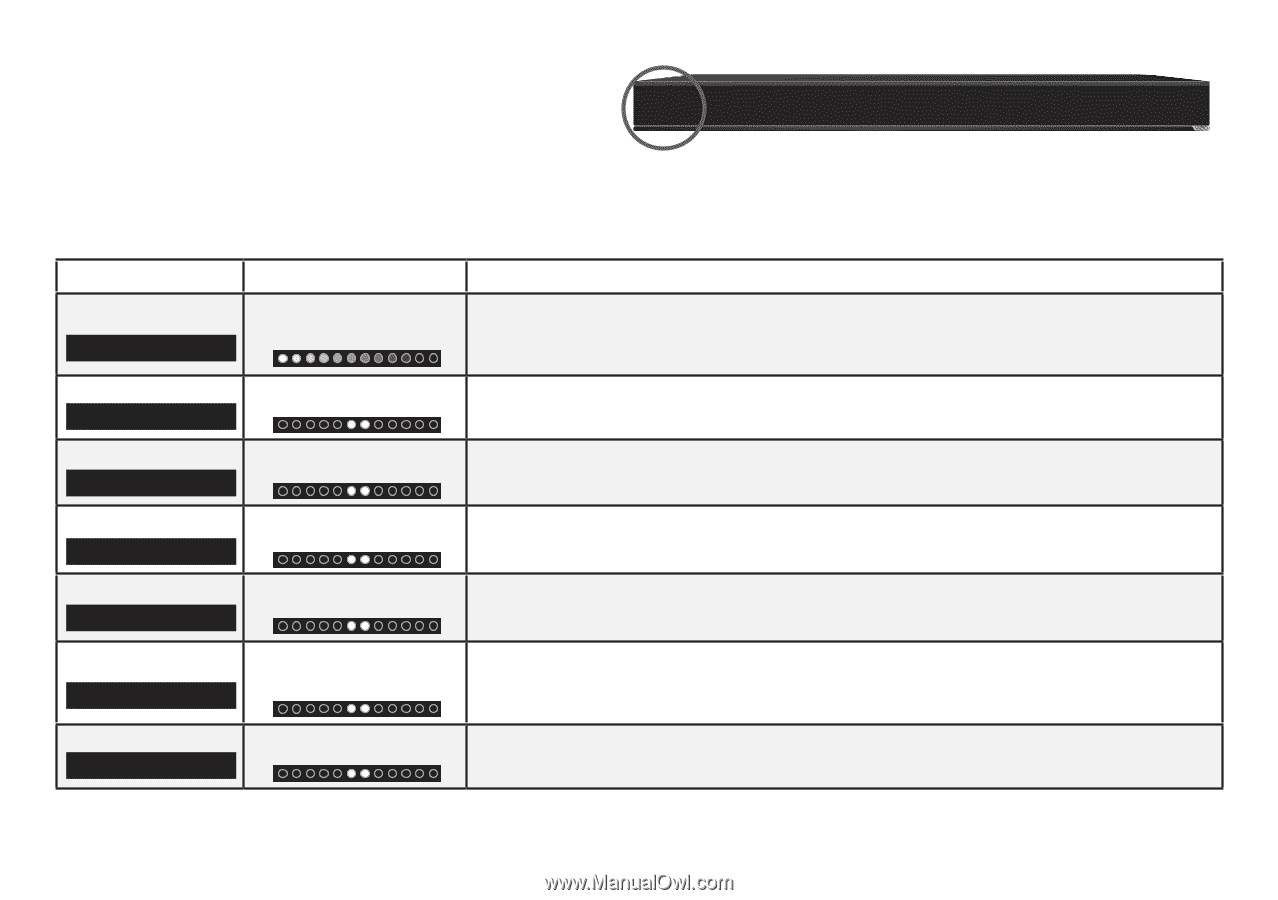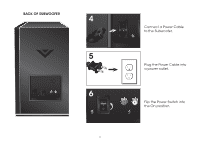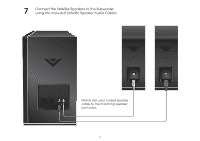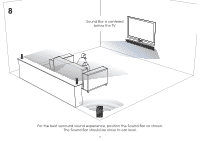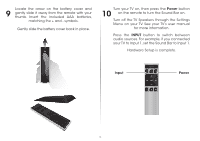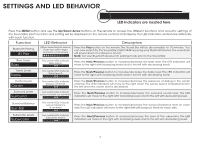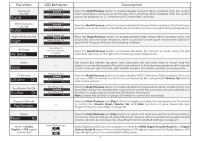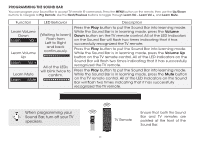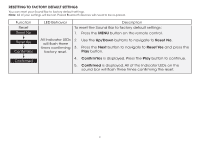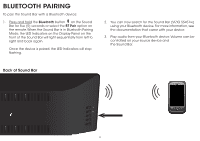Vizio S5451w-C2 Quickstart Guide - Page 18
Settings And Led Behavior - bluetooth
 |
View all Vizio S5451w-C2 manuals
Add to My Manuals
Save this manual to your list of manuals |
Page 18 highlights
SETTINGS AND LED BEHAVIOR LED Indicators are located here Press the MENU button and use the Up/Down Arrow buttons on the remote to access the different functions and acoustic settings of the Sound Bar. Each function and setting will be displayed on the remote control's LCD display. The LED Indicators will behave differently with each function. Function LED Behavior Description Bluetooth Pairing BT Pair (When searching for device) Flash from Left to Right and back continuously. Press the Play button on the remote. The Sound Bar will be discoverable for 15 minutes. You can now search for the Sound Bar (VIZIO S5451w) using your Bluetooth Device.The sound bar will power down if no device is found. Note: Set your Bluetooth device into pairing mode prior to the Sound Bar. Bass Levels Bass Two center LEDs indicate Bass level 0. Press the Next/Previous button to increase/decrease the bass level. The LED indicators will move to the right with increasing levels and to the left with decreasing levels. Treble Levels Treble Two center LEDs indicate Treble level 0. Press the Next/Previous button to increase/decrease the treble level. The LED indicators will move to the right with increasing levels and to the left with decreasing levels. Center Levels Center Surround Levels Surround Two center LEDs indicate dialog is centered. Press the Next/Previous button to increase/decrease the presence of dialog in the center channel. The LED indicators will move to the right when the center level is increased and to the left when the center level is decreased. Two center LEDs indicate surround levels are centered. Press the Next/Previous button to increase/decrease the surround sound level. The LED indicators will move to the right with increasing levels and to the left with decreasing levels. Surround Balance Surr Bal Two center LEDs indicate surround balance is centered. Press the Next/Previous button to increase/decrease the surround balance level on each side. The LED indicators will move to the right/left with balance levels for each side. Subwoofer Levels Subwoofer Two center LEDs indicate Subwoofer level 0. Press the Next/Previous button to increase/decrease the level of the subwoofer. The LED indicators will move to the right with increasing levels and to the left with decreasing levels. 18