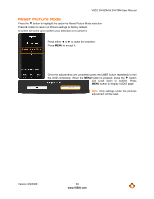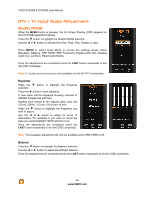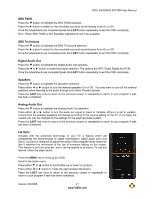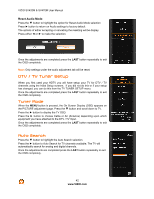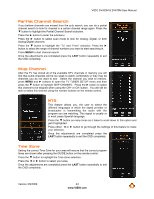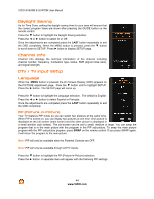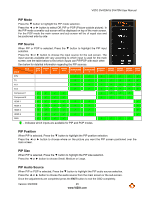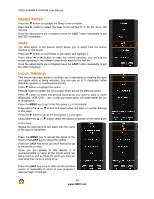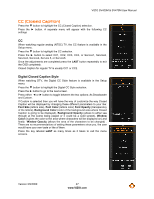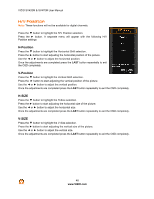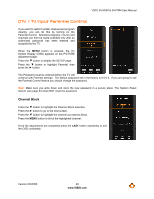Vizio SV420M SV420M HDTV User Manual - Page 44
Daylight Saving, Channel Info, DTV / TV Input Setup, Language
 |
UPC - 845226002298
View all Vizio SV420M manuals
Add to My Manuals
Save this manual to your list of manuals |
Page 44 highlights
VIZIO SV420M & SV470M User Manual Daylight Saving As for Time Zone, setting the daylight saving time for your area will ensure that the correct program times are shown after pressing the GUIDE button on the remote control. Press the " button to highlight the Daylight Saving selection. Press the $ or # button to select On or Off. Once the adjustments are completed press the LAST button repeatedly to exit the OSD completely. When the MENU button is pressed, press the " button to scroll down to SETUP. Press # button to display SETUP page. Channel Info Channel Info displays the technical information of the channel including channel number, frequency, modulation type, status, SNR (signal noise ratio), and signal strength. DTV / TV Input Setup Language When the MENU button is pressed, the On Screen Display (OSD) appears on the PICTURE adjustment page. Press the " button until to highlight SETUP. Press the # button. The SETUP page will come up. Press the " button to highlight the Language selection. The default is English. Press the $ or # button to select Español or Français. Once the adjustments are completed press the LAST button repeatedly to exit the OSD completely. PIP (Picture-in-Picture) Your TV features PIP mode so you can watch two pictures at the same time. When PIP is turned on, you can display two pictures at one time. One picture is displayed as the full screen (main screen) and the other picture is displayed in a small window (sub screen). The sub-screen can be set to small, medium or large. You can swap the program that is in the main picture with the program in the PIP sub-picture. To swap the main picture program with the PIP sub-picture program, press SWAP on the remote control. If you press SWAP again, it will return the program to the main picture. Note: PIP will only be available when the Parental Controls are OFF. Note: PIP will only be available through AV/TV inputs. Press the " button to highlight the PIP (Picture-in-Picture) selection. Press the # button. A separate menu will appear with the following PIP settings. 44 www.VIZIO.com