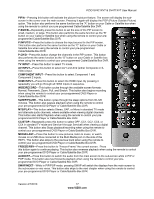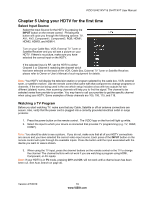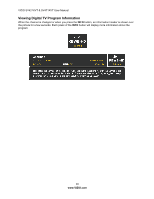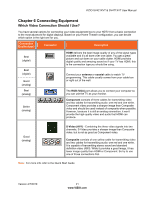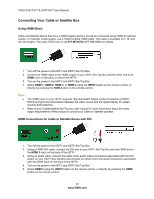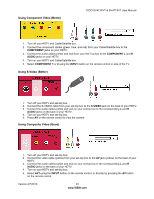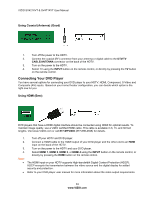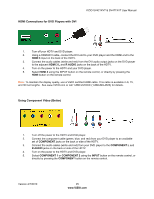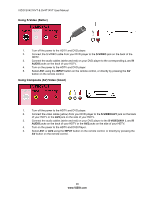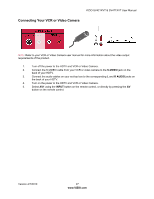Vizio SV471XVT SV471XVT HDTV User Manual - Page 22
Connecting Your Cable or Satellite Box
 |
UPC - 845226002328
View all Vizio SV471XVT manuals
Add to My Manuals
Save this manual to your list of manuals |
Page 22 highlights
VIZIO SV421XVT & SV471XVT User Manual Connecting Your Cable or Satellite Box Using HDMI (Best) Cable and Satellite Boxes that have a HDMI digital interface should be connected using HDMI for optimal results. To maintain image quality, use a VIZIO certified HDMI cable. This cable is available in 6, 15, and 30 foot lengths. Visit www.VIZIO.com or call 877-MYVIZIO (877-698-4946) for details. 1. Turn off the power to the HDTV and HDTV Set-Top Box. 2. Connect an HDMI cable to the HDMI output of your HDTV Set-Top Box and the other end to an HDMI input on the back or side of the HDTV. 3. Turn on the power to the HDTV and HDTV Set-Top Box. 4. Select HDMI 1, HDMI 2, HDMI 3, or HDMI 4 using the INPUT button on the remote control, or directly by pressing the HDMI button on the remote control. Note: The HDMI input on your HDTV supports High-bandwidth Digital Content Protection (HDCP). HDCP encrypts the transmission between the video source and the digital display for added security and protection. Refer to your Cable/Satellite Set-Top box user manual for more information about the video output requirements of the product or consult your Cable or Satellite operator. HDMI Connections for Cable or Satellite Boxes with DVI 1. Turn off the power to the HDTV and HDTV Set-Top Box. 2. Using a HDMI-DVI cable, connect the DVI end to your HDTV Set-Top Box and the HDMI end to the HDMI 3 input on the back of the HDTV. 3. Using an audio cable, connect the cable to the audio output connectors associated with the DVI output on your HDTV Set-Top Box and connect the other end to the audio connectors associated with the HDMI input on the back of the HDTV. 4. Turn on the power to the HDTV and HDTV Set-Top Box. 5. Select HDMI 3 using the INPUT button on the remote control, or directly by pressing the HDMI button on the remote control. 22 www.VIZIO.com