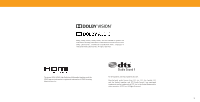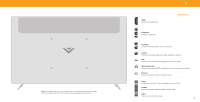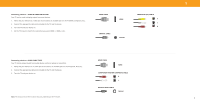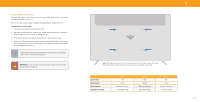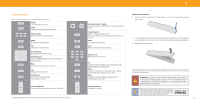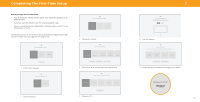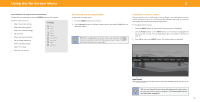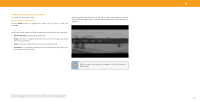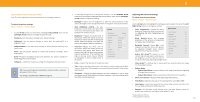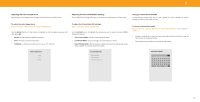Vizio V436-G1 User Manual - Page 11
Using The Remote - canada
 |
View all Vizio V436-G1 manuals
Add to My Manuals
Save this manual to your list of manuals |
Page 11 highlights
OK EXIT OK MENU 1 OK OK OK IIN NPPU UTT INPUT EEXXIITT EXIT BBAACCKK BACK VVO OLL VOL OK OK INPUT USING THE REMOTE BACBKACK BACK INFO BACK INFOINFO OK INFO Replacing the Batteries 1 . Find the notch on the back of the remote . Insert a coin and pry open the Note that spINecPifiUc Tbuttons may vary depending on your model. EXIT CC BACK MENU INFO back cover . INPUT INPUT Power Turn television on or off BACK BACK VOL INFO VOILNoFrOCH SmartCast HomeSM Button CHLaunch SmartCast Home/Return to SmartCast Home INPUT INPUT INPUT Input Change the currently displayed input VOL OK VOL PIC CC BACK VOL CH Screen CH ClosedINCCFaHOption INPUT EXIT MENU OK App Launcher Quickly launch the pictured app VOL CC Open the closed caption menu BACK CH INFO CC Open Accessibility menu by holding down this button for 5 EXIT INPEUXTIT EXIT MENU MENU M MEEN NU U MINEPNUTU Menu MENUDisplay the settings menu VOL 1 2 1 CH 3 2 CC INPUT4 CC VOL 54 CH 65 VOL CCCC seconds. 3 Mute 6Turn the audio on or off CH EXIT MEBNAUCK 2 . INFO Insert two batteries into the remote control . Make sure that the (+) and (-) symbols on the batteries match the (+) and (-) symbols inside the battery compartment . VOL CH OK 3 . Replace the battery cover . CC EXIT EXOKIT EXIT MENU Exit MENU MENU Close the on-screen menu 1 7 8 7 2 CC 1 9 8 3 2 9Last Return to3the channel last viewed BACK INFO1 2 3 BACK INFO OK Arrow Buttons Navigate the on-screen menus 4 0 1 PIC 1 5 2 0 3 1 2 43 O OKK OK 1 4 72 45 6 83 OK EOXKIT OKM/EPNlUay/Pause EXIT 7 M7E8NU 9 VOL CH OK Select the highlighted menu option and pl4ay or OK pause content CC 4 BACK INFO 7 5 PIC P5IC 8 6 70 P1609IC Back BACK Go to thINeFpOrevious on-screen menu 7 PIC 8 9 P62IC 3 5 6 5 Number6Pad 9 8 Manually9enter a channel VOL CC 8 9 02 Pic 3 1 2 4 5 0 Cycle through the different picture setting m7odes8 4 7 CH PIC 3 6 9 5 8 0 6 9 1 2 3 OK OK 4 5 Enabled/d6isable talk back feature* PIC 0 4 BACK VOL 7 IIN NFF5 O O INFO 8 BACCCK 6 CH INFOInfo 9 Display the info window INFO PIC 0 PIC 0 7 Dash 8 Use with9number pad to manually enter a digital sub-channel (for example, 18-4 or 18-5) In many places batteries cannot be thrown away or discarded with household waste. Please ensure you properly dispose of your batteries consistent with the laws and/or regulations where you live. For more information please visit: www.vizio.com/environment PIC BA0CK WatchFINreFeO™ Wide 1 4 VOL 7 VBAOCLK 2 CCH H 5 CH 8 Access INFO WCaHtchFree channels 3 (not available in Canada) 6 CCCH 9 BACK INFO 0 Change the picture display size/aspect ratio Enable/disable zoom mode* WARNING: Keep the remote control batteries away from children . It may cause choking and/or lead to a fire or chemical burn if mishandled. Do not dispose of batteries in fire. Replace only with batteries of the correct type . CCCC PIC CC VOL VOL VO0 L CC Volume CCUHHp/Down IncrCeHase or decrease the loudness of the audioVOL Channel Up/Down CH Change the channel TIP: When needed, VIZIO recommends replacing CCCCCC CC 1 2 3 the batteries that came with this remote with two, new Duracell 'AAA' alkaline batteries . 11 *22Enabled/disabl33ed different accessibility features by holding down each of these buttons for 5 seconds. 11 1 12 4231 2 53 6 3 1 2 3