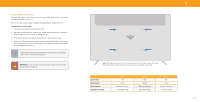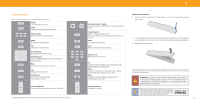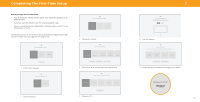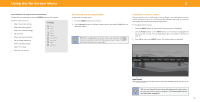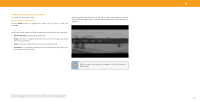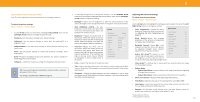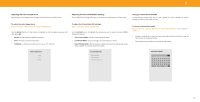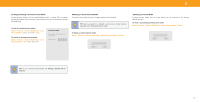Vizio V555-G1 User Manual - Page 15
Adjusting The Picture Settings
 |
View all Vizio V555-G1 manuals
Add to My Manuals
Save this manual to your list of manuals |
Page 15 highlights
3 ADJUSTING THE PICTURE SETTINGS Your TV can be adjusted to suit your preferences and viewing conditions . To adjust the picture settings: Menu > Picture > Picture Mode 1 . Use the Arrow buttons on the remote to highlight Picture Mode, then use the Left/Right Arrow buttons to change the picture mode: • Standard - Sets the picture settings to the default settings . • Calibrated - Sets the picture settings to values ideal for watching TV in a brightly-lit room . • Calibrated Dark - Sets the picture settings to values ideal for watching TV in a dark room . • Vivid - Sets the picture settings to values that produce a brighter, more vivid picture . • Game - Reduces throughput delays and optimizes the picture settings for displaying game console output . • Computer - Optimizes the picture settings for displaying computer output . TIP: If you save changes to the settings for a picture mode, an asterisk will appear after is name . See Saving a Custom Picture Mode on page 16. 2 . To manually change each of the picture settings, use the Up/Down Arrow buttons on the remote to highlight that picture setting, then use the Left/Right Arrow buttons to adjust the setting: • Backlight - Adjusts the LED brightness to affect the overall brilliance of the picture . Backlight cannot be adjusted when starting from some picture modes . • Auto Brightness Control - The auto brightness control detects the light levels in the room and automatically adjusts the backlight for the best picture . • Brightness - Adjusts the black level of the picture . When this setting is too low, the picture may be too dark to distinguish details . When this setting is too high, the picture may appear faded or washed out . • Contrast - Adjusts the white level of the picture . When this setting is too low, the picture may appear dark . When this setting is too high, the picture may appear faded or washed out . If the setting is too high or too low, detail may be difficult to distinguish in dark or bright areas of the picture . Picture Picture Mode Auto Brightness Control Backlight Brightness Contrast Color Tint Sharpness More Picture Picture Mode Edit Color Calibration Calibrated Off • Color - Adjusts the intensity of the picture colors . • Tint - Adjusts the hue of the picture. This setting is useful in adjusting the flesh tones in the picture. If flesh appears too orange, reduce the level of color before adjusting tint . • Sharpness - Adjusts the edge sharpness of picture elements . It can be used to sharpen non-HD (high definition) content; however, it will not produce detail that does not otherwise exist . Adjusting More Picture Settings To adjust more picture settings: Menu > Picture > More Picture Use the Arrow buttons to highlight the setting you wish to adjust, then press the Left/ Right Arrow buttons to change the setting: • Color Temperature - Change the white More Picture balance of the picture . Refer to the section Color Temperature Cool on Adjusting the Color Temperature on page 16. Black Detail Off Backlight Control* On • Black Detail - Adjusts the average Active Full Array** Off brightness of the picture to compensate for large areas of brightness . Clear Action Off Reduce Noise • Backlight Control* - When ON, it will Game Low Latency Off improve the contrast ratio of the picture by adjusting backlight zones. Specific Film Mode On adjustments are based on content . Color Space Auto Gamma 2.1 • Active Full Array™** - Based on the content, dynamically adjusts and balances the brightness and the contrast ratio of the picture by locally adjusting backlight zones . • Clear Action** - Reduces blur in scenes with fast action but limtis the range for the backlight setting . • Reduce Noise: − Reduce Signal Noise: Lessens artifacts in the image caused by the digitizing of image motion content . − Reduce Block Noise: Reduces pixelation and distortion for mpeg files. • Game Low Latency - Reduces video delay (lag) when gaming . • Film Mode - Optimizes the picture for watching films. Select On or Off .* • Color Space - Select color space for the source . Video sources use YCbCr, but PC uses RGB . Available for HDMI input only . • Gamma - Set the shape of the Gamma curve . Use lower Gamma values for bright room conditions, and higher values when it's dark . *Only available on V555-G1 **Only available on V436-G1 15