Vizio V605-G3 User Manual - Page 12
Using The Remote - apps
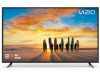 |
View all Vizio V605-G3 manuals
Add to My Manuals
Save this manual to your list of manuals |
Page 12 highlights
OK OK EXIT OK OK OK MENU 1 OK OK INPUT INPUT INPUT INPUT EXIT EXIT EXIT BACK BACK BACK USING THE REMOTE Note that specific buttons may vary depending on your model. BACBKACK BACK INFO BACK INFOINFO OK INFO INPUT INPUT INPUT INPUT INPUT Power Turn television on or off Input Change the currently displayed input App Launcher Quickly launch the pictured app EXIT INPEUXTIT EXIT EXIT MENU MENU MENU MENU Menu Display the settings menu MINEPNUTU EXOKIT EXIT MENU Exit MENU MENU MENU Close the on-screen menu EXIT BACK MENU INFO BACK BACK VOL VOL VOL INFO VOL or CH INFO OK CC VOL CC BACK BVAOCLK CC CH INFO VOL 1 2 1 CH 3 2 CC 4 INPUT 7 C1C VO5L 4 6 C5H 8 7VCO 2C L 9 8 1 SmartCast HomeSM Button INPUT CHLaunch SmartCast Home/Return to SmartCast Home Screen CH CH Closed Caption INPUT EXIT MENU Open tIhNCeFHcOlosed caption menu CC Open Accessibility menu by holding down this button for 5 seconds. CC 3 Mute EXIT OK MENU 6Turn the audio on or off 3 9Last CH BACK OK INFO 2 Return to3the channel last viewed CC OK BACK INFO OK Arrow Buttons Navigate the on-screen menus PIC 4 0 PIC 15 0 1 2 3 1 2 43 4 5 6 OK OK OK VOL EOXKIT CH OK/Play/Pause 1 72 OK MENU Select the highlighted menu option and pl4ay EXIT or 5 7 483 M7E68NU 9 CC OK pause content BACK INFO 4 PIC P5IC 7600 7 8 P19IC Back BACK 1 2 3 Go to thINeFpOrevious on-screen menu 7 PIC 8 9 INFO 4 INF5 O OK 6 PIC 0 OK 4 VOL BACK 7 PIC INF8 O BACK CC BA0CK CH Info 9 INFO DisplayItNhFeOinfo window INFO PIC 0 7 WatchFree™ C62C 3 5 6 BACK VOL INFO CH 95 Number6Pad 8 Manually9enter a channel CC PIC 8 9 VOL CH 1 2 3 02 Pic 3 P4IC 5 6 7 8 9 0 Cycle through the different picture setting modes 5 Enabled/d6isable talk back featur1e* 2 03 Dash 4 5 6 Use with number pad to man7ually e8nter a9 digital 8 9 sub-channel (for example, 18-4 or 108-5) Wide Replacing the Batteries 1. Find the notch on the back of the remote. Insert a coin and pry open the back cover. 2. Insert two batteries into the remote control. Make sure that the (+) and (-) symbols on the batteries match the (+) and (-) symbols inside the battery compartment. 3. Replace the battery cover. In many places batteries cannot be thrown away or discarded with household waste. Please ensure you properly dispose of your batteries consistent with the laws and/or regulations where you live. For more information please visit: www.vizio.com/environment VOL VOL VOL VOL BACK 1 2 3 CH CH 4 5 6 Access WCaHtchFree channels INFO (not available in Canada) BACK PIC INFO VOL 7 CC CC PIC CH VO8 L VO0 L CCH 9 CH Volume CUHp/Down VOL CH VOL CH CC CC Increase or decrease the loudness of the audio CC CCCC CC 1 2 3 0 Change the picture display size/aspect ratio Enable/disable zoom mode* Channel Up/Down Change the channel WARNING: keep the remote control batteries away from children. It may cause choking and/or lead to a fire or chemical burn if mishandled. Do not dispose of batteries infire. Replace only with batteries of the correct type. When needed, VIZIO recommends replacing the batteries that came with this remote with two, new Duracell 'AAA' alkaline batteries 1 *2Enabled/disa3bled different accessibility features by holding down each of these buttons for 5 seconds. 1 2 3 12 1 12 423 5 3 6















