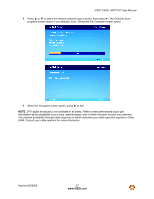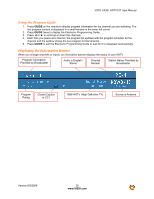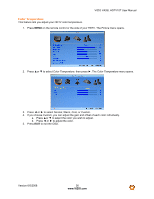Vizio VA26LHDTV10T VA26LHDTV10T User Manual - Page 31
Advanced Settings
 |
UPC - 857380001697
View all Vizio VA26LHDTV10T manuals
Add to My Manuals
Save this manual to your list of manuals |
Page 31 highlights
VIZIO VA26L HDTV10T User Manual Advanced Settings Adjusting the Picture Settings When viewing DTV / TV or an HDMI, Component, or AV source, the following picture adjustment OSD screens are available when you press MENU on the remote control. The source you are viewing is displayed in orange text in the bottom left-hand corner of the OSD. Picture Mode 1. Press MENU on the remote control or the side of your HDTV. The Picture menu opens. 2. Press ▲or ▼ to select Picture Mode. 3. Press ◄ or ► to select one of the available options: Custom, Standard, Movie, Game. 4. Press EXIT to exit the OSD. Version 6/5/2008 32 www.VIZIO.com

VIZIO VA26L HDTV10T User Manual
Version 6/5/2008
32
www.VIZIO.com
Advanced Settings
Adjusting the Picture Settings
When viewing DTV / TV or an HDMI, Component, or AV source, the following picture adjustment OSD
screens are available when you press
MENU
on the remote control. The source you are viewing is
displayed in orange text in the bottom left-hand corner of the OSD.
Picture Mode
1. Press
MENU
on the remote control or the side of your HDTV. The
Picture
menu opens.
2. Press
▲
or
▼
to select
Picture Mode
.
3. Press
◄
or
►
to select one of the available options:
Custom, Standard, Movie, Game
.
4. Press
EXIT
to exit the OSD.