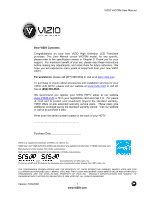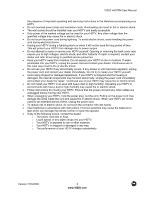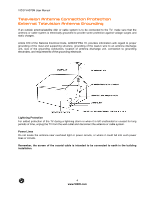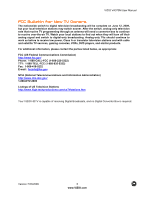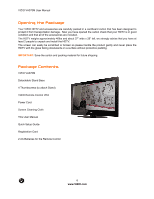Vizio VA370M VA370M User Manual
Vizio VA370M - 37" LCD TV Manual
 |
UPC - 845226002540
View all Vizio VA370M manuals
Add to My Manuals
Save this manual to your list of manuals |
Vizio VA370M manual content summary:
- Vizio VA370M | VA370M User Manual - Page 1
on your new VIZIO High Definition LCD Television purchase. This User Manual covers VA370M model; for any specific, please refer to the specification sheets in Chapter 5. Thank you for your support. For maximum benefit of your set, please read these instructions before making any adjustments - Vizio VA370M | VA370M User Manual - Page 2
VIZIO VA370M User Manual Important Safety Instructions Your HDTV is designed and manufactured to operate within defined design limits, and misuse may result in electric shock or fire. To prevent your HDTV may form in the housing. Wait before turning on your HDTV to avoid causing fire, electric shock, - Vizio VA370M | VA370M User Manual - Page 3
VIZIO VA370M User Manual the presence of important operating and servicing instructions in the literature accompanying your HDTV. ! Do not overload power strips and extension cords. Overloading can result in fire or electric shock. ! The wall socket should be installed near your HDTV and easily - Vizio VA370M | VA370M User Manual - Page 4
VIZIO VA370M User Manual Television Antenna Connection Protection External Television Antenna Grounding If an outside antenna/satellite dish or cable system is to be connected to the TV, make sure that the antenna or cable system is electrically grounded to provide some protection against voltage - Vizio VA370M | VA370M User Manual - Page 5
VIZIO VA370M User Manual FCC Bulletin for New TV Owners The nationwide switch to digital television broadcasting will be complete on June 12, 2009, but your local television stations may switch sooner. After the switch, analog-only television sets that receive TV programming through an antenna will - Vizio VA370M | VA370M User Manual - Page 6
: Save the carton and packing material for future shipping. Package Contents VIZIO VA370M Detachable Stand Base 4 Thumbscrews (to attach Stand) VIZIO Remote Control VR4 Power Cord Screen Cleaning Cloth This User Manual Quick Setup Guide Registration Card 2 AA Batteries for the Remote Control 6 www - Vizio VA370M | VA370M User Manual - Page 7
VIZIO VA370M User Manual TV Setup and Stand Assembly Note: We strongly recommend that two people perform the setup and assembly due to the weight and size of the TV. To unpack the TV and stand base: 1. Remove the remote control, batteries, and power cord from the foam end caps. 2. Remove the two top - Vizio VA370M | VA370M User Manual - Page 8
services for your VIZIO product, visit our web site at www.VIZIO.com or call us toll free at 888-VIZIOCE (888-849-4623). Installation Preparation Please read this user manual carefully before installing your VIZIO HDTV. The power consumption of the TV is about 127W (AVG), please use the power cord - Vizio VA370M | VA370M User Manual - Page 9
VIZIO VA370M User Manual Preparing your LCD HDTV for Wall Mounting Your VIZIO HDTV can either be kept on the stand base or mounted on the wall for viewing. If you choose to mount the TV on the wall, please follow the instructions below for removing the stand. To remove the stand: 5. Unplug all - Vizio VA370M | VA370M User Manual - Page 10
...31! Basic LCD HDTV Start Up ...31! Selecting Inputs ...33! Using the INFO Guide ...34! Displaying the Information Guide Banner...34! Watching a TV Program ...35! Using the On-Screen Display (OSD) ...35! Using the Navigation Wheel ...36! Unique TV Features ...37! Adjusting Settings ...39 - Vizio VA370M | VA370M User Manual - Page 11
to the sensor. Point the remote control directly at this window for the best response to the remote signal. Side Panel Controls button once. Press the button again to power the TV off. MENU - This button activates the On Screen Display (OSD). If a sub-menu is active, pressing this button will return - Vizio VA370M | VA370M User Manual - Page 12
VIZIO VA370M User Manual Rear and Side Panel Connections No. Connection 1 HDMI 1 2 HDMI 2 3 HDMI 3 4 SERVICE ONLY 5 OPTICAL OUT COMP 1 6 (YPb/CbPr/Cr with Audio L/R) COMP 2 7 (YPb/CbPr/Cr with Audio L/R) DTV/TV 8 (Cable/Antenna) 9 RGB PC /PC Audio Rear Panel Color Code Green Green - Vizio VA370M | VA370M User Manual - Page 13
Black VIZIO VA370M User Manual Connect an extra audio/video source for digital video such as a DVD multimedia player or set-top box. Connect a storage source (format FAT32) for MP3 and JPEG files (like a hard drive or thumb drive or card reader). It is recommended to back hearing the sound of the - Vizio VA370M | VA370M User Manual - Page 14
-in-Picture) mode. This feature is not supported on this model. SWAP - This button is used to swap between inputs while in PIP/POP mode. This option is not supported on this model. EXIT - This button exits the On-Screen Display (OSD) menus. PAUSE - Pressing this button will start the Pause Live TV - Vizio VA370M | VA370M User Manual - Page 15
VIZIO VA370M User Manual Remote Control Range ! The effective range of the remote or Satellite Remote Your VIZIO remote uses codes 11758 and 10178 to work your LCD HDTV. To use a cable or satellite remote to work the LCD HDTV, refer to your cable or satellite remote user guide for more information - Vizio VA370M | VA370M User Manual - Page 16
VIZIO VA370M User Manual Chapter 2 Connecting Equipment Your HDTV has six different ways to connect your video equipment from a basic connection to the most advanced for digital signals. Connection Quality (type) Connector Rear and Side Panel Color Code Description Best (digital) Best (digital - Vizio VA370M | VA370M User Manual - Page 17
rear of the LCD HDTV. 3. Turn on the power to the LCD HDTV and HDTV Set-Top Box. 4. Select HDMI using the INPUT button on the remote or side of the LCD HDTV, or directly by pressing the HDMI button on the Remote Control. Note: ! ! ! The HDMI input on the LCD TV supports High-bandwidth Digital - Vizio VA370M | VA370M User Manual - Page 18
VIZIO VA370M User Manual For Cable or Satellite Boxes with DVI: 1. Turn off the power to the LCD HDTV and HDTV Set-Top Box. 2. Using a HDMI-DVI cable, connect the DVI end to your HDTV Set-Top Box and the HDMI end to the HDMI2 Input (green color area) at the rear of the LCD HDTV. 3. Using an - Vizio VA370M | VA370M User Manual - Page 19
VIZIO VA370M User Manual 1. Turn off the power to the LCD HDTV and HDTV Set-Top Box. 2. Connect the Y (green color) connector on your HDTV Set the Comp 2 connections on the side of the TV. Refer to your HDTV Set-Top Box user manual for more information about the video output requirements of - Vizio VA370M | VA370M User Manual - Page 20
VIZIO VA370M User Manual Connecting Coaxial (RF) Using Your Antenna or Digital Cable for DTV 1. Turn off the power to the LCD HDTV. 2. Connect the coaxial (RF) connector from your antenna or digital cable to the DTV/TV CABLE/ANTENNA connector at the rear of the LCD HDTV. 3. Turn on the power - Vizio VA370M | VA370M User Manual - Page 21
VIZIO VA370M User Manual Using Your Antenna or Cable for TV 1. Turn off the power to the LCD HDTV. 2. Connect the coaxial (RF) connector from your antenna or cable to the DTV/TV CABLE/ANTENNA connector at the rear of the LCD HDTV 3. Turn on the power to the LCD HDTV. 4. Select TV using the - Vizio VA370M | VA370M User Manual - Page 22
your DVD Player (Best): 1. 2. 3. 4. Note: ! ! Turn off the power to the LCD HDTV and DVD player. Connect a HDMI cable to the HDMI output of your DVD player and the other end to the HDMI Input (green color area) at the rear of the LCD HDTV. Turn on the power to the LCD HDTV and your DVD player - Vizio VA370M | VA370M User Manual - Page 23
VA370M User Manual 1. Turn off the power to the LCD HDTV and DVD player. 2. Using a HDMI-DVI cable, connect the DVI end to your DVD player and the HDMI end to the HDMI Input (green color area) at the side of the LCD HDTV. 3. Using an audio cable (1/8' stereo connector on the going into the TV - Vizio VA370M | VA370M User Manual - Page 24
VIZIO VA370M User Manual Using Component Video Connecting your DVD Player (Better): 1. Turn off the power to the LCD HDTV and DVD player. 2. Connect the Y (green at the rear of the TV. Refer to your DVD player user manual for more information about the video output requirements of the product. 24 - Vizio VA370M | VA370M User Manual - Page 25
Using S-Video (AV) Connecting your DVD Player (Good): VIZIO VA370M User Manual 1. Turn off the power to the LCD HDTV and DVD player. 2. Connect the S-Video jack on the rear of your DVD player to the S-Video jack in the AV at the side of the LCD HDTV. 3. Using an audio cable (white and red - Vizio VA370M | VA370M User Manual - Page 26
VIZIO VA370M User Manual Using Composite (AV) Video Connecting your DVD Player (Good): 1. Turn off the power to the LCD HDTV and DVD player. 2. Connect the Video (yellow color) connector on your DVD player to the Video (yellow color) connector in the AV input row (red - Vizio VA370M | VA370M User Manual - Page 27
background music). Note: This input is also used as factory service port. Please back up important files to prevent lost of data. Format your device to FAT32 and load your picture and music files, and enjoy your viewing. For Pause/Live TV a high speed FAT32 storage device is also needed; preferable - Vizio VA370M | VA370M User Manual - Page 28
VIZIO VA370M User Manual Connecting an external Receiver/Amp If your sound system has a SPDIF (optical) digital audio input you can connect it to the optical DIGITAL AUDIO OUT (white area) at the rear of the TV. This is active when receiving audio with the programs being viewed no matter what input - Vizio VA370M | VA370M User Manual - Page 29
Connecting a PC (Computer) VIZIO VA370M User Manual 1. Turn off the power to the LCD HDTV and PC Computer. 2. Connect a 15-pin D-Sub RGB (VGA) cable to the RGB output of your pc computer and the other end to the RGB PC input (blue area) at the rear of the LCD HDTV. 3. Using a 1/8" stereo - Vizio VA370M | VA370M User Manual - Page 30
VIZIO VA370M User Manual Preset PC Resolutions If connecting to a PC through the RGB PC input, set the TV timing mode to VESA 1920x1080 at 60Hz for better picture quality (refer to the graphic card's user guide for questions on how to set this timing mode). Please see the table below for the - Vizio VA370M | VA370M User Manual - Page 31
VIZIO VA370M User Manual Chapter 3 Setting Up to Watch Television Basic LCD HDTV Start Up 1. Connect Audio and Video Cables Connect audio and video cables from the desired components to your HDTV as described in "Connecting Devices." 2. Connecting the Power Cable Connect one end of the power cord to - Vizio VA370M | VA370M User Manual - Page 32
VIZIO VA370M User Manual If your Time Zone observes the daylight savings, the next display will give the choice to select or no select it. Highlight your choice and press MENU/SELECT button to confirm your selection. 8. At this point if you have an outdoor antenna or use a cable service (No set-top - Vizio VA370M | VA370M User Manual - Page 33
VIZIO VA370M User Manual Selecting Inputs 1. Press INPUT on the remote or on the side of your HDTV to select the input source that matches the connection you made on the back of your HDTV. A repeated press of INPUT cycles you through the options. 2. Turn on your component (cable box, VCR, satellite - Vizio VA370M | VA370M User Manual - Page 34
VIZIO VA370M User Manual Using the INFO Guide 1. Press INFO on the remote to display program information for the channel you are watching. 2. Press INFO to exit or wait for it to disappear automatically. The following information is displayed when the INFO key is pressed: Date & Time - It shows the - Vizio VA370M | VA370M User Manual - Page 35
VA370M User Manual Watching a TV Program Before you start watching TV, please verify that all cables or antenna connections are secure, and the power cord is plugged into a correctly grounded electrical outlet or surge protector. 1. Press the power button on the remote or on the side of the HDTV - Vizio VA370M | VA370M User Manual - Page 36
VIZIO VA370M User Manual Using the Navigation Wheel The Navigation Wheel on the remote control is designed to make the use of the OSD easier for you, as shown below: The MENU/SELECT key functions as an On switch, it activates the OSD screen when pressed once. If the OSD is already displayed, the - Vizio VA370M | VA370M User Manual - Page 37
VIZIO VA370M User Manual Unique TV Features This HDTV comes with some extra features to make your TV experience more enjoyable. They are described as follows: 1. Multimedia: This feature allows using storage devices such as a portable hard drive or thumb drive or card - Vizio VA370M | VA370M User Manual - Page 38
VIZIO VA370M User Manual 6. Pause-Live-TV (PLT): This feature allows the viewer to pause the program (either from cable service without set-top box, or antenna) being watched and then to resume watching it at the point the TV was paused. The last three buttons at the bottom of the remote control - Vizio VA370M | VA370M User Manual - Page 39
VIZIO VA370M User Manual Adjusting Settings When viewing DTV / TV or an HDMI, Component, or AV, or Storage Device source, the following picture adjustment OSD screens is played), Full Screen (it stretches the picture to fill the screen) and Speed (elapsed time between pictures). The following options - Vizio VA370M | VA370M User Manual - Page 40
VIZIO VA370M User Manual Adjusting Channels settings If you did not set up your HDTV for DTV / TV channels using the Initial Setup screens or if your setup has changed, you can do so from the TV menu. Press to highlight and select the choice, then press MENU/SELECT key to select the desired - Vizio VA370M | VA370M User Manual - Page 41
VIZIO VA370M User Manual Adjusting the Picture When viewing DTV / TV or an HDMI, Component, or AV source, the following picture adjustment OSD screens are available when you press MENU/SELECT on the remote control. The source you are viewing is displayed in orange text in the bottom left- - Vizio VA370M | VA370M User Manual - Page 42
VIZIO VA370M User Manual Adjusting the Picture Settings Press to highlight and select the choice, then press MENU/SELECT key to select the desired adjustment, and the press the EXIT key when finished making adjustments. Press ! to return to the previous screen or repeatedly to exit the OSD. The - Vizio VA370M | VA370M User Manual - Page 43
VIZIO VA370M User Manual Adjusting the Audio Settings When viewing a DTV / TV or an HDMI, Component, AV, or PC source, the following audio adjustment OSD screens to bring stereo effect back into balance. 2. HD -- Turn the simulated - Adjust low and high frequency sounds. You can also adjust for - Vizio VA370M | VA370M User Manual - Page 44
VIZIO VA370M User Manual Adjusting the Parental Control settings When viewing a DTV / TV or a component, or AV source, the following parental control OSD screens allows blocking the usage of the controls panel on side of your HDTV. 4. Change PIN - This option allows creating a new PIN (password - Vizio VA370M | VA370M User Manual - Page 45
VIZIO VA370M User Manual The following options are available Ratings Locks menu: 1. Block Unrated Shows - This option allows blocking of unrated content. 2. USA - TV - This option allows blocking of selected TV SELECT to block (lock) or unblock (unlock). TV Rating Definitions: Y - All children Y7 - - Vizio VA370M | VA370M User Manual - Page 46
VIZIO VA370M User Manual 3. USA - Movie - This option allows blocking of movies based No one under 17 years of age 4. CAN - French - This option allows blocking of selected French Canadian English TV or Cable channels based on age. Movie Rating Definitions: G - General audience 8 ans+ - General - not - Vizio VA370M | VA370M User Manual - Page 47
VIZIO VA370M User Manual 5. CAN - English - This option allows blocking of selected Canadian English TV or Cable channels based on age Movie password using the number buttons on the remote. Enter the password a second time to confirm you entered it correctly. NOTE: Make sure you write down and - Vizio VA370M | VA370M User Manual - Page 48
VIZIO VA370M User Manual Adjusting the Settings When viewing a DTV / TV or an HDMI, Component, AV, or PC source, the following setup adjustment OSD screens are available when you press MENU/SELECT on the remote control. NOTE: When a computer is the source, the CC option is not available. Press to - Vizio VA370M | VA370M User Manual - Page 49
VIZIO VA370M User Manual Understanding Viewing Modes Your HDTV features the following viewing modes. Expanded Mode The original 4:3 aspect ratio (1.33:1 source) is preserved, so black bars are added to the left and right of the display image. Standard TV a traditional TV screen (4:3). Normal Mode This - Vizio VA370M | VA370M User Manual - Page 50
Troubleshooting Guide If the TV fails to operate, or the performance changes dramatically, check the display in accordance with the following instructions. Remember to check the peripherals to pinpoint the source of the problem. If the display still fails to perform as expected, contact the VIZIO - Vizio VA370M | VA370M User Manual - Page 51
VIZIO VA370M User Manual Problem Solution If the screen is black. Make sure the power button is ON (VIZIO Logo glows white). Press the INPUT button on the TV or the Remote. Check the input connections. Power is ON but no Make sure any cable attached to the TV is connected to the correct output - Vizio VA370M | VA370M User Manual - Page 52
VIZIO VA370M User Manual Problem Solution You can see a picture but you cannot hear sound. Make sure that the volume is not turned down. Make sure that the sound is not muted. Make sure that your audio input source cables are connected securely and correctly. The TV has pixels that are always - Vizio VA370M | VA370M User Manual - Page 53
VIZIO VA370M User Manual Compliance Caution: Always use a power cable that is properly grounded. Please use the AC cords listed below for each area. USA Canada Germany UK Japan UL CSA VDE BASE/BS Electric Appliance Control Act FCC Class B Radio Interference Statement NOTE: This equipment has - Vizio VA370M | VA370M User Manual - Page 54
VIZIO VA370M User Manual Chapter 5 Specifications Specifications Panel 37" Diagonal (37" Diagonal Viewing Area), 16:9 Aspect Ratio Resolution 1920x1080pixels Pixel Pitch 0.4268mm (H) x 0.4268mm (V) Display Compatibility 1080p HDTV Colors Brightness 16.7 Million (8-bit) 500 cd/m2 (typical) - Vizio VA370M | VA370M User Manual - Page 55
VIZIO VA370M User Manual Glossary - Standard Definitions Analog TV: Today's TV system using radio frequency waves to transmit and display pictures and sound. Aspect Ratio (4x3): Traditional TV "aspect ratio", that is, the screen width as compared to its height. For example, a "32 inch TV screen" - Vizio VA370M | VA370M User Manual - Page 56
, you will be contacted to determine whether VIZIO should repair the damage for a fee or whether the product should be returned to you as received by the service technician or service center. Parts and service labor that are VIZIO's responsibility under this limited warranty will be provided without - Vizio VA370M | VA370M User Manual - Page 57
Product Warranty for warranty terms and conditions. On-Site Warranty Repair Procedure On-Site Warranty Repair generally is performed on repairable displays which are 30 inches and larger. If VIZIO Technical Support determines that a problem with a display unit may be within the terms and conditions - Vizio VA370M | VA370M User Manual - Page 58
inches. If VIZIO Technical Support determines that a problem with a display unit may be within the terms and conditions of the VIZIO Limited Product Warranty and that a mail-in repair may be performed, the customer will be provided with a return authorization number and mail-in repair instructions - Vizio VA370M | VA370M User Manual - Page 59
code changing, 47 Accessories, 8 Adjustments Selecting the Screen Size, 55 Volume, 11, 50 antenna setting as TV signal source, 40 antenna jack, 12 audio settings Controls Front Panel, 11 Side Panel, 11 Version 7/23/2009 VIZIO VA370M User Manual D! daylight saving selecting, 40, 48 DTV jack, 12 DVI - Vizio VA370M | VA370M User Manual - Page 60
VIZIO VA370M User Manual OSD, 36 Brightness Adjustment, 54 Color Adjustment, 16 Contrast Adjustment, 54 selecting language, 48 Outputs Using an external Receiver/Amp, 28 P! parental control access code edit, 47 channel block, 44 movie rating, 46 options, 44 password changing, 47 picture settings, 41 - Vizio VA370M | VA370M User Manual - Page 61
VIZIO VA370M User Manual Version 7/23/2009 61 www.VIZIO.com
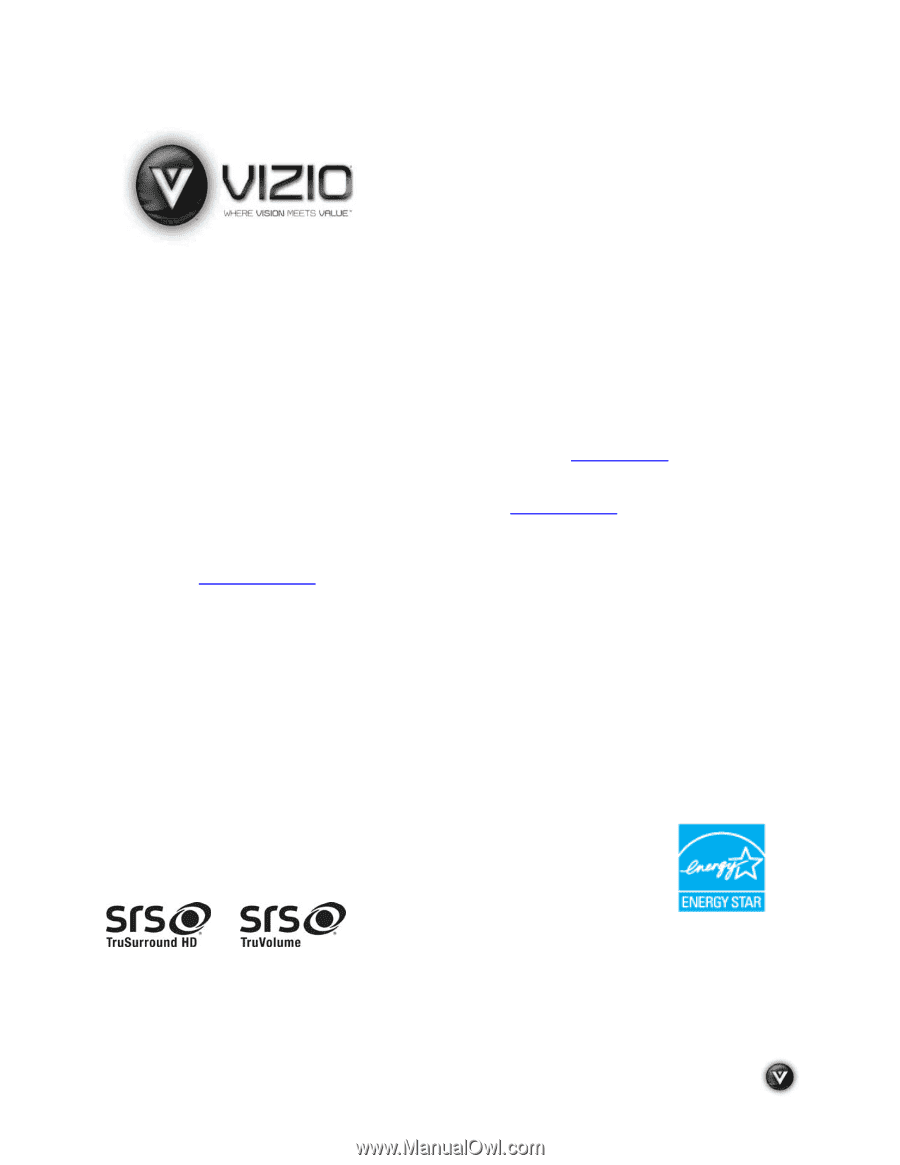
VIZIO VA370M User Manual
Version 7/23/2009
1
www.VIZIO.com
Dear VIZIO Customer,
Congratulations on your new VIZIO High Definition LCD Television
purchase. This User Manual covers VA370M model; for any specific,
please refer to the specification sheets in Chapter 5. Thank you for your
support.
For maximum benefit of your set, please read these instructions
before making any adjustments, and retain them for future reference.
We
hope you will experience many years of enjoyment from your new VIZIO
HDTV.
For assistance
, please call (877) 698-8462 or visit us at
www.vizio.com
To purchase or inquire about accessories and installation services for your
VIZIO LCD HDTV, please visit our website at
www.vizio.com
or call toll
free at
(888) 849-4623.
We recommend you register your VIZIO HDTV either at our website
www.VIZIO.com
or fill in your registration card and mail it in.
For peace
of mind and to protect your investment beyond the standard warranty,
VIZIO offers on-site extended warranty service plans.
These plans give
additional coverage during the standard warranty period.
Visit our website
or call us to purchase a plan.
Write down the serial number located on the back of your HDTV.
__ __ __ __ __ __ __ __ __ __ __ __ __
Purchase Date _____________________
VIZIO is a registered trademark of VIZIO, Inc. dba V, Inc.
HDMI logo and “High Definition Multimedia Interface” are registered trademarks of HDMI Licensing LLC.
Manufactured under license from Dolby Laboratories.
Dolby and the double-D symbol are trademarks of Dolby Laboratories.
and
are trademarks of SRS Labs, Inc.
TruSurround HD and TruVolume technologies are incorporated under license from SRS Labs, Inc.
THE TRADEMARKS SHOWN HEREIN ARE THE PROPERTY OF THEIR RESPECTIVE OWNERS; IMAGES USED ARE FOR
ILLUSTRATION PURPOSES ONLY. BRAVO, VIZIO AND THE V LOGO AND WHERE VISION MEETS VALUE AND OTHER VIZIO
TRADEMARKS ARE THE INTELLECTUAL PROPERTY OF VIZIO INC.
PRODUCT SPECIFICATIONS ARE SUBJECT TO
CHANGE WITHOUT NOTICE OR OBLIGATION. © 2008 VIZIO INC. ALL RIGHTS RESERVED.