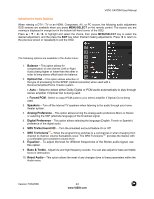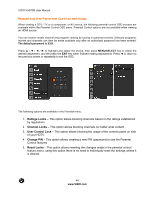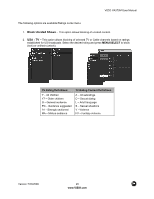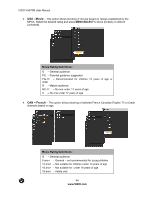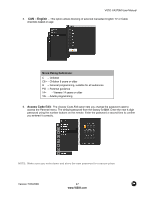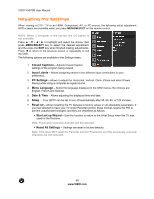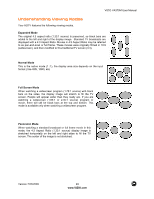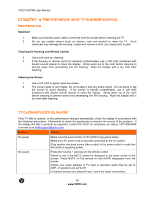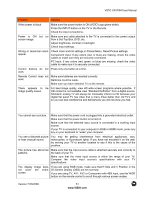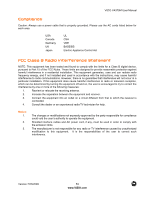Vizio VA370M VA370M User Manual - Page 48
Adjusting the Settings
 |
UPC - 845226002540
View all Vizio VA370M manuals
Add to My Manuals
Save this manual to your list of manuals |
Page 48 highlights
VIZIO VA370M User Manual Adjusting the Settings When viewing a DTV / TV or an HDMI, Component, AV, or PC source, the following setup adjustment OSD screens are available when you press MENU/SELECT on the remote control. NOTE: When a computer is the source, the CC option is not available. Press to highlight and select the choice, then press MENU/SELECT key to select the desired adjustment, and the press the EXIT key when finished making adjustments. Press ! to return to the previous screen or repeatedly to exit the OSD. The following options are available in the Settings menu: 1. Closed Captions - Adjusts Closed Caption settings of the program being viewed. 2. Input Labels - Allows assigning names to the different input connections to your preference. 3. PC Settings - Allows to adjust the Horizontal, Vertical, Clock, Phase and select Power Saving while using a computer as signal source. 4. Menu Language - Select the language displayed in the OSD menus, the choices are: English, French and Spanish. 5. Date & Time - Allows adjusting the displayed time and date. 6. Sleep - Your HDTV can be set to turn off automatically after 30, 60, 90, or 120 minutes. 7. Reset All - Allows resetting the TV features to factory values on all adjustable parameters. If you had selected to have your TV under Parental Control, these choices require the PIN to prevent unauthorized changes, and they are described as follows: ! Start set up Wizard - Use this function to return to the Initial Setup when the TV was used for the first time. Note: Previously scanned channels will be removed. ! Reset All Settings - Settings are reset to factory defaults. Note: This does NOT reset the Parental Control Password, and the previously scanned channels are not removed. 48 www.VIZIO.com