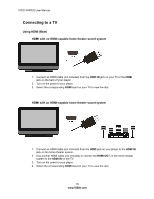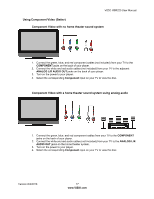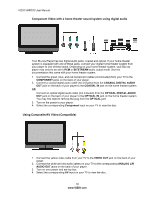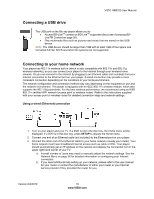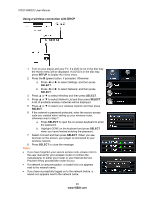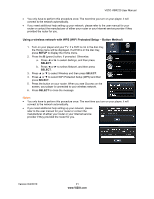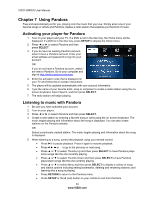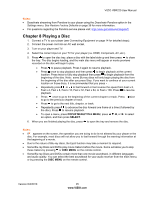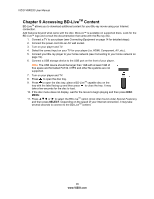Vizio VBR220 VBR220 User Manual - Page 21
Using a wireless network with WPS WiFi Protected Setup - Button Method
 |
UPC - 845226003462
View all Vizio VBR220 manuals
Add to My Manuals
Save this manual to your list of manuals |
Page 21 highlights
VIZIO VBR220 User Manual You only have to perform this procedure once. The next time you turn on your player, it will connect to the network automatically. If you need additional help setting up your network, please refer to the user manual for your router or contact the manufacturer of either your router or your Internet service provider if they provided the router for you. Using a wireless network with WPS (WiFi Protected Setup - Button Method) 1. Turn on your player and your TV. If a DVD is not in the disc tray, the Home menu will be displayed. If a DVD is in the disc tray, press SETUP to display the Home menu. 2. Press the B (green) button, if prompted. Otherwise: a. Press ◄ or ► to select Settings, and then press SELECT. b. Press ◄ or ► to select Network, and then press SELECT. 3. Press ▲ or ▼ to select Wireless and then press SELECT. 4. Press ▲ or ▼ to select WiFi Protected Setup (WPS) and then press SELECT. 5. Press the button on your router. When you see Success on the screen, your player is connected to your wireless network. 6. Press SELECT to close the message. Notes: You only have to perform this procedure once. The next time you turn on your player, it will connect to the network automatically. If you need additional help setting up your network, please refer to the user manual for your router or contact the manufacturer of either your router or your Internet service provider if they provided the router for you. Version 6/4/2010 21 www.VIZIO.com