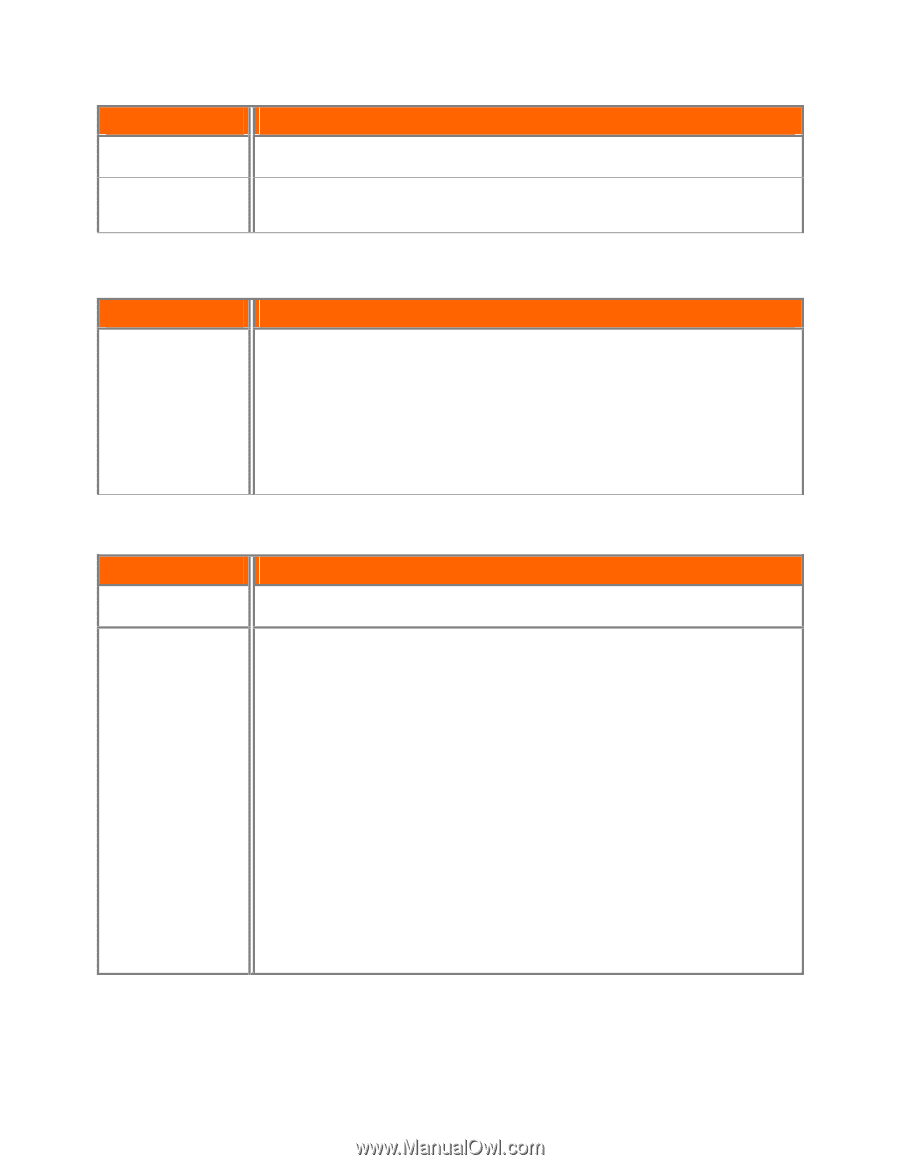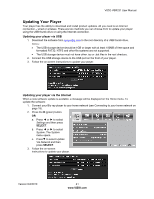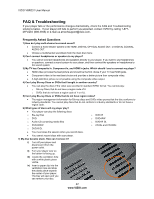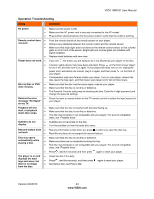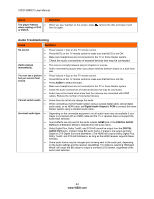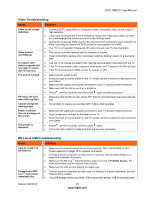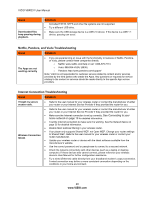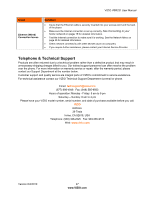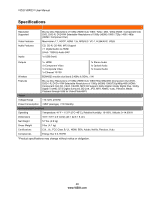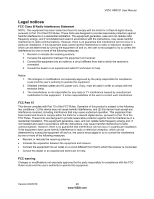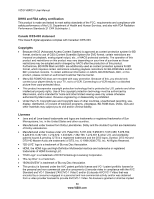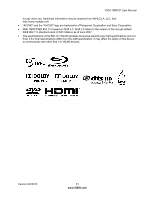Vizio VBR231 VBR231 User Manual - Page 46
Issue, Solution, Netflix, Pandora, and Vudu Troubleshooting, Internet Connection Troubleshooting
 |
UPC - 845226003479
View all Vizio VBR231 manuals
Add to My Manuals
Save this manual to your list of manuals |
Page 46 highlights
VIZIO VBR231 User Manual Issue Downloaded files keep pausing during playback. Solution formatted FAT32. NTFS and other file systems are not supported. Try a different USB drive. Make sure the USB storage device is a USB 2.0 device. If the device is a USB 1.1 device, pausing can occur. Netflix, Pandora, and Vudu Troubleshooting Issue Solution The Apps are not working correctly If you are experiencing an issue with the functionality or features of Netflix, Pandora, or Vudu, please contact these companies directly. o Netflix: www.netflix.com/help or call 1-866-579-7113 o Vudu: 888-554-VUDU (8838) o Pandora: http://www.pandora.com/support/ Note: VIZIO is not responsible for customer service related to content and/or services provided by the third parties who create the Apps. Any questions or requests for service relating to the content or services should be made directly to the specific App service providers. Internet Connection Troubleshooting Issue Solution I forgot my secure access code. Refer to the user manual for your wireless router or contact the manufacturer of either your router or your Internet Service Provider if they provided the router for you. Refer to the user manual for your wireless router or contact the manufacturer of either your router or your Internet Service Provider if they provided the router for you. Make sure the Internet connection is set up correctly. See Connecting to your home network on page 19 for detailed information. Test the Internet connection to make sure it is working. See the Network Menu on page 35 for detailed information. Disable MAC address filtering in your wireless router. Wireless Connection Issues Your player only supports Shared WEP, not Open WEP. Change your router settings to Shared WEP. Refer to the user manual for your wireless router or contact your router manufacturer. Update your wireless router or device with the latest software available from the manufacturer's website. Use the correct password and or passphrase to connect to a secured network. Check the network connectivity with other devices (such as a laptop or desktop computer). If these devices also cannot connect, please reference your wireless device's User Manual for further configuration assistance. Try a wired (Ethernet) cable directly from your broadband modem's output connection. A wired connection may deliver a more consistent connection depending on the conditions in your home environment. 46 www.VIZIO.com