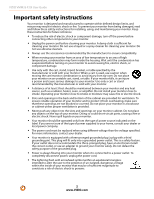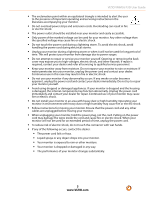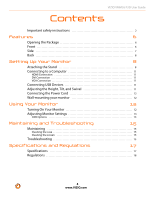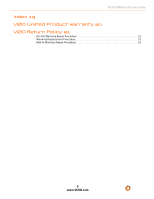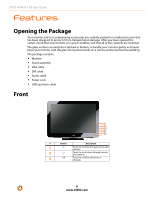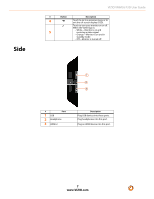Vizio VMM26 User Guide - Page 7
Description, Button
 |
UPC - 857380001710
View all Vizio VMM26 manuals
Add to My Manuals
Save this manual to your list of manuals |
Page 7 highlights
Side VIZIO VMM26 F20I User Guide # Button Description 4 Touch to go to a previous menu or to exit the on-screen display (OSD). Touch to turn your monitor on or off. When the VIZIO logo is: 5 • White-Monitor is on and receiving a video signal. • Orange-Monitor is on and in standby mode. • Off-Monitor is turned off. 1 2 3 # Port 1 USB 2 Headphone 3 HDMI-2 Description Plug USB devices into these ports. Plug headphones into this port. Plug an HDMI device into this port. 7 ™ www.VIZIO.com

™
VIZIO VMM26 F20I User Guide
7
www.VIZIO.com
Side
4
Touch to go to a previous menu or to
exit the on-screen display (OSD).
5
Touch to turn your monitor on or off.
When the VIZIO logo is:
•
White—Monitor is on and
receiving a video signal.
•
Orange—Monitor is on and in
standby mode.
•
Off—Monitor is turned off.
#
Port
Description
1
USB
Plug USB devices into these ports.
2
Headphone
Plug headphones into this port.
3
HDMI-2
Plug an HDMI device into this port.
#
Button
Description
1
2
3