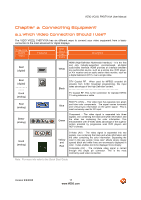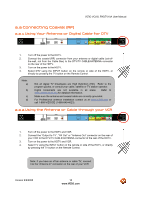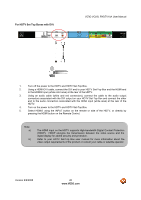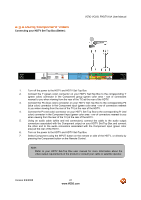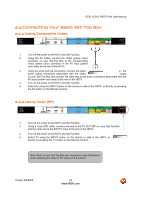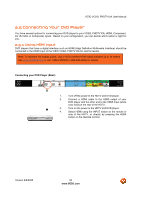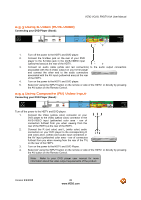Vizio VO22LFHDTV10A VO22LF HDTV User Manual - Page 21
Using Component Video
 |
View all Vizio VO22LFHDTV10A manuals
Add to My Manuals
Save this manual to your list of manuals |
Page 21 highlights
2.3.2 Using Component Video Connecting your HDTV Set-Top Box (Better): VIZIO VO22L FHDTV10A User Manual 1. Turn off the power to the HDTV and HDTV Set-Top Box. 2. Connect the Y (green color) connector on your HDTV Set-Top Box to the corresponding Y (green color) connector in the Component group (green color area - row of connectors nearest to you when viewing from the rear of the TV) at the rear of the HDTV. 3. Connect the Pb (blue color) connector on your HDTV Set-Top Box to the corresponding Pb (blue color) connector in the Component input (green color area - row of connectors nearest to you when viewing from the rear of the TV) at the rear of the HDTV. 4. Connect the Pr (red color) connector on your HDTV Set-Top Box to the corresponding Pr (red color) connector in the Component input (green color area - row of connectors nearest to you when viewing from the rear of the TV) at the rear of the HDTV. 5. Using an audio cable (white and red connectors), connect the cable to the audio output connectors associated with the Component output on your HDTV Set-Top Box and connect the other end to the audio connectors associated with the Component input (green color area) at the rear of the HDTV. 6. Turn on the power to the HDTV and HDTV Set-Top Box. 7. Select Component using the INPUT button on the remote or side of the HDTV, or directly by pressing the Component button on the Remote Control. Note: Refer to your HDTV Set-Top Box user manual for more information about the video output requirements of the product or consult your cable or satellite operator. Version 9/9/2008 21 www.VIZIO.com