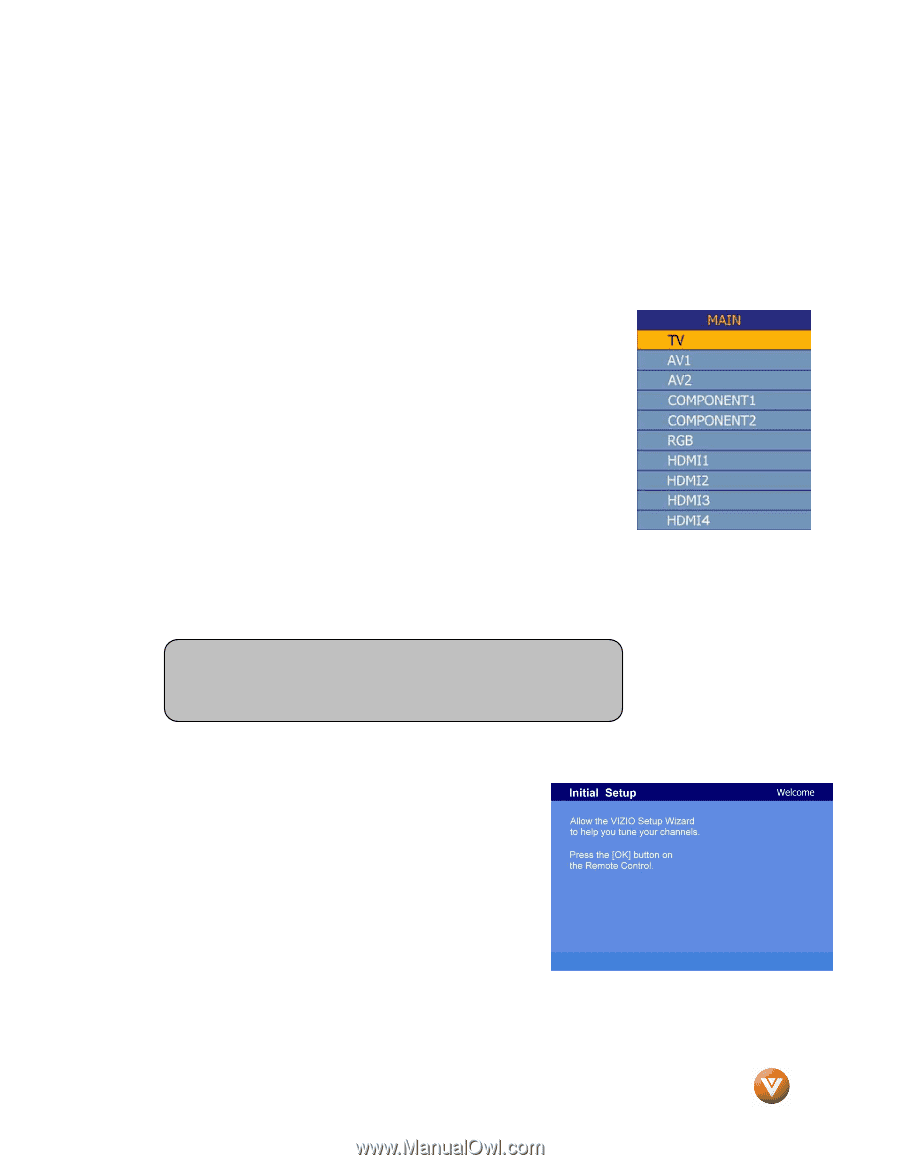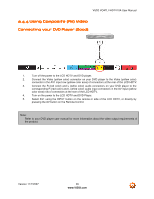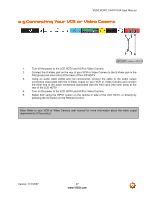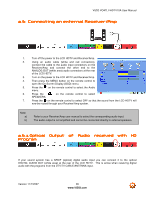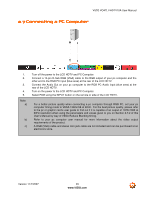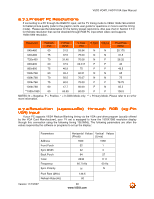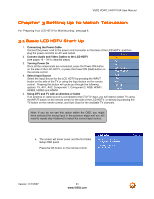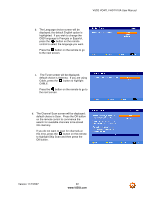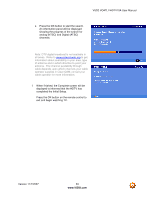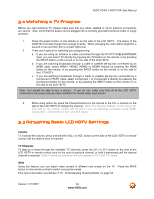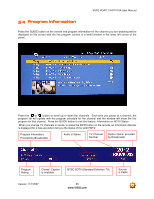Vizio VO47LFHDTV10A VO47LF HDTV User Manual - Page 31
Setting Up to Watch Television - wall mount
 |
View all Vizio VO47LFHDTV10A manuals
Add to My Manuals
Save this manual to your list of manuals |
Page 31 highlights
VIZIO VO47L FHDTV10A User Manual Chapter 3 Setting Up to Watch Television For 'Preparing Your LCD HDTV for Wall Mounting', see page 6. 3.1 Basic LCD HDTV Start Up 1. Connecting the Power Cable Connect the power cord to the power cord connector on the back of the LCD HDTV, and then plug the power cord into an AC wall socket. 2. Connect Audio and Video Cables to the LCD HDTV (see pages 16 ~ 29 for detailed steps) 3. Turning Power On Once all the components are connected, press the Power ON button on the side of the LCD HDTV, or press the Power ON (Red) button on the remote control. 4. Select Input Source Select the Input Source for the LCD HDTV by pressing the INPUT button on the side of the TV or using the Input button on the remote control. Pressing this button will cycle you through the following options: TV, AV1, AV2, Component 1, Component 2, RGB, HDMI1, HDMI2, HDMI3 and HDMI4. 5. Using DTV and TV with an Antenna or Cable If an antenna or cable source is connected to the DTV/TV input, you will need to select TV using the INPUT button on the remote control or the side of the LCD HDTV, or directly by pressing the TV button on the remote control, and Auto Scan for the available TV channels. Note: If you do not see this option within the OSD, you might have selected the wrong input in the previous steps and you will need to repeat step 4 (above) to select the correct input source. a. The screen will show 'snow' and the first Initial Setup OSD panel. Press the OK button on the remote control. Version 11/7/2007 31 www.VIZIO.com