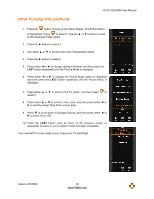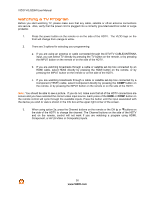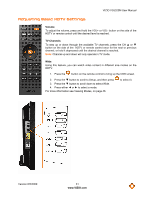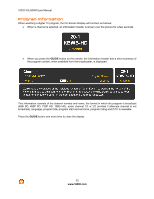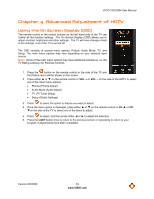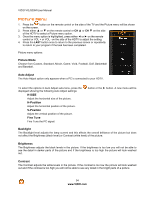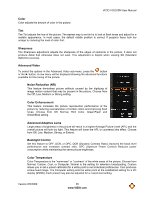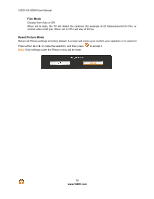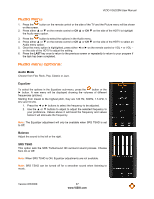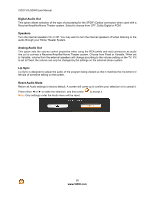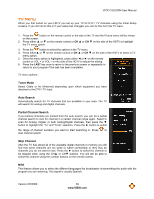Vizio VOJ320M VOJ320M User Manual - Page 34
Picture Menu
 |
UPC - 845226002847
View all Vizio VOJ320M manuals
Add to My Manuals
Save this manual to your list of manuals |
Page 34 highlights
VIZIO VOJ320M User Manual Picture Menu 1. Press the button on the remote control or the side of the TV and the Picture menu will be shown on the screen. 2. Press either ▲ or ▼ on the remote control or CH ▲ or CH ▼ on the side of the HDTV to select a Picture menu option. 3. Once the menu option is highlighted, press either ◄ or ► on the remote control or VOL + or VOL -on the side of the HDTV to adjust the setting. 4. Press the LAST button once to return to the previous screen or repeatedly to return to your program if the task has been completed. Picture menu options: Picture Mode Choose from Custom, Standard, Movie, Game, Vivid, Football, Golf, Basketball and Baseball. Auto Adjust The Auto Adjust option only appears when a PC is connected to your HDTV. To select the options in Auto Adjust sub-menu, press the displayed showing the following Auto Adjust settings: H-SIZE Adjust the horizontal size of the picture. H-Position Adjust the horizontal position of the picture. V-Position Adjust the vertical position of the picture. Fine Tune Fine Tune the PC signal. button or the ► button. A new menu will be Backlight The Backlight level adjusts the lamp current and this affects the overall brilliance of the picture but does not affect the Brightness (black level) or Contrast (white level) of the picture. Brightness The Brightness adjusts the black levels in the picture. If the brightness is too low you will not be able to see the detail in darker parts of the picture and if the brightness is too high the picture will look washed out. Contrast The Contrast adjusts the white levels in the picture. If the contrast is too low the picture will look washed out and if the contrast is too high you will not be able to see any detail in the bright parts of a picture. 34 www.VIZIO.com