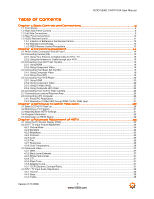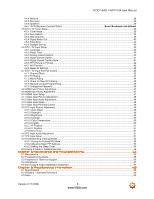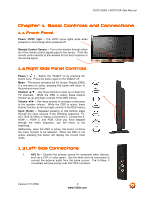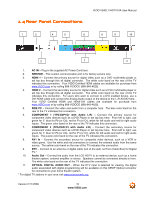Vizio VS42LFHDTV10A VS42LF HDTV User Manual - Page 12
Sleep, Component, Zoom - And, Freeze, Pip Ch - And, Audio, Pip Input, Pip Size - parts
 |
View all Vizio VS42LFHDTV10A manuals
Add to My Manuals
Save this manual to your list of manuals |
Page 12 highlights
VIZIO VS42L FHDTV10A User Manual WIDE - This button cycles through the available screen formats. The options for SD (Standard Definition 4:3) are Normal, Wide, Zoom and Panoramic. . The options for HD (High Definition 16:9) are Zoom and Wide and RGB PC are Normal and Wide. SLEEP - This button allows the user to select the sleep options by adjusting the timer for 30, 60, 90 or 120 minutes. MTS - This button will select the MTS options of Stereo, SAP or Mono in TV mode and alternate audio channels, where available, in DTV mode. CC - This button will select the Closed Caption mode. The options are OFF, CC1, CC2, CC3 or CC4. TV - Press this button to select TV. AV - Repeated pressing of this button with switch between AV1 and AV2 inputs. COMPONENT - Repeated pressing of this button with switch between Component 1 and Component 2 inputs. HDMI - Repeated pressing of this button with switch between HDMI 1 and HDMI 2 inputs. ZOOM (- and +) - Use these buttons to increase or decrease the size of the picture. Note that in the zoom mode parts of the picture will not be visible because they extend beyond the edges of the screen. FREEZE - Press this button to "Freeze-Frame" the current screen. Press this button again the continue playing. RGB - This button selects an RGB Analog component such as a PC. PIP - Use this button to activate the Picture-In-Picture mode. PIP CH (- and +) - These buttons are used to select the channels within the PIP screen when DTV/TV is the PIP input selected. AUDIO - Press this button to switch the audio from the main screen to the sub-screen while in PIP mode. PIP INPUT - Press the button to choose the PIP input. Note: The TV must be in PIP mode for this button to be functional. For additional information regarding the PIP options, see Picture-In-Picture (PIP) Mode, page 52. PIP SIZE - Press this button to select the size of the PIP screen from one of the following: small, medium or large. MODE - Use this button to change the picture mode from Custom, Standard, Movie and Game. SWAP - Used to swap the inputs from the main screen and the sub-screen while in PIP mode. Version 2/11/2008 12 www.VIZIO.com