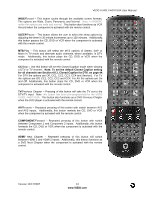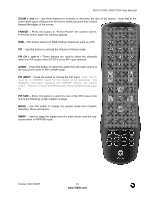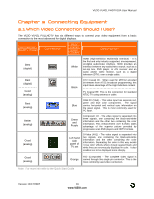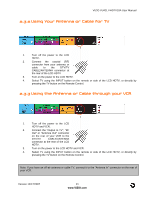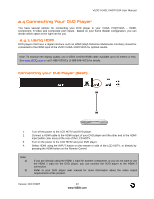Vizio VU42LFHDTV10A User Manual - Page 17
Connecting Your Cable or Satellite Box - will not turn off
 |
View all Vizio VU42LFHDTV10A manuals
Add to My Manuals
Save this manual to your list of manuals |
Page 17 highlights
VIZIO VU42L FHDTV10A User Manual 2.2 Connecting Your Cable or Satellite Box 2.2.1 Using HDMI Cable and Satellite Boxes that have a HDMI digital interface should be connected to the HDMI input of the LCD HDTV for optimal results. Note: To maintain the display quality, use a VIZIO certified HDMI cable that is 10 meters or less. See www.vizio.com or call 1-888-VIZIOCE (1-888-849-4623) for details. Connecting your Cable or Satellite Box (Best) 1. 2. 3. 4. Note: c) d) e) Turn off the power to the LCD HDTV and HDTV Set-Top Box. Connect a HDMI cable to the HDMI output of your HDTV Set-Top Box and the other end to the HDMI Input (white color area) at the rear of the LCD HDTV. Turn on the power to the LCD HDTV and HDTV Set-Top Box. Select HDMI using the INPUT button on the remote or side of the LCD HDTV, or directly by pressing the HDMI button on the Remote Control. The HDMI input on the LCD TV supports High-bandwidth Digital Content Protection (HDCP). HDCP encrypts the transmission between the video source and the digital display for added security and protection. If you are already using the HDMI 1 input for another component, or you do not want to use the HDMI 1 input for the Set-Top Box, you can connect the Set-Top Box to the HDMI 2 connection. Refer to your HDTV Set-Top Box user manual for more information about the video output requirements of the product or consult your cable or satellite operator. Version 12/17/2007 17 www.VIZIO.com