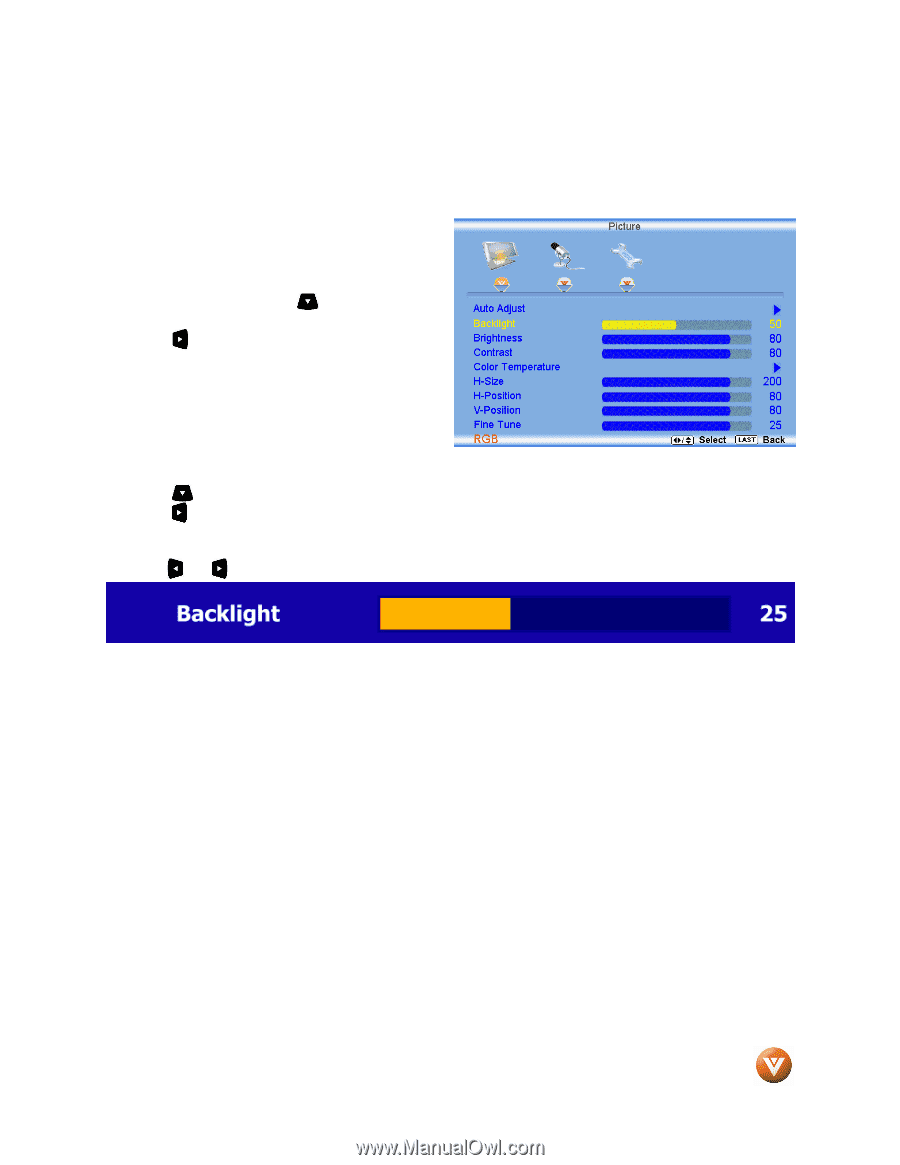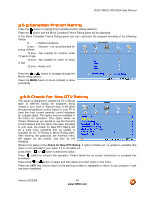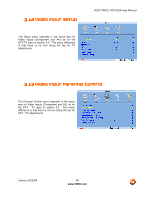Vizio VW32L VW32LHDTV30A HDTV User Manual - Page 59
PC Input Picture Adjustmen, PC Input Picture Adjustment - lcd replacement
 |
View all Vizio VW32L manuals
Add to My Manuals
Save this manual to your list of manuals |
Page 59 highlights
VIZIO VW32L HDTV30A User Manual 3.14 PC Input Picture Adjustment The Picture Adjust menu operates in the same way for the PC Input as for the DTV / TV input in section 3.2 for Backlight, Contrast, Brightness and Color Temperature. 3.14.1 Auto Adjust When the MENU button is pressed, the On Screen Display (OSD) appears on the PICTURE adjustment page. Press the button to highlight the Auto Adjust selection. Press the button for the LCD HDTV to adjust to the PC signal timing automatically. Press the LAST key once to return to the previous screen or repeatedly to return to your program if task has been completed. 3.14.2 Backlight Press the button to highlight the Backlight selection. Press the button to start adjusting the brightness of the Backlight and the menu page will disappear and be replaced by a small Backlight Indicator Bar so you can see the light level between the minimum and maximum available levels. Use the or button to adjust the level. The Backlight level does not affect the Brightness (black level) or Contrast (white level) of the picture, it adjusts the lamp current and this affects the overall brilliance of the picture. Press the LAST key once to return to the previous screen or repeatedly to return to your program if task has been completed. Version 4/2/2008 59 www.VIZIO.com