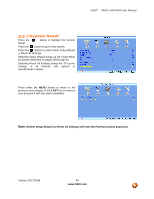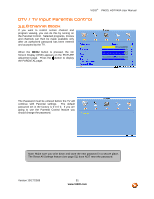Vizio VW32LHDTV40A User Manual - Page 55
Blocked Unrated Programming, Change the Password - codes
 |
View all Vizio VW32LHDTV40A manuals
Add to My Manuals
Save this manual to your list of manuals |
Page 55 highlights
VIZIO® VW32L HDTV40A User Manual 3.5.14 Blocked Unrated Programming Follow the procedure in the previous section 3.5.8 to display the Parental Control menu and then press the button to highlight the Block Unrated TV selection. Press either or button to select YES or NO to block programs that do not have a rating. Press the LAST key once to return to the previous screen or repeatedly to return to your program if task has been completed. 3.5.15 Change the Password Press the button to highlight the Access Code Edit selection. Press the button and the new Password panel will be displayed. Enter the new, 4-digit password using the number buttons on the remote. Enter it a second time to confirm you entered it correctly. Press the LAST key once to return to the previous screen or repeatedly to return to your program if task has been completed. Note: Make sure you write down and store the new password in a secure place. The Reset All Settings feature (see page 51) does NOT reset the password. Version 10/17/2008 55 www.VIZIO.com