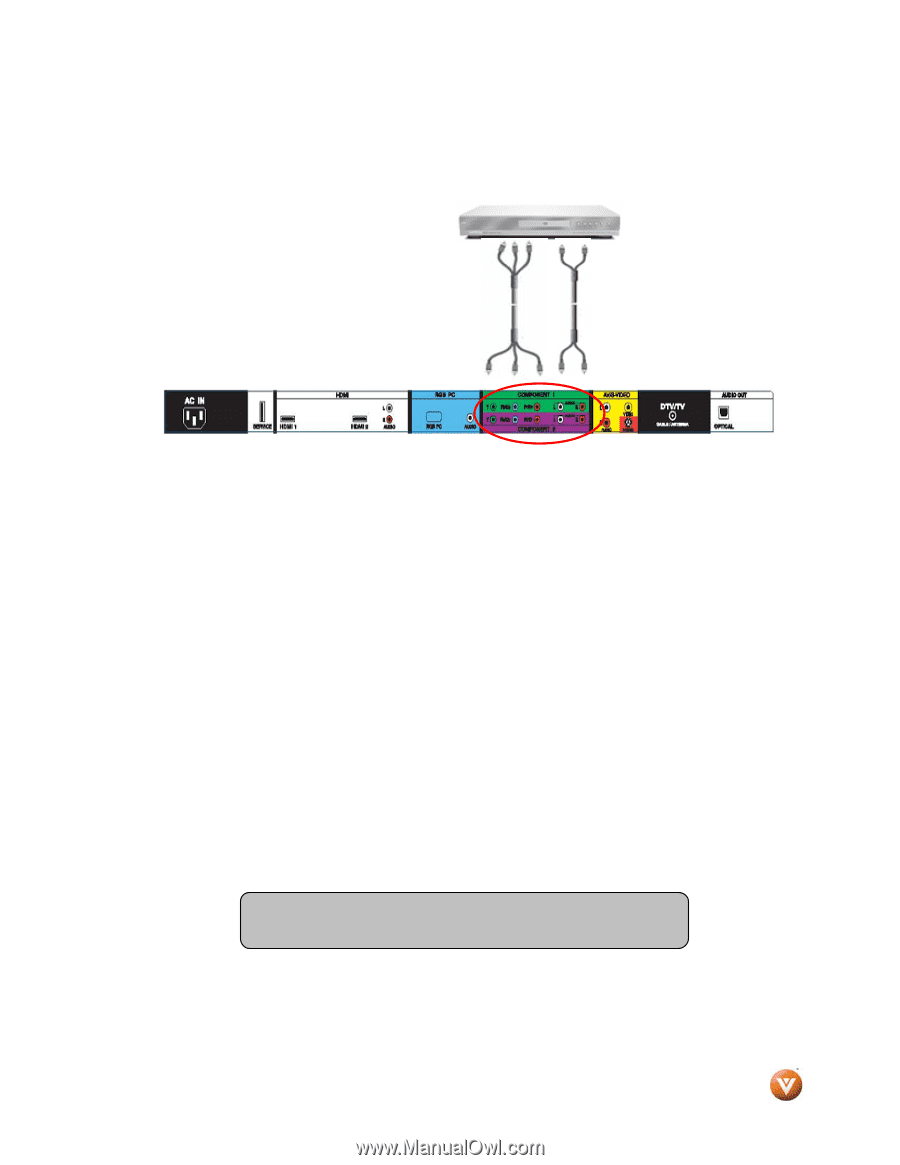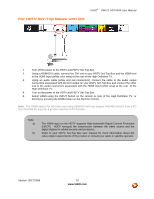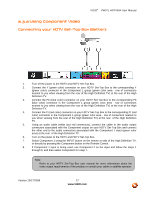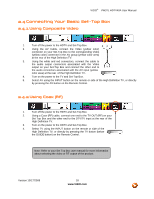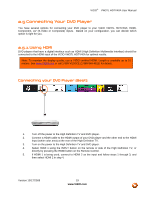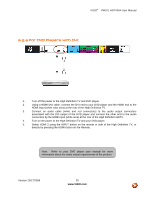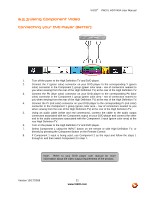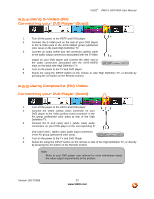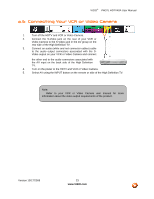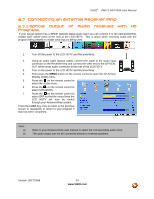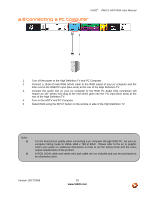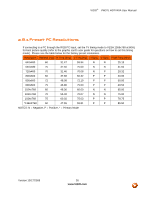Vizio VW37L User Guide - Page 21
Connecting your DVD Player Better - tv
 |
View all Vizio VW37L manuals
Add to My Manuals
Save this manual to your list of manuals |
Page 21 highlights
VIZIO® VW37L HDTV40A User Manual 2.5.3 Using Component Video Connecting your DVD Player (Better): 1. Turn off the power to the High Definition TV and DVD player. 2. Connect the Y (green color) connector on your DVD player to the corresponding Y (green color) connector in the Component 1 group (green color area - row of connectors nearest to you when viewing from the rear of the High Definition TV) at the rear of the High Definition TV. 3. Connect the Pb (blue color) connector on your DVD player to the corresponding Pb (blue color) connector in the Component 1 group (green color area - row of connectors nearest to you when viewing from the rear of the High Definition TV) at the rear of the High Definition TV. 4. Connect the Pr (red color) connector on your DVD player to the corresponding Pr (red color) connector in the Component 1 group (green color area - row of connectors nearest to you when viewing from the rear of the High Definition TV) at the rear of the High Definition TV. 5. Using an audio cable (white and red connectors), connect the cable to the audio output connectors associated with the Component output on your DVD player and connect the other end to the audio connectors associated with the Component 1 input (green color area) at the rear High Definition TV. 6. Turn on the power to the High Definition TV and DVD player. 7. Select Component 1 using the INPUT button on the remote or side High Definition TV, or directly by pressing the Component button on the Remote Control. 8. If Component 1 input is being used, use Component 2 as the input and follow the steps 1 through 6; and then select Component 2 in step 7. Note: Refer to your DVD player user manual for more information about the video output requirements of the product. Version 10/17/2008 21 www.VIZIO.com