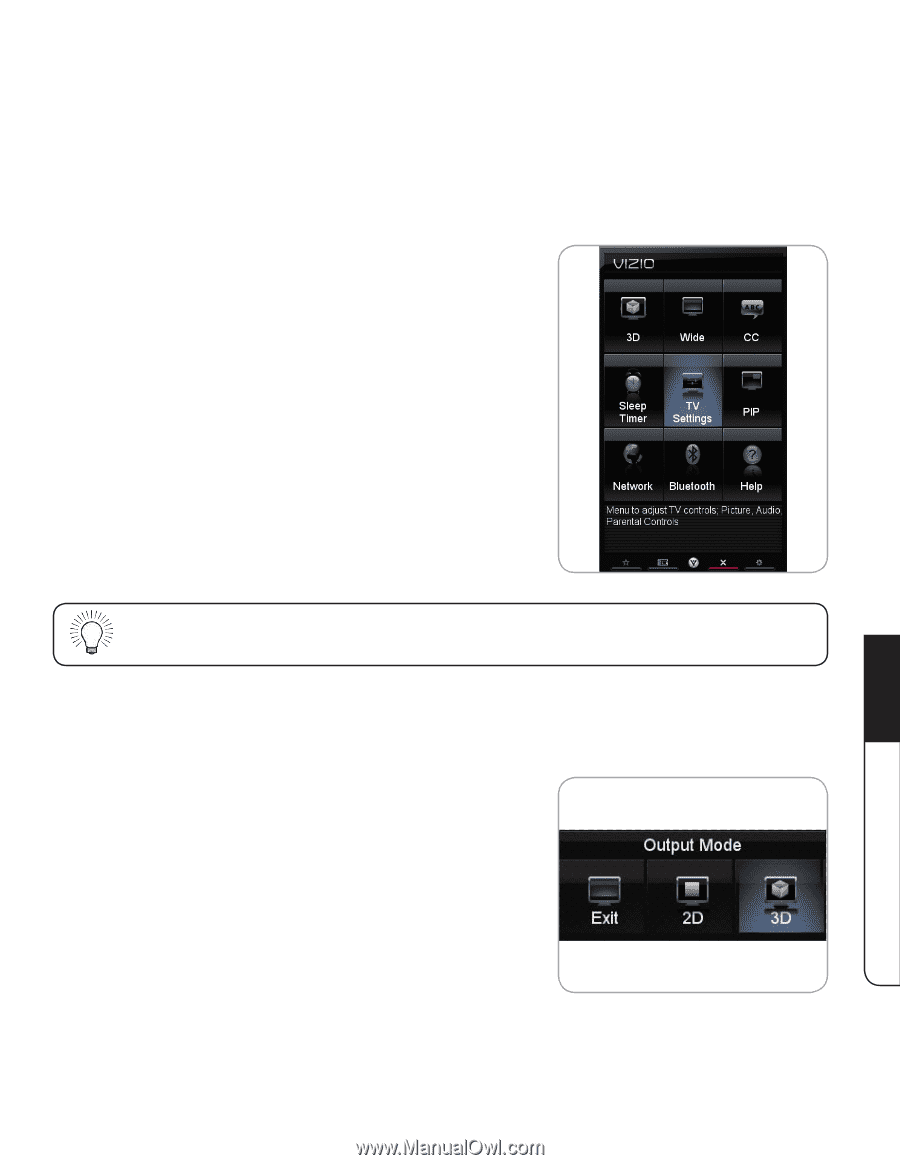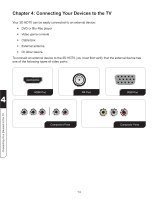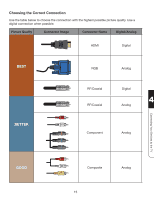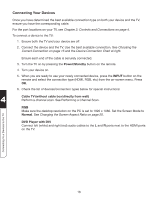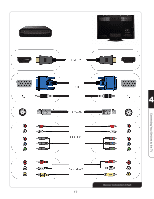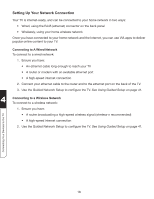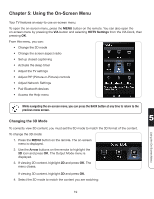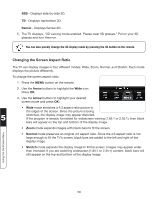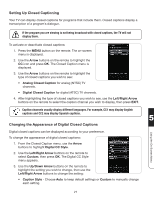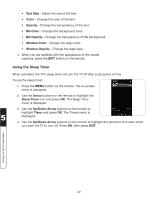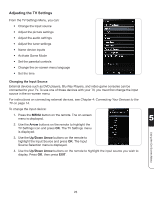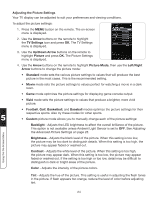Vizio XVT3D474SV XVT3D424SV User Manual - Page 31
Using the On-Screen Menu, Changing the 3D Mode
 |
UPC - 845226003240
View all Vizio XVT3D474SV manuals
Add to My Manuals
Save this manual to your list of manuals |
Page 31 highlights
Chapter 5: Using the On-Screen Menu Your TV features an easy-to-use on-screen menu. To open the on-screen menu, press the MENU button on the remote. You can also open the on-screen menu by pressing the VIA button and selecting HDTV Settings from the VIA Dock, then pressing OK. From this menu, you can: • Change the 3D mode • Change the screen aspect radio • Set up closed captioning • Activate the sleep timer • Adjust the TV settings • Adjust PIP (Picture-in-Picture) controls • Adjust Network Settings • Pair Bluetooth devices • Access the Help menu While navigating the on-screen menu, you can press the BACK button at any time to return to the previous menu screen. Changing the 3D Mode 5 Using the On-Screen Menu To correctly view 3D content, you must set the 3D mode to match the 3D format of the content. To change the 3D mode: 1. Press the MENU button on the remote. The on-screen menu is displayed. 2. Use the Arrow buttons on the remote to highlight the 3D icon and press OK. The Output Mode menu is displayed. 3. If viewing 2D content, highlight 2D and press OK. The menu closes. If viewing 3D content, highlight 3D and press OK. 4. Select the 3D mode to match the content you are watching: 19