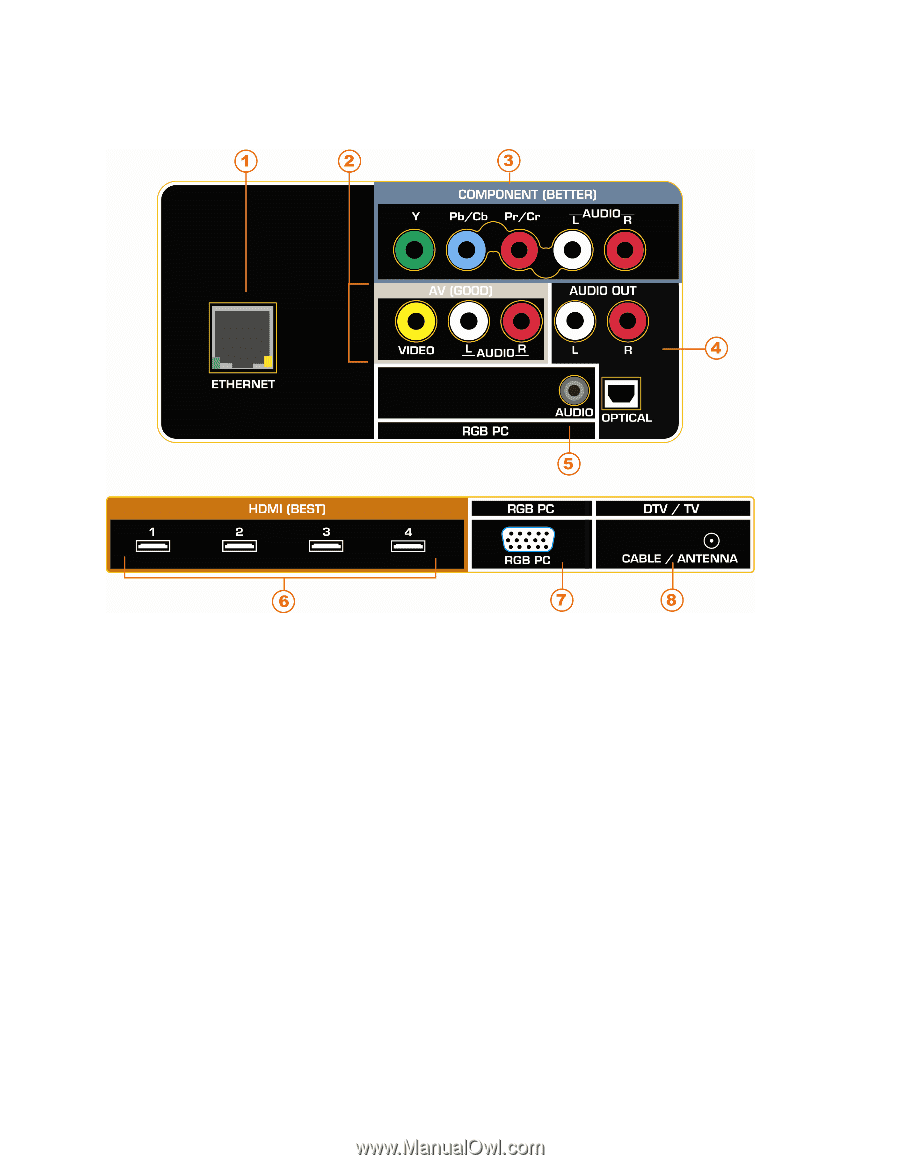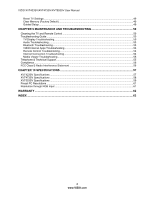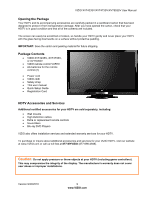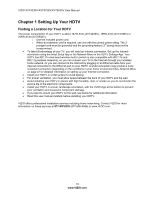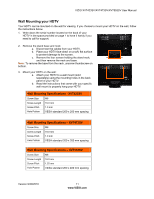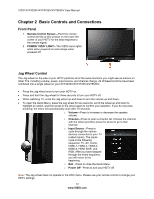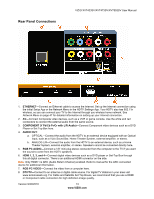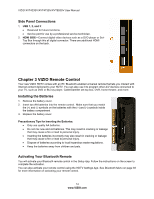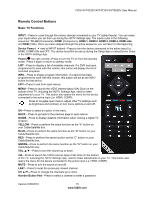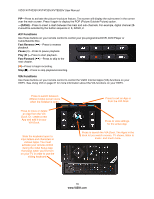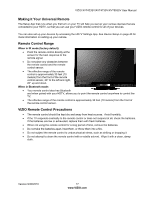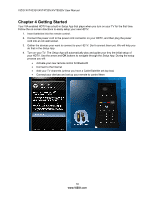Vizio XVT553SV XVT553SV User Manual - Page 14
Rear Panel Connections - no video
 |
UPC - 845226003196
View all Vizio XVT553SV manuals
Add to My Manuals
Save this manual to your list of manuals |
Page 14 highlights
Rear Panel Connections VIZIO XVT423SV/XVT473SV/XVT553SV User Manual 1. ETHERNET-Connect an Ethernet cable to access the Internet. Set up the Internet connection using the initial Setup App or the Network Menu in the HDTV Settings App. Your HDTV also has 802.11n wireless, so you can connect your TV to the Internet through you wireless home network. See Network Menu on page 47 for detailed information on setting up your Internet connection. 2. AV-Connect Composite video devices, such as a VCR or game console. Use the white and red connectors to connect the external audio from the same source. 3. COMPONENT (Y Pb/Cb Pr/Cr with L/R Audio)-Connect Component video devices such as a DVD Player or Set Top Box here. 4. AUDIO OUT: a. OPTICAL-Connect the audio from the HDTV to an external device equipped with an Optical input, such as a Vizio Sound Bar, Home Theater System, external amplifier, or stereo. b. ANALOG L/R-Connect the audio from the HDTV to an external device, such as a Home Theater System, external amplifier, or stereo. Speakers cannot be connected directly here. 5. RGB PC AUDIO-Connect a 1/8" mini plug stereo connector from the computer to the TV if you want the sound to come from the HDTV speakers. 6. HDMI 1, 2, 3, and 4-Connect digital video devices such as a DVD player or Set-Top Box through this all digital connector. There is an additional HDMI connector on the side. Note: Only HDMI 1 is ARC (Audio Return Channel) enabled. Refer to manual for the ARC connected device for additional information. 7. RGB PC VIDEO-Connect the video from a computer here. 8. DTV/TV-Connect to an antenna or digital cable source. For digital TV stations in your area visit www.antennaweb.org. For Cable and Satellite Set Top Boxes, we recommend that you use a HDMI or Component cable connection for high definition image quality. Version 9/30/2010 13 www.VIZIO.com