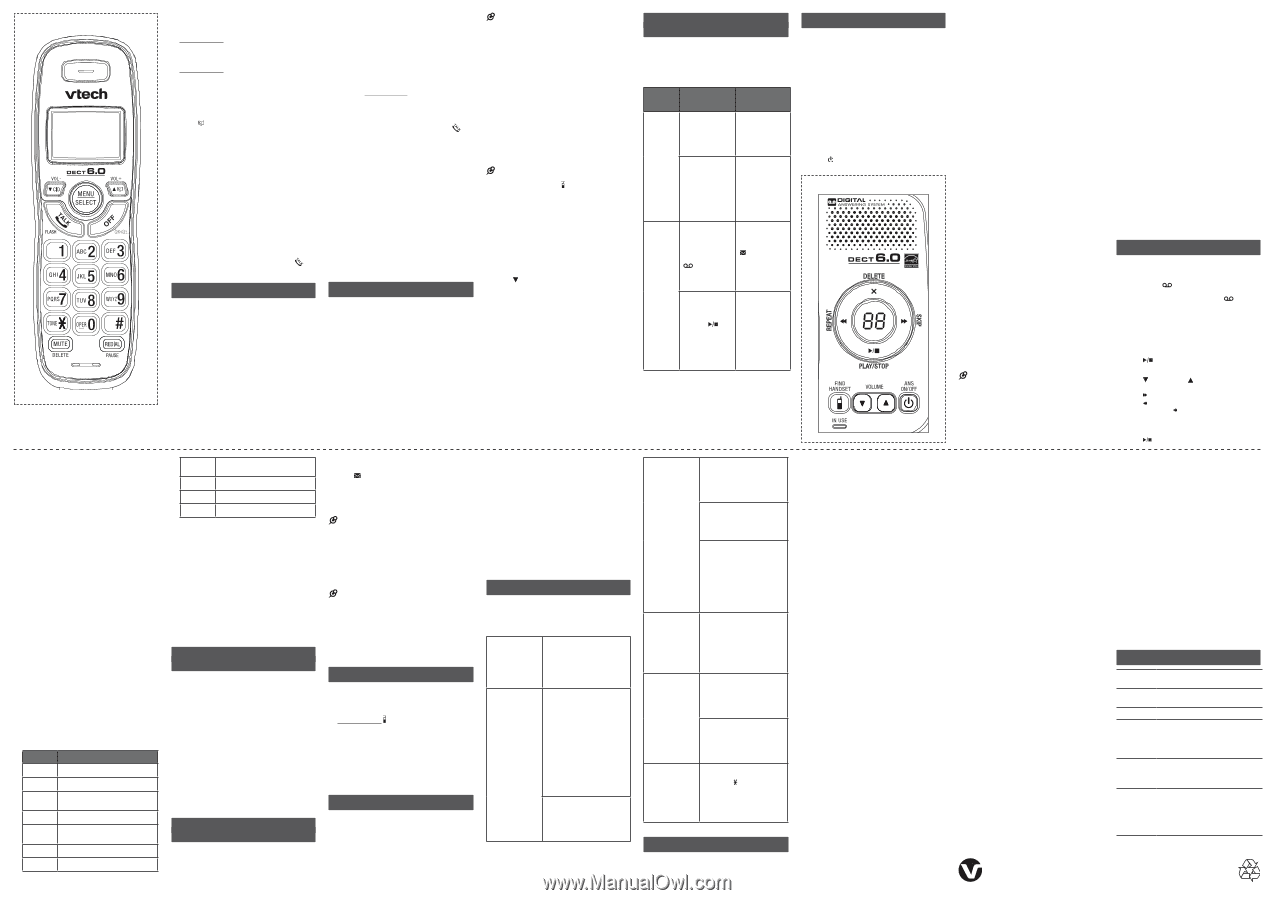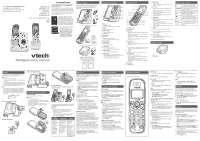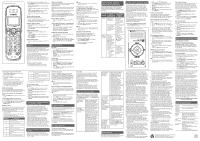Vtech Cordless Answering System with Caller ID User Manual - Page 2
Technical specifications - cordless phone answering machine caller id
 |
View all Vtech Cordless Answering System with Caller ID manuals
Add to My Manuals
Save this manual to your list of manuals |
Page 2 highlights
Handset control key panel: CANCEL While entering names and numbers, you can: • Press DELETE to backspace and erase a digit or character. • Press and hold DELETE to erase the entire entry. • Press q or p to move the cursor to the left or right. • Press and hold PAUSE to insert a dialing pause (for entering numbers only). • Press 0 to add a space (for entering names only). Review a directory entry Entries are sorted alphabetically. 1. Press when the phone is not in use. 2. Scroll to browse through the directory, or use the dialing keys to start a name search. Delete a directory entry 1. When the desired entry displays, press DELETE. 2. When the handset displays Delete contact?, press SELECT. Edit a directory entry 1. When the desired entry displays, press SELECT. 2. Use the dialing keys to edit the number, then press SELECT. 3. Use the dialing keys to edit the name, then press SELECT. Dial a directory entry • When the desired entry appears, press to dial. Caller ID If you subscribe to caller ID service, information about each caller appears after the first or second ring. If you answer a call before the caller information appears on the screen, it will not be saved in the caller ID log. The caller ID log stores up to 30 entries. Each entry has up to 24 digits for the phone number and 15 characters for the name. If the telephone number has more that 15 digits, only the last 15 digits appear. If the name has more than 15 characters, only the first 15 characters are shown and saved in the caller ID log. Review a caller ID log entry 1. Press CID when the phone is not in use. 2. Scroll to browse through the caller ID log. Missed call indicator When there are calls that have not been reviewed in the caller ID log, the handset displays XX missed calls. Each time you review a caller ID log entry marked NEW, the number of missed calls decreases by one. When you have reviewed all the missed calls, the missed call indicator no longer displays. If you do not want to review the missed calls one by one, press and hold CANCEL on the idle handset to erase the missed call indicator. All the entries are then considered old. Dial a caller ID log entry • When the desired entry appears, press to dial. Save a caller ID log entry to the directory 1. When the desired caller ID log entry displays, press SELECT. 2. Use the dialing keys to modify the number, if necessary. Then press SELECT. 3. Use the dialing keys to modify the name, if necessary. Then press SELECT. Delete the caller ID log entries • When the desired caller ID log entry displays, press DELETE. To delete all caller ID log entries: 1. Press MENU when the phone is not in use. 2. Scroll to Caller ID log and then press SELECT. 3. Scroll to Del all calls then press SELECT twice. Sound settings Key tone You can turn the key tone on or off. 1. Press MENU when the handset is not in use. 2. Scroll to Settings and then press SELECT. 3. Scroll to choose Key tone, then press SELECT. 4. Press q or p to choose On or Off, then press SELECT to save. Ringer tone You can choose from different ringer tones for each handset. 1. Press MENU when the handset is not in use. 2. Scroll to Ringers and then press SELECT. 3. Scroll to choose Ringer tone, then press SELECT. 4. Press q or p to sample each ringer tone, then press SELECT to save. NOTE • If you turn off the ringer volume, you will not hear ringer tone samples. Telephone base ringer volume Press p/VOLUME or q/VOLUME on the telephone base to adjust the ringer volume when the telephone base is not in use. When you set the ringer volume to zero, the base ringer is off. The telephone base announces, "Base ringer is off." Handset ringer volume You can adjust the handset ringer volume level, or turn the ringer off. 1. Press MENU when the handset is not in use. 2. Scroll to Ringers and then press SELECT twice. 3. Press q or p to sample each volume level, then press SELECT to save. NOTE • When the ringer volume is set to Off, the handset still rings when you press /FIND HANDSET at the telephone base. Temporary ringer silencing When the telephone is ringing, you can temporarily silence the ringer without disconnecting the call. The next call rings normally at the preset volume. To silence the handset ringer: • Press CANCEL or MUTE. The handset displays Ringer muted. To silence the telephone base ringer: • Press /VOLUME. About the built-in answering system and voicemail service For message recording, your telephone has a built-in answering system, and it also supports voicemail service offered by your telephone service provider (subscription is required, and fee may apply). The main differences between them are: Category Built-in answering system Voicemail from telephone service Storage Messages are stored in the telephone base. Messages are stored in a server or system provided by your telephone service provider. Your messages will not be deleted automatically. You have to delete your messages manually. Your messages may be automatically deleted after a period of time. Contact your telephone service provider for more details. Method to retrieve messages When you received new messages, the handset displays XX new messages and , and the message window on the telephone base flashes. When you received new messages, the handset displays and New voicemail. To retrieve messages, usually there are two ways: • Press on the telephone base; or • Access remotely with an access code. To retrieve messages, you need an access number and/ or a passcode provided by your telephone service provider. Set your built-in answering system The answering system can record and store up to 99 messages. Each message can be up to three minutes in length. The total storage capacity for the announcement, messages and memos is approximately 14 minutes. The actual recording time depends on individual message characteristics. Your answering system allows you to set your announcement, to save and delete messages, activate call screening, to set number of rings before pick up, to access remotely, and to control the recording time. Turn the answering system on or off The answering system must be turned on to answer and record messages. To turn on or off with the telephone base: • Press /ANS ON/OFF to turn the built-in answering system on or off. Telephone base control key panel: To turn on or off with the handset: 1. Press MENU when the phone is not in use. 2. Scroll to Answering sys and then press SELECT. 3. Scroll to Answer on/off and then press SELECT. 4. Press q or p to choose On or Off and then press SELECT. Default announcement The telephone is preset with a greeting that answers calls with "Hello, please leave a message after the tone." You can use this preset announcement, or replace it with your own. Record your own announcement The announcement can be up to 90 seconds in length. 1. Press MENU when the phone is not in use. 2. Scroll to Answering sys then press SELECT twice. 3. The handset announces, "To play, press 2. To record, press 7." Then press 7 to record. 4. The handset announces, "Record after the tone. Press 5 when you are done." After the tone, speak towards the handset microphone. 5. Press 5 when done. Play the announcement 1. Press MENU when the phone is not in use. 2. Scroll to Answering sys then press SELECT twice. 3. The handset announces, "To play, press 2. To record, press 7." Then press 2 to play the current announcement. Options during playback: • Press VOL+ or VOL- to adjust the listening volume. • Press 5 or OFF to stop at any time. Delete the announcement 1. Press MENU when the phone is not in use. 2. Scroll to Answering sys then press SELECT twice. 3. The handset announces, "To play, press 2. To record, press 7." Then press 3 to delete your own recorded announcement. NOTE • After you deleted your own recorded announcement, the answering system answers calls with the default announcement. Set number of rings You can set the answering system to answer an incoming call after two, three, four, five or six rings; or toll saver. If you choose toll saver, the answering system answers a call after two rings when you have new messages, or after four rings when you have no new messages. 1. Press MENU when the phone is not in use. 2. Scroll to Answering sys and then press SELECT. 3. Scroll to Ans sys setup and then press SELECT. 4. Scroll to # of rings and then press SELECT. 5. Press q or p to choose 6, 5, 4, 3, 2 or Toll saver and then press SELECT. Set recording time You can set the recording time for each incoming message. 1. Press MENU when the phone is not in use. 2. Scroll to Answering sys and then press SELECT. 3. Scroll to Ans sys setup and then press SELECT. 4. Scroll to Recording time and then press SELECT. 5. Press q or p to choose 3 minutes, 2 minutes or 1 minute, and then press SELECT. Use your built-in answering system New message indication When there are new answering system messages, the handset displays XX new messages and , and the message window on the telephone base flashes. When you are reviewing a new message, NEW and display on the handset. If the message alert tone is turned on, the telephone base beeps every 10 seconds when there are messages that have not been reviewed. Message playback To playback messages at the telephone base: • Press when the phone is not in use. Options during playback: • Press /VOLUME or /VOLUME to adjust the listening volume. • Press /SKIP to skip to the next message. • Press /REPEAT to repeat the playing message. Press /REPEAT twice to listen to the previous message. • Press X/DELETE to delete the playing message. The system advances to the next message. • Press /STOP to stop. To playback messages with a handset: • Press MENU when the phone is not in use, and then press SELECT. Options during playback: • Press VOL- or VOL+ to adjust the listening volume. • Press 6 to skip to the next message. • Press 4 to repeat the playing message. Press 4 twice to listen to the previous message. • Press 3 to delete the playing message. The system advances to the next message. • Press OFF to stop the playback. Delete all messages You can only delete old (reviewed) messages. You cannot delete new messages until you review them. You cannot retrieve deleted messages. To delete all messages with the telephone base: • Press X/DELETE twice when the phone is not in use. To delete all messages with a handset: 1. Press MENU when the phone is not in use. 2. Scroll to Answering sys and then press SELECT. 3. Scroll to Delete all old and then press SELECT twice. Remote access A two-digit security code is required to access the answering system remotely from any touch-tone telephone. The preset code is 19. You can use this preset code, or set your own. 1. Dial your telephone number from any touchtone telephone. 2. When the system plays your announcement, enter the two-digit security code. 3. Enter one of the following remote commands. Command Description 1 Play all messages. 2 Play only new messages. 3 Delete the current message (during playback). 33 Delete all old messages. 4 Repeat the current message (during playback). 5 Stop. *5 Hear a list of remote commands. 6 Skip to the next message (during playback). *7 Record a new announcement. 8 End the call. 0 Turn the answering system on or off. 4. Hang up or press 8 to end the call. Remote access code You can set your own remote access code from 00 to 99. 1. Press MENU when the phone is not in use. 2. Scroll to Answering sys and then press SELECT. 3. Scroll to Ans sys setup and then press SELECT. 4. Scroll to Remote code and then press SELECT. 5. Press the dialing keys (0-9) to enter the code, or q or p to select from 00 to 99, then press SELECT. Use the built-in answering system and voicemail service You can use your answering system and voicemail service together by setting your answering system to answer before voicemail service answers as described below. To learn how to program your voicemail settings, contact your telephone service provider. If you are on a call, or if the answering system is busy recording a message and you receive another call, the second caller can leave a voicemail message. Set your answering system to answer calls at least two rings earlier than your voicemail service is set to answer. For example, if your voicemail service answers after six rings, set your answering system to answer after four rings. Some voicemail service providers may program the delay before answering calls in seconds instead of rings. In this case, allow six seconds per ring when determining the appropriate setting. Retrieve voicemail from telephone service Voicemail is a feature available from most telephone service providers. It may be included with your telephone service, or may be optional. Fees may apply. Retrieve voicemail When you received a voicemail, the handset displays and New voicemail. To retrieve, you typically dial an access number provided by your telephone service provider, and then enter a security code. Contact your telephone service provider for instructions on how to configure the voicemail settings and listen to messages. NOTE • After you have listened to all new voicemail messages, the indicators on the handset turn off automatically. Turn off the new voicemail indicators If you have retrieved your voicemail while away from home, and the handset still displays the new voicemail indicators, use this feature to turn off the indicators. NOTE • This feature turns off the indicators only, it does not delete your voicemail messages. 1. Press MENU when the phone is not in use. 2. Scroll to Settings and then press SELECT. 3. Scroll to Clr voicemail and then press SELECT. 4. Press SELECT again to confirm. Register a handset When your handset is deregistered from the telephone base, follow the steps below to register it back to the telephone base. 1. Remove the handset from the telephone base. 2. Press and hold /FIND HANDSET at the telephone base for about four seconds until the IN USE light turns on. 3. Then press # on the handset. It displays Registering... The handset show Registered and you hear a beep when the registration process completes. The registration process takes about 60 seconds to complete. General product care Taking care of your telephone Your cordless telephone contains sophisticated electronic parts, so it must be treated with care. Avoid rough treatment Place the handset down gently. Save the original packing materials to protect your telephone if you ever need to ship it. Avoid water Your telephone can be damaged if it gets wet. Do not use the handset outdoors in the rain, or handle it with wet hands. Do not install the telephone base near a sink, bathtub or shower. Electrical storms Electrical storms can sometimes cause power surges harmful to electronic equipment. For your own safety, take caution when using electrical appliances during storms. Cleaning your telephone Your telephone has a durable plastic casing that should retain its luster for many years. Clean it only with a dry non-abrasive cloth. Do not use dampened cloth or cleaning solvents of any kind. Frequently asked questions Below are the questions most frequently asked about the cordless telephone. If you cannot find the answer to your question, visit our website at www.vtechphones.com or call 1 (800) 595-9511 for customer service. My telephone does not work at all. Make sure the telephone base is installed properly, and battery is installed and charged correctly. For optimum daily performance, return the handset to the telephone base after use. The display shows No line. I cannot hear the dial tone. Disconnect the telephone line cord from your telephone and connect it to another telephone. If there is no dial tone on that other telephone either, then the telephone line cord may be defective. Try installing a new telephone line cord. If changing the telephone line cord does not help, the wall jack (or the wiring to this wall jack) may be defective. Contact your telephone service provider. You may be using a new cable or VoIP service, the existing telephone jacks in your home may no longer work. Contact your service provider for solutions. The answering system does not record messages. Make sure the answering system is on. When the answering system is on, ANS ON should display on the handset and the telephone base. When the answering machine memory is full, it does not record new messages until some old messages are deleted. If you subscribe to voicemail service, change the number of rings so that your answering system answers before your voicemail service answers. To determine how many rings activate your voicemail service, contact your telephone service provider. The answering system does not announce the correct day of the week for recorded messages time stamp. Make sure you have set the date and time. See Configure your telephone section. The messages on the answering system are incomplete. If a caller leaves a very long message, part of it may be lost when the answering system disconnects the call after the preset recording time. If the memory on the answering system becomes full during a message, the answering system stops recording and disconnects the call. I accidentally set my LCD language to Spanish or French, and I don't know how to change it back to English. While the handset is not in use, press MENU and then enter 364# to change the handset LCD language back to English. Limited warranty What does this limited warranty cover? The manufacturer of this VTech Product warrants to the holder of a valid proof of purchase ("Consumer" or "you") that the Product and all accessories provided in the sales package ("Product") are free from defects in material and workmanship, pursuant to the following terms and conditions, when installed and used normally and in accordance with the Product operating instructions. This limited warranty extends only to the Consumer for Products purchased and used in the United States of America and Canada. What will VTech do if the Product is not free from defects in materials and workmanship during the limited warranty period ("Materially Defective Product")? During the limited warranty period, VTech's authorized service representative will repair or replace at VTech's option, without charge, a Materially Defective Product. If we repair the Product, we may use new or refurbished replacement parts. If we choose to replace the Product, we may replace it with a new or refurbished Product of the same or similar design. We will retain defective parts, modules, or equipment. Repair or replacement of the Product, at VTech's option, is your exclusive remedy. VTech will return the repaired or replacement Products to you in working condition. You should expect the repair or replacement to take approximately 30 days. How long is the limited warranty period? The limited warranty period for the Product extends for ONE (1) YEAR from the date of purchase. If VTech repairs or replaces a Materially Defective Product under the terms of this limited warranty, this limited warranty also applies to the repaired or replacement Product for a period of either (a) 90 days from the date the repaired or replacement Product is shipped to you or (b) the time remaining on the original one-year warranty; whichever is longer. What is not covered by this limited warranty? This limited warranty does not cover: 1. Product that has been subjected to misuse, accident, shipping or other physical damage, improper installation, abnormal operation or handling, neglect, inundation, fire, water or other liquid intrusion; 2. Product that has been damaged due to repair, alteration or modification by anyone other than an authorized service representative of VTech; 3. Product to the extent that the problem experienced is caused by signal conditions, network reliability, or cable or antenna systems; 4. Product to the extent that the problem is caused by use with non-VTech accessories; 5. Product whose warranty/quality stickers, product serial number plates or electronic serial numbers have been removed, altered or rendered illegible; 6. Product purchased, used, serviced, or shipped for repair from outside the United States of America or Canada, or used for commercial or institutional purposes (including but not limited to Products used for rental purposes); 7. Product returned without a valid proof of purchase (see item 2 below); or 8. Charges for installation or set up, adjustment of customer controls, and installation or repair of systems outside the unit. How do you get warranty service? To obtain warranty service in the USA, please visit our website at www.vtechphones.com or call 1 (800) 595-9511. In Canada, go to www. vtechcanada.com or call 1 (800) 267-7377. NOTE: Before calling for service, please review the user's manual - a check of the Product's controls and features may save you a service call. Except as provided by applicable law, you assume the risk of loss or damage during transit and transportation and are responsible for delivery or handling charges incurred in the transport of the Product(s) to the service location. VTech will return repaired or replaced Product under this limited warranty. Transportation, delivery or handling charges are prepaid. VTech assumes no risk for damage or loss of the Product in transit. If the Product failure is not covered by this limited warranty, or proof of purchase does not meet the terms of this limited warranty, VTech will notify you and will request that you authorize the cost of repair prior to any further repair activity. You must pay for the cost of repair and return shipping costs for the repair of Products that are not covered by this limited warranty. What must you return with the Product to get warranty service? 1. Return the entire original package and contents including the Product to the VTech service location along with a description of the malfunction or difficulty; and 2. Include a "valid proof of purchase" (sales receipt) identifying the Product purchased (Product model) and the date of purchase or receipt; and 3. Provide your name, complete and correct mailing address, and telephone number. Other limitations This warranty is the complete and exclusive agreement between you and VTech. It supersedes all other written or oral communications related to this Product. VTech provides no other warranties for this Product. The warranty exclusively describes all of VTech's responsibilities regarding the Product. There are no other express warranties. No one is authorized to make modifications to this limited warranty and you should not rely on any such modification. State/Provincial Law Rights: This warranty gives you specific legal rights, and you may also have other rights, which vary from state to state or province to province. Limitations: Implied warranties, including those of fitness for a particular purpose and merchantability (an unwritten warranty that the Product is fit for ordinary use) are limited to one year from the date of purchase. Some states/provinces do not allow limitations on how long an implied warranty lasts, so the above limitation may not apply to you. In no event shall VTech be liable for any indirect, special, incidental, consequential, or similar damages (including, but not limited to lost profits or revenue, inability to use the Product or other associated equipment, the cost of substitute equipment, and claims by third parties) resulting from the use of this Product. Some states/provinces do not allow the exclusion or limitation of incidental or consequential damages, so the above limitation or exclusion may not apply to you. Please retain your original sales receipt as proof of purchase. Technical specifications Frequency Crystal controlled PLL synthesizer control Transmit frequency 1921.536-1928.448 MHz Channels 5 Nominal effective range Maximum power allowed by FCC and IC. Actual operating range may vary according to environmental conditions at the time of use. Power Handset: 2.4V Ni-MH battery requirements Telephone base: 6V DC @ 400mA Charger: 6V AC @ 300mA Memory Directory: 30 memory locations; up to 30 digits and 15 characters Caller ID log: 30 memory locations; up to 24 digits and 15 characters Specifications are subject to change without notice. © 2014 VTech Communications, Inc. All rights reserved. 05/14. CS6124-X_ACIB_V2.0 Document order number: 91-007061-030-100