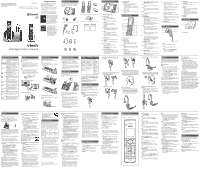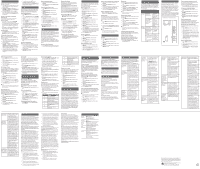Vtech DS6771-3 Abridged User Manual
Vtech DS6771-3 Manual
 |
View all Vtech DS6771-3 manuals
Add to My Manuals
Save this manual to your list of manuals |
Vtech DS6771-3 manual content summary:
- Vtech DS6771-3 | Abridged User Manual - Page 1
enhanced warranty support and the latest VTech product news. DS6771-3 DECT 6.0 cordless telephone with BLUETOOTH® wireless technology BC Congratulations on purchasing your new VTech product. Before using this product, please read Important safety instructions. This abridged user's manual provides - Vtech DS6771-3 | Abridged User Manual - Page 2
SELECT. Expand your telephone system You can add new handsets (DS6072), cordless headsets (IS6200) or speakerphones (AT&T TL80133) to your telephone system. All accessories are sold separately. Your telephone base supports a maximum of five devices. For more details, refer to the user's manual that

Bluetooth
NOTE
•
Make sure your cell phone has a good cell
reception near the telephone base.
To use a Bluetooth enabled cell phone or
headset with your
DS6771
, you must first
pair and connect your Bluetooth cell phone or
headset with the telephone base.
Bluetooth wireless technology operates within
a short range (a maximum of approximately 15
feet). When you pair a Bluetooth cell phone to
the telephone base, place your Bluetooth cell
phone closer to the telephone base to maintain
sufficient signal strength.
NOTES
• For optimal performance, place your cell phone
next to the telephone base while using the cell
line.
• To avoid interference from other electronic
devices, place your telephone base far away
from devices such as baby monitors, wireless
routers, microwaves and computers.
Pair and connect your Bluetooth enabled
cell phone
1.
Choose a slot to pair the cell phone.
Press and hold
CELL 1
or
CELL 2
on
the telephone base until you hear a
confirmation tone, and the
CELL 1
or
CELL 2
light flashes.
2.
Turn on the Bluetooth feature of your cell
phone. Once your cell phone finds your
VTech phone (
VTech DS6771
), press
appropriate key on your cell phone to
continue the pairing process.
•
Your cell phone may prompt you to
enter the PIN of the telephone base.
The default PIN of the telephone base is
0000
.
When the cell phone is connected to the
telephone base, the corresponding status icon
(
1
or
2
) displays on handsets. The
corresponding device light (
CELL 1
or
CELL 2
)
turns on.
If the pairing fails, turn off the Bluetooth
feature on your cell phone and on the
DS6771
by pressing
CELL 1
or
CELL 2
. Then repeat
the steps above to pair and connect again. In
some cases, it may take you a few attempts to
complete the pairing process.
Pair and connect your Bluetooth enabled
headset
1.
Press
MENU
when the handset is not in
use.
2.
Press
or
to scroll to
Bluetooth
, and
then press
SELECT
.
3.
Press
or
to scroll to
Add BT headset
,
and then press
SELECT
. The screen
displays
Search headset...
.
4.
Set your headset to discoverable mode.
Once your handset finds your headset,
press
SELECT
.
•
Enter the PIN of your headset if
required. The PIN for most Bluetooth
devices is
0000
(refer to the user’s
manual of your headset), and then press
SELECT
.
When the headset is successfully paired and
connected to the telephone base, the
2
icon
displays on handsets. The
CELL 2
light turns on.
VTech Connect to Cell
TM
application
This application helps you integrate your Android
phones with your
DS6771
.
For more information and application
download, scan the QR code on the
right, or go to
www.vtechphones.com/app_
connect_to_cell
.
Download contacts from your Bluetooth
cell phone
1.
Press
MENU
when the handset is not in
use.
2.
Scroll to
Bluetooth
, and then press
SELECT
.
3.
Scroll to
Download PB
, and then press
SELECT
.
4.
Scroll to select the desired cell phone, and
then press
SELECT
.
NOTES
• For certain cell phones, you may need to press a
key on your cell phone to confirm the phonebook
download.
• The performance of phonebook download
feature depends on the compatibility of your
Bluetooth cell phone. Refer to the user’s manual
of your cell phone for more information about
how that device uses Bluetooth connectivity.
• Certain cell phones do not support SIM card
download. If this is the case, transfer the contacts
from your SIM card to your cell phone memory first.
Then download from your cell phone memory. For
more information on how to transfer contacts from
your SIM card to your cell phone memory, see the
user’s manual of your cell phone.
• For Android cell phones, you may also download
your cell phone contacts to your
DS6771
via the VTech Contact
Share application. Scan the QR
code on the right, or go to
www.vtechphones.com/
app_contact_share
for application
download.
Remote voice control
If you have connected a cell phone to your
DS6771
telephone system, you can activate
the voice-controlled application (voice app) of
the cell phone, such as Siri
®
, Google Now
TM
or S Voice
®
, via your handset or headset.
The remote voice control feature works with:
Voice-
controlled
application
Siri
Google
Now
S Voice
Operation
System
(Versions
supported)
iOS
(8 or
above)
Android
(4 or
above)
Android
(4 or
above)
Before using the remote voice control feature,
make sure you checked the following:
•
Your cell phone is paired and connected to
your telephone system via Bluetooth.
•
No Bluetooth applications are running in
the background of your cell phone.
•
Place your cell phone next to the telephone
base.
•
Do not lock up your cell phone’s screen or
set passcode for activating the voice app.
•
Make sure you have turned on or logged in
to the applications on your cell phone that
you will be sending your voice commands,
such as GPS, email and social networking
accounts.
•
Your cell phone’s data or Wi-Fi signal is
in full strength and your cell phone can
connect to the Internet.
•
Try to activate the voice app on your cell
phone to ensure it is in place.
Siri
®
is a registered trademark of Apple Inc.
Google Now
TM
is a trademark of Google Inc.
S Voice
®
is a registered mark of Samsung Electronics
Co., Ltd.
To activate remote voice control on
handset:
1.
Press
VOICE
on the handset.
•
If you have connected one cell phone to
the telephone, the handset shows the
device name of the connected cell phone
directly.
•
If you have connected two cell phones to
the telephone, the handset shows
Select
a device
, followed by the device name
list of the connected cell phones. Scroll
to choose the desired cell phone, and
then press
SELECT
.
2.
The handset then shows the remote voice
control icon
.
•
If the activation fails, the handset displays
Not available
. When the screen returns
to idle, try Step 1 again.
3.
When the handset plays the confirmation
tone as forwarded by the cell phone’s
voice app, start speaking toward the
handset, and then wait for feedback.
Make reply to the voice app’s feedback, if
necessary.
•
You can press
on the handset to turn
off the speakerphone and listen to the
feedback through the handset earpiece.
4.
To end the current remote voice control
session, press
CANCEL
on the handset.
You can restart by following Steps 1-3
mentioned above.
To activate remote voice control on
headset:
NOTE
•
Make sure the
CELL 1
slot on the telephone
base is paired and connected with a cell phone.
1.
Press
MUTE
on the headset.
2.
When the headset plays the confirmation
tone as forwarded by the cell phone’s
voice app, start speaking toward the
headset, and then wait for feedback.
Make reply to the voice app’s feedback, if
necessary.
3.
To end the current remote voice control
session, press the
ON/OFF
key on the
headset. You can restart by following
Steps 1 and 2 mentioned above.
NOTES
• Once you have activated the remote voice control
feature, you are using your cell phone’s voice app
to operate your cell phone.
• Please check the cell phone user’s manual
and the voice app’s help topics to find out what
commands you can use and any limitations of the
voice app.
• Some cell phone manufacturers or network
carriers may customize the phone’s operating
system and implement their own voice app.
If you want to use Google Now, you need to
manually set it as your default voice app. For
detailed instructions, refer to your cell phone
user’s manual, or contact your cell phone’s
manufacturer or network carrier. You may also go
to “Google Product Forums” on the Internet and
check the corresponding help topics.
• Due to the settings of certain cell phones and
voice apps, your cell phone may not support the
remote voice control feature. Contact your cell
phone’s manufacturer or network carrier, or check
the voice app’s help topics if you encounter any
problems.
• During the remote voice control activation, if your
Android cell phone comes with both a dedicated
voice app and Google Now, it may prompt you
to select which voice app to use, and whether
use it for just once or always. Select the desired
options. If you do not respond to your cell phone’s
prompt in time, the handset screen will return
to idle, and the
icon will disappear. You can
restart by following Steps 1-3 mentioned above.
• If you receive a landline or cell line incoming call
when you have activated remote voice control on
a connected cell phone, the remote voice control
operation will be ended.
• The feature may be ended automatically by your
cell phone. For example, a cell call has been
established via the remote voice control feature
and the call has just ended.
•
If you need to press dialing keys (
0-9
,
,
)
during a cell call, please make the call using
the cell lines of your telephone system instead of
using the voice app via the remote voice control
feature.
Using the handset menu
1.
Press
MENU
when the handset is not in
use.
2.
Press
or
until the screen displays the
desired feature menu.
3.
Press
SELECT
to enter that menu.
•
To return to the previous menu, press
CANCEL
.
•
To return to idle mode, press and hold
CANCEL
.
Configure your telephone
Set language
The LCD language is preset to English. You
can select English, French or Spanish to be
used in all screen displays.
1.
Press
MENU
when the handset is not in
use.
2.
Scroll to
Settings
, and then press
SELECT
twice.
3.
Scroll to choose
English
,
Français
or
Espa
ñ
ol
.
4.
Press
SELECT
to save.
Set date and time
NOTE
•
Make sure you set the date and time including
the year correctly; otherwise the answering
system does not announce the correct day of the
week for your recorded messages time stamp.
1.
Press
MENU
when the handset is not in
use.
2.
Scroll to
Set date/time
, and then press
SELECT
.
3.
Use the dialing keys (
0-9
) to enter the
month (
MM
), date (
DD
) and year (
YY
).
Then press
SELECT
.
4.
Use the dialing keys (
0-9
) to enter the
hour (
HH
) and minute (
MM
). Then press
or
to choose
AM
or
PM
.
5.
Press
SELECT
to save.
Temporary tone dialing
If you have pulse (rotary) service only, you can
switch from pulse to tone dialing temporarily
during a call.
1.
During a call, press
.
2.
Use the dialing keys to enter the relevant
number. The telephone sends touch-tone
signals. It automatically returns to pulse
dialing mode after you end the call.
Telephone operation
Make a home call
•
Press
/HOME
or
, and then dial the
telephone number.
-OR-
•
Enter the telephone number on the
handset, and then press
/HOME
or
to
dial.
Make a cell call
•
Press
/CELL
on the handset. Enter the
telephone number, and then press
/CELL
to dial.
-OR-
•
Enter the telephone number on the
handset, and then press
/CELL
to dial.
NOTES
• After first pressing
/CELL
, you may need to
choose a cell device. Scroll to select the desired
cell device when necessary, and then press
SELECT
.
• While using the cell line, place your cell phone
closer to the base, and make sure that there are
no physical obstacles between the base and the
cell phone, such as large furniture or thick walls.
Answer a home/cell call
•
Press
/HOME
,
/CELL
,
, or any dialing
key.
-OR-
•
Press
ON/OFF
key
on the headset.
End a home/cell call
•
Press
OFF
on the handset, or put the
handset in the telephone base or charger.
-OR-
•
Press
ON/OFF
key
on the headset.
Speakerphone
•
During a call, press
on the handset to
switch between speakerphone and normal
handset use.
Volume
•
During a call, press
/VOLUME/
on the
handset, or
VOL+
or
VOL-
on the headset
to adjust the listening volume.
NOTE
•
The handset earpiece volume setting and
speakerphone volume setting are independent.
Mute
The mute function allows you to hear the other
party but the other party cannot hear you.
1.
During a call, press
MUTE
on the handset.
The handset screen displays
Muted
.
2.
Press
MUTE
again to resume the
conversation. The screen displays
Microphone on
.
-OR-
1.
During a call, press
MUTE
on the headset.
The headset announced “
Mute on
“.
2.
Press
MUTE
again to resume the
conversation. The headset announced
“
Mute off
“.
Join a call in progress
You can use up to two system handsets
at a time on a home line call. You can buy
additional expansion handsets (
DS6072
) for
this telephone base. You can register up to
five handsets to the telephone base.
•
When a handset is on a home call, press
/HOME
or
on another handset to join
the call.
•
Press
OFF
to exit the call. The call
continues until all handsets hang up.
Call waiting
When you subscribe to call waiting service
from your telephone service provider, you hear
an alert tone if there is an incoming call while
you are on another call.
Call waiting on the home line:
•
Press
FLASH
to put the current call on hold
and take the new call.
•
Press
FLASH
to switch back and forth
between calls.
Call waiting on the cell line:
•
Press
/CELL
to put the current call on
hold and take the new call.
•
Press
/CELL
to switch back and forth
between calls.
Find handset
Use this feature to find all system handsets
and headsets.
To start paging:
•
Press
FIND HANDSET
on the telephone
base. All idle handsets and headsets ring
and handsets display
** Paging **
.
To end paging:
•
Press
FIND HANDSET
again on the
telephone base.
-OR-
•
Press
/HOME
,
/CELL
,
,
CANCEL
, or
any dialing key on the handset.
-OR-
•
Place the handset in the telephone base or
charger.
NOTE
•
Do not press and hold
FIND HANDSET
for more
than four seconds. It may lead to handset and
headset deregistration.
Redial list
Each handset stores the last 10 telephone
numbers dialed. When there are already
10 entries, the oldest entry is deleted to make
room for the new entry.
Review the redial list
1.
Press
REDIAL
when the handset is not in
use.
2.
Press
,
, or
REDIAL
repeatedly until
the desired entry displays.
Dial a redial list entry
•
When the desired entry displays, press
/HOME
,
/CELL
, or
to dial.
Delete a redial list entry
When the desired redial entry displays, press
DELETE
.
Display icons overview
Connect
You can choose to connect the telephone base
for desktop usage.
NOTES
.
• Use only the adapters provided.
• Even if you do not subscribe to any conventional
telephone service, you can pair a Bluetooth
enabled cell phone to your telephone base (see
Bluetooth
), and use the cell line alone without
plugging in a telephone line cord.
TIP
• If you subscribe to digital subscriber line (DSL)
high-speed Internet service through your
telephone line, make sure you install a
DSL
filter
(not included) between the telephone line
cord and telephone wall jack. Contact your DSL
service provider for more information.
Connect the telephone base
Connect the charger
Install the battery
Install the handset battery
Install the handset battery as shown below.
NOTES
• Use only supplied battery.
• If the handset will not be used for a long time,
disconnect and remove the battery to prevent
possible leakage.
Install the headset battery
Install the headset battery as shown below.
NOTE
• Use only supplied battery.
Check the battery level
After you have installed the battery, check the
battery level on the handset screen.
•
If the battery icon is
,
or
, then go to
Before use
section to set the date and
time, and set the answering system through
voice guide.
•
If the screen is blank, or
flashes, then the
battery needs to be charged. Go to
Charge
the battery
section before you do any
setting or operation.
Charge the battery
Place the handset in the telephone base or
the charger to charge.
Place the headset on the telephone base to
charge.
Once you have installed the battery, the
handset LCD display indicates the battery
status (see the table below).
NOTES
• Press
CANCEL
or place the handset in the
telephone base or charger will bypass the set
date and time, and voice guide.
• For best performance, keep the handset in the
telephone base or charger when not in use.
Place the headset on the telephone base when
not in use.
• The handset battery is fully charged after
12 hours of continuous charging. The headset
battery is fully charged after three hours of
continuous charging.
• If you place the handset in the telephone base or
the charger without plugging in the battery, the
screen displays
No battery
.
Battery
indicators
Battery status
Action
The screen
is blank, or
shows
Put in
charger
and
flashes.
The battery has
no charge or very
little charge. The
handset cannot
be used.
Charge
without
interruption
(at least 30
minutes).
The screen
shows
Low
battery
and
flashes.
The battery has
enough charge
to be used for a
short time.
Charge
without
interruption
(at least 30
minutes).
The screen
shows
HANDSET X
.
The battery is
charged.
To keep the
battery
charged,
place it in the
telephone
base or
charger when
not in use.
To manually set the date and time and the
answering system, refer to
Configure your
telephone
and
Set your built-in answering
system
sections.
To manually initiate the voice guide, refer
to
Voice guide
under
Set your built-in
answering system
section.
Position the headset
There are four earbuds and four earhooks
provided. One earbud and one earhook have
been attached to the headset.
You can choose a suitable size of earbud,
earhook and an appropriate way to position
your headset.
Replace the pre-installed earbud and
earhook:
1.
Hold both sides of the earbud. Twist and
pull the earbud until it separates from the
earpiece.
2.
Rotate the earhook to vertical direction and
then pull the earhook until it separates from
the headset.
3.
Attach a earhook, and then a suitable earbud
to the headset until they fit into place.
To wear on the right ear:
To wear on the left ear:
4.
Wrap the earhook with the sponge.
Adjust the headset to wear on the ear:
•
Hook the headset on your ear. Adjust the angle
of the headset until the microphone is pointing
towards your mouth. Firmly grip the headset
with one hand whenever adjusting the headset
microphone up or down.
Over the head band
To attach the head band to the headset:
1.
Refer to Steps 1 and 2 in
Replace the
pre-installed earbud and earhook
section to remove the earbud and earhook.
2.
Attach the headset to the headband.
3.
Rotate the headset to vertical direction until it
clicks into place.
4.
Adjust the head band to fit your head. Adjust
and rotate the angle of the headset until the
microphone is pointing towards your mouth.
To remove the head band from the
headset:
1.
Hold the headset with one hand and the
head band with your other hand.
2.
Rotate the headset to horizontal direction
and the pull the headset until it separates
form the head band.
Before use
After you install your telephone or power returns
following a power outage and battery depletion,
the handset will prompt you to set the date and
time, and the answering system through voice
guide.
Set date and time
NOTE
•
Make sure you set the date and time including
the year correctly; otherwise the answering
system does not announce the correct day of the
week for your recorded messages time stamp.
1.
Use the dialing keys (
0-9
) to enter the
month (
MM
), date (
DD
) and year (
YY
).
Then press
SELECT
.
2.
Use the dialing keys (
0-9
) to enter the
hour (
HH
) and minute (
MM
). Then press
or
to choose
AM
or
PM
.
3.
Press
SELECT
to save.
After the setting for the date and time, the
handset will display
Voice guide to...
and
set
up Ans sys?
alternatively.
Set answering system through voice guide
This feature assists you to do the basic setup
of the answering system.You can follow the
voice guide to record your own announcement,
set the number of rings and the message alert
tone.
1.
Press
SELECT
to start the voice guide
for the answering system setup. You hear
the voice prompt “
Hello! This voice guide
will assist you with the basic setup of your
answering system.
”
2.
Setup your answering system by inputting
the designated numbers as instructed in
the voice guide.
Check for dial tone:
Press
/HOME
. If you hear a dial tone, the
installation is successful.
If you do not hear a dial tone:
•
Make sure the installation procedures
described above are properly done.
•
It may be a wiring problem. If you have
changed your telephone service to digital
service from a cable company or a VoIP
service provider, the telephone line may
need to be rewired to allow all existing
telephone jacks to work. Contact your
cable/VoIP service provider for more
information.
Operating range
This cordless telephone operates with the
maximum power allowed by the Federal
Communications Commission (FCC). Even
so, this handset and telephone base can
communicate over only a certain distance
- which can vary with the locations of the
telephone base and handset, the weather, and
the layout of your home or office.
When the handset is out of range, the handset
displays
Out of range or
and
no pwr at base
alternately.
If there is a call while the handset is out of
range, it may not ring, or if it does ring, the call
may not connect well when you press
/HOME
or
/CELL
.
Move closer to the telephone
base, and then press
/HOME
or
/CELL
to
answer the call. If the handset moves out of
range during a telephone conversation, there
may be interference.To improve reception,
move closer to the telephone base.
Congratulations
on purchasing your new VTech product.
Before using this product, please read
Important safety instructions
.
This abridged user’s manual provides you
with basic installation and use instructions.
A limited set of features are described in
abbreviated form.
Please refer to the online User’s manual
for a full set of installation and operation
instructions at
www.vtechphones.com
.
What’s in the box
Your product package contains the following
items. Save your sales receipt and original
packaging in the event warranty service is
necessary.
Telephone base
overview
1
–
Headset charging cradle
2 –
/PLAY/STOP
•
P
ress to play messages.
•
P
ress to stop message playback.
/SKIP
•
Press to skip to the next message.
/REPEAT
•
Press to repeat a message.
•
Press twice to play the previous
message.
X/DELETE
•
Press to delete the playing message.
•
When the handset is not in use, press
twice to delete all old messages.
3 –
+ /VOL/ –
•
Press to adjust the volume during
message playback.
•
Press to adjust the telephone base
ringer volume when the handset is not in
use.
4 –
/ANS ON light
•
On when the answering system is on.
5 –
/ANS ON
•
Press to turn the answering system on
or off.
6 –
CELL 1 and CELL 2
•
Press to connect the paired cell
Bluetooth device.
•
Press and hold to add or replace a
Bluetooth device.
7 –
CELL 1 and CELL 2 lights
•
On when the telephone base is paired
and connected with a Bluetooth device.
•
Flashes when the telephone base is in
discoverable mode.
8 –
Charging cradle
9 –
IN USE light
•
On when the handset or headset is in
use, or the answering system is
answering a call.
•
Flashes when there is an incoming call,
or another telephone sharing the same
line is in use.
10 –
FIND HANDSET
•
Press to page all system handsets and
headset.
Handset
overview
1 –
Handset earpiece
2 –
LCD display
3 –
MENU/SELECT
•
Show the menu.
•
While in a menu, press to select an
item, or save an entry or setting.
4 –
VOICE
•
Press to activate the voice-controlled
application on your connected cell
phone.
5 –
OFF/CANCEL
•
Hang up a call.
•
Silence the ringer temporarily while the
handset is ringing.
•
Press and hold to erase the missed call
indicator while the phone is not in use.
•
Press to return to the previous menu; or
press and hold to return to idle mode,
without making changes.
6 –
•
Press to add a space when entering
names.
7 –
•
Press repeatedly to show other dialing
options when reviewing a caller ID log
entry.
8 –
INT
•
Press to start an intercom conversation
or transfer a call.
9 –
Microphone
10 –
MUTE/DELETE
•
Mute the microphone during a call.
•
Delete digits or characters while using
the dialing keys.
•
Silence the ringer temporarily while the
handset is ringing.
•
Delete the displayed entry while
reviewing the phonebook, caller ID log,
call block list or redial list.
11 –
•
Make or answer a call using the
handset speakerphone.
•
During a call, press to switch between
the speakerphone and the handset.
12 –
•
While you have set the dial mode to
pulse and on a call, press to switch to
tone dialing temporarily.
13 –
•
Press repeatedly to add or remove 1
in front of the caller ID log entry before
dialing or saving it to the phonebook.
•
Press and hold to set or dial your
voicemail number.
14 –
/HOME/FLASH
•
Make or answer a home call.
•
Answer an incoming home call when
you hear a call waiting alert.
15 –
/CELL
•
Make or answer a cell call.
•
Answer an incoming cell call when you
hear a call waiting alert.
16 –
REDIAL/PAUSE
•
Press repeatedly to review the redial
list.
•
Press and hold to insert a dialing pause
while entering a number.
17 –
•
Review the phonebook when the
handset is not in use.
•
Increase the listening volume during a
call.
•
Scroll up while in a menu, or in the
phonebook, caller ID log, call block list
or redial list.
•
Move the cursor to the right when
entering numbers or names.
•
Review the caller ID log when the
handset is not in use.
•
Decrease the listening volume during a
call.
•
Scroll down while in a menu, or in the
phonebook, caller ID log, call block list
or redial list.
•
Move the cursor to the left when
entering numbers or names.
18 – CHARGE light
•
On when the handset is charging.
Headset overview
1 –
VOL+
•
Increase the headset volume.
VOL-
•
Decrease the headset volume.
Flash
•
While on a call, press and hold to
answer an incoming call when you
receive a call waiting alert.
2 –
ON / OFF light
•
On when the headset is charging.
ON / OFF key
•
Press to answer or end a call.
3 –
Microphone
4 –
MUTE
•
Press to activate the voice-controlled
application on your connected cell
phone when idle.
•
Mute the microphone during a call.
•
When there is an incoming call, press
to silence the ringer in the earpiece
temporarily.
5 –
Earpiece
6 –
Earhook
Charger overview
1 –
Charging pole
BC
DS6771-3
DECT 6.0 cordless telephone with
BLUETOOTH® wireless technology
Go to
www.vtechphones.com
to register your product for enhanced
warranty support and the latest VTech
product news.
Abridged user’s
manual
Telephones identified with this
logo have reduced noise and
interference when used with
most T-coil equipped hearing
aids and cochlear implants.
The TIA-1083 Compliant
Logo is a trademark of the
Telecommunications Industry
Association. Used under
license.
Abridged user’s manual
a
Important Safety
Instructions
j
k
l
p
r
q
m
n
o
a
b
c
d
e
h
i
f
g
h
e
g
b
f
d
c
j
a
i
f
d
e
c
b
a
The
ENERGY STAR
®
program (www.energystar.
gov) recognizes and
encourages the use of
products that save energy and
help protect our environment.
We are proud to mark this
product with the
ENERGY
STAR
®
label indicating it
meets the latest energy
efficiency guidelines.
T
Compatible with
Hearing Aid T-Coil
TIA
-1083
The battery icon flashes when
the battery is low and needs
charging.
The battery icon animates when
the battery is charging.
The battery icon becomes
solid when the battery is fully
charged.
ECO
The ECO mode activates
automatically to reduce power
consumption when the handset
is within range from the
telephone base.
There are new voicemail
received from your telephone
service provider.
On when the home line is in use
or there is an incoming home
call.
Flashes when there is an
incoming home waiting call.
1
2
There are Bluetooth devices
connected on the cell devices
list.
On when the cell line is in use or
there is an incoming cell call.
Flashes when there is an
incoming cell waiting call.
NEW
There are new caller ID log
entries.
ANS ON
The answering system is turned
on.
The handset ringer is off.
1/25
The message number currently
playing and total number of
new/old messages recorded.
THIS SIDE UP
Handset control key panel: