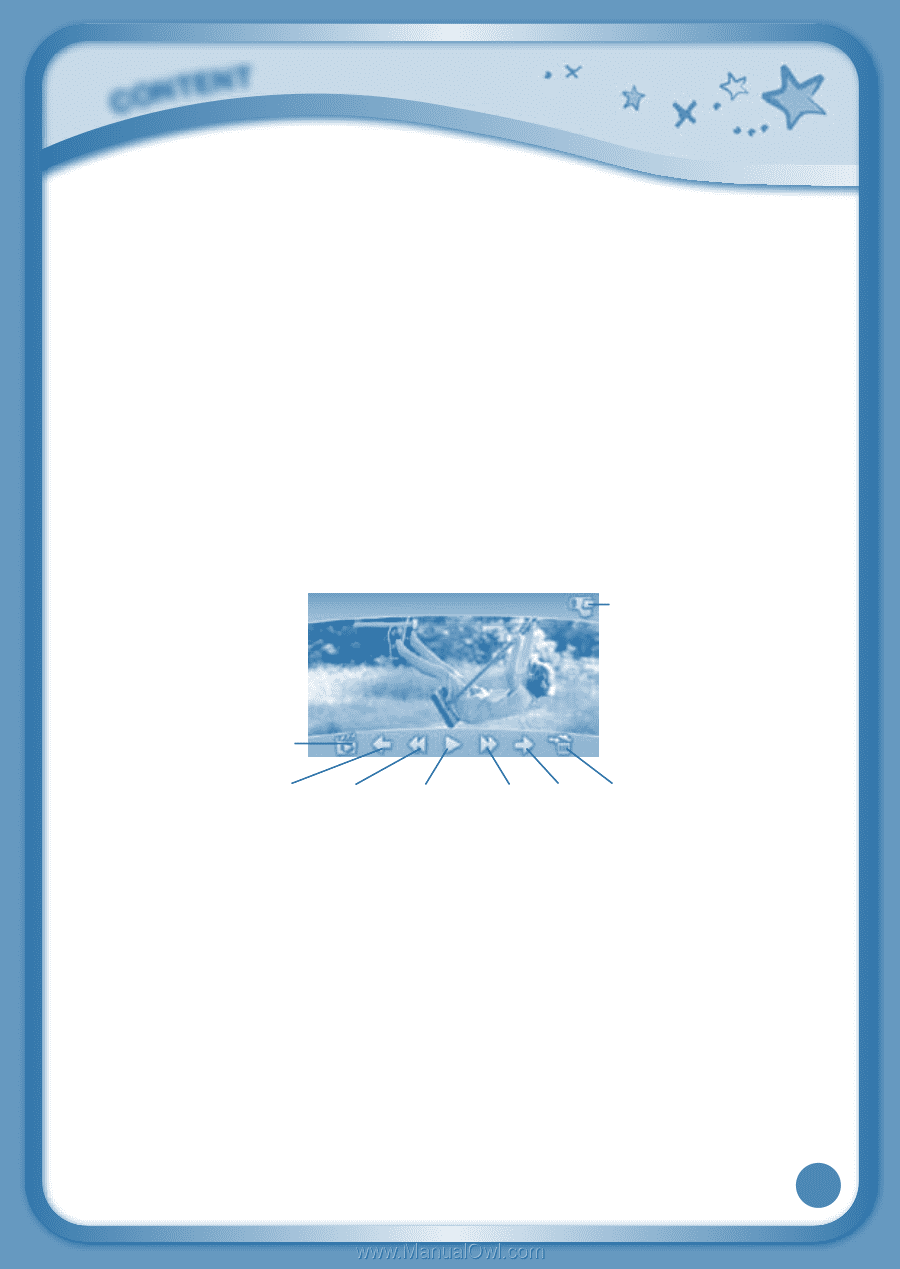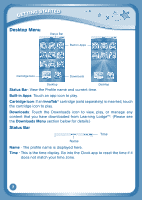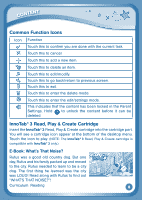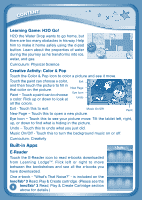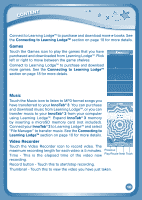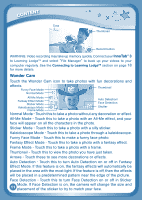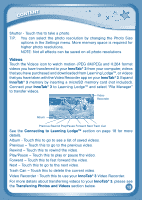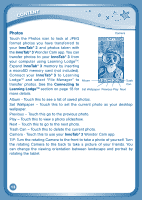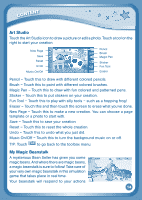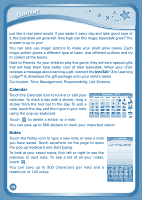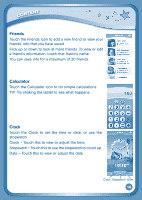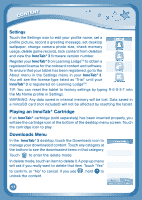Vtech InnoTab 3 The Learning Tablet User Manual - Page 15
Videos
 |
View all Vtech InnoTab 3 The Learning Tablet manuals
Add to My Manuals
Save this manual to your list of manuals |
Page 15 highlights
content Shutter - Touch this to take a photo. TIP: You can select the photo resolution by changing the Photo Size options in the Settings menu. More memory space is required for higher photo resolutions. NOTE: Not all effects can be saved on all photo resolutions. Videos Touch the Videos icon to watch motion JPEG (MJPEG) and H.264 format videos you have transferred to your InnoTab® 3 from your computer, videos that you have purchased and downloaded from Learning LodgeTM, or videos that you have taken with the Video Recorder app on your InnoTab® 3. Expand InnoTab® 3 memory by inserting a microSD memory card (not included). Connect your InnoTab® 3 to Learning LodgeTM and select "File Manager" to transfer videos. Video Recorder Album Previous Rewind Play/Pause Forward Next Trash Can See the Connecting to Learning LodgeTM section on page 18 for more details. Album - Touch this to go to see a list of saved videos. Previous - Touch this to go to the previous video. Rewind - Touch this to rewind the video. Play/Pause - Touch this to play or pause the video. Forward - Touch this to fast forward the video. Next - Touch this to go to the next video. Trash Can - Touch this to delete the current video. Video Recorder - Touch this to use your InnoTab® 3 Video Recorder. For more details about transferring videos to your InnoTab® 3, please see the Transferring Photos and Videos section below. 12