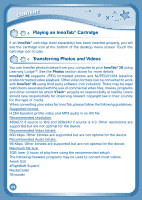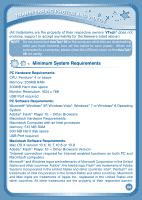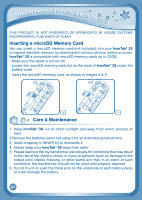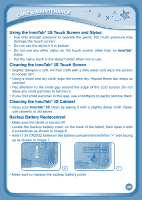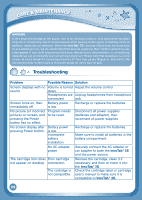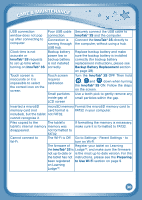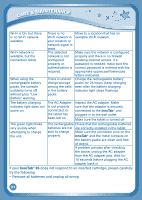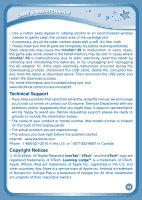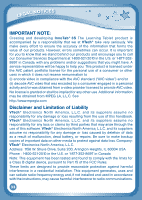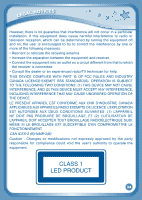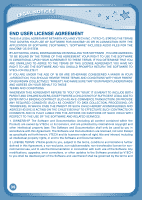Vtech InnoTab 3S Plus - The Learning Tablet User Manual - Page 33
InnoTab, Backup Battery Replacement, Preparing, to Use Wi-Fi
 |
View all Vtech InnoTab 3S Plus - The Learning Tablet manuals
Add to My Manuals
Save this manual to your list of manuals |
Page 33 highlights
CARE & MAINTENANCE USB connection Poor USB cable window does not pop connection. up after connecting to Connection is computer. running through USB hub. Clock time is not Backup battery accurate or power low or InnoTab® 3S requests backup battery to set up time when is not installed turning on InnoTab® 3S. correctly. Securely connect the USB cable to InnoTab® 3S and the computer. Connect the InnoTab® 3S directly to the computer, without using a hub. Replace backup battery and make sure the backup battery is installed correctly (for backup battery replacement instructions, please see Backup Battery Replacement section on page 28). Touch screen is inaccurate or it is impossible to select the correct icon on the screen. Touch screen requires calibration. Small particles inside gap of LCD screen Turn the InnoTab® 3S OFF. Then hold , and down when turning the InnoTab® 3S ON. Follow the steps on the screen. Use a tooth pick to gently remove any small particles within the gap. Inserted a microSD microSD memory Format the microSD memory card to memory card (not card format is FAT32 in your computer. included), but the tablet not FAT32. cannot recognize it. Files copied to the The tablet's If formatting the memory is necessary, tablet's internal memory memory was make sure it is formatted to FAT32. disappeared. not formatted to FAT32. Cannot connect to The Wi-Fi is Off. Go to Settings - Parent Settings - to Wi-Fi. turn on Wi-Fi. The firmware of Register your tablet on Learning the InnoTab® 3S is LodgeTM, and make sure the firmware not up-to-date or is the most up-to-date version. For the the tablet has not instructions, please see the Preparing been registered to Use Wi-Fi section on page 9. on Learning LodgeTM. 30