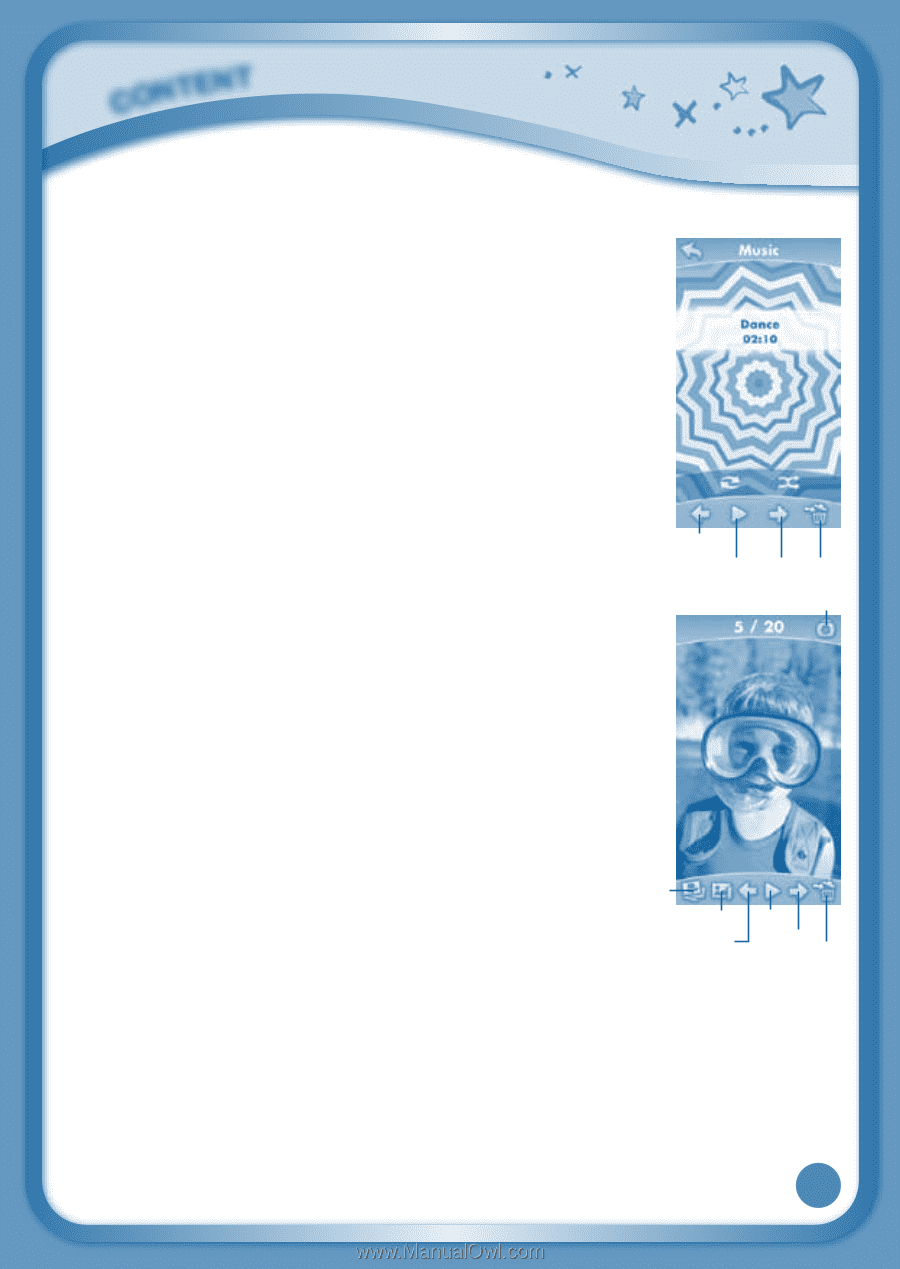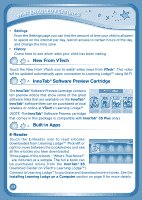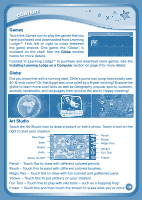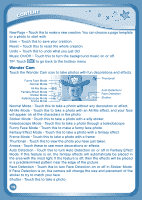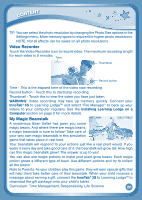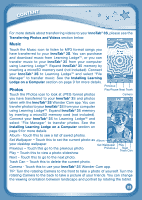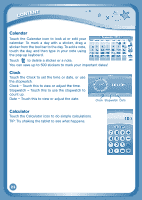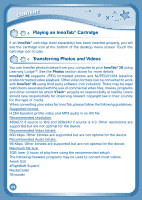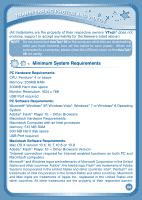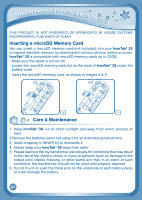Vtech InnoTab 3S Plus Pink - The Learning Tablet User Manual - Page 25
Music, Photos
 |
View all Vtech InnoTab 3S Plus Pink - The Learning Tablet manuals
Add to My Manuals
Save this manual to your list of manuals |
Page 25 highlights
CONTENT For more details about transferring videos to your InnoTab® 3S, please see the Transferring Photos and Videos section below. Music Touch the Music icon to listen to MP3 format songs you have transferred to your InnoTab® 3S. You can purchase and download music from Learning Lodge™, or you can transfer music to your InnoTab® 3S from your computer using Learning Lodge™. Expand InnoTab® 3S memory by inserting a microSD memory card (not included). Connect your InnoTab® 3S to Learning Lodge™ and select "File Manager" to transfer music. See the Installing Learning Lodge on a Computer section on page 9 for more details. Previous Photos Play/Pause Next Trash Touch the Photos icon to look at JPEG format photos you have transferred to your InnoTab® 3S and photos taken with the InnoTab® 3S Wonder Cam app. You can transfer photos to your InnoTab® 3S from your computer using Learning LodgeTM. Expand InnoTab® 3S memory by inserting a microSD memory card (not included). Connect your InnoTab® 3S to Learning Lodge™ and select "File Manager" to transfer photos. See the Installing Learning Lodge on a Computer section on page 9 for more details. Camera Album - Touch this to see a list of saved photos. Set Wallpaper - Touch this to set the current photo as Album your desktop wallpaper. Set Wallpaper Previous - Touch this go to the previous photo. Previous Play - Touch this to view a photo slideshow. Play Next Trash Can Next - Touch this to go to the next photo. Trash Can - Touch this to delete the current photo. Camera - Touch this to use your InnoTab® 3S Wonder Cam app. TIP: Turn the rotating Camera to the front to take a photo of yourself. Turn the rotating Camera to the back to take a picture of your friends. You can change the viewing orientation between landscape and portrait by rotating the tablet. 22