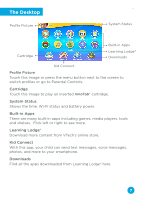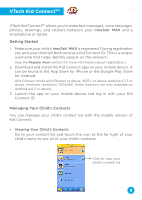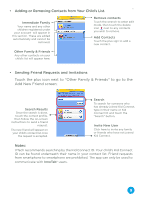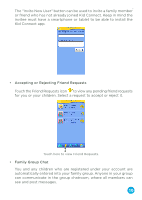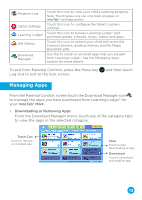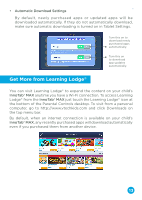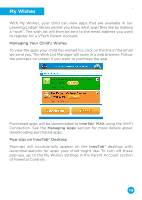Vtech InnoTab Max User Manual - Page 11
Accepting or Rejecting Friend Requests, Family Group Chat
 |
View all Vtech InnoTab Max manuals
Add to My Manuals
Save this manual to your list of manuals |
Page 11 highlights
The "Invite New User" button can be used to invite a family member or friend who has not already joined Kid Connect. Keep in mind the invitee must have a smartphone or tablet to be able to install the Kid Connect app. • Accepting or Rejecting Friend Requests Touch the Friend Requests icon to view any pending friend requests for you or your children. Select a request to accept or reject it. Touch here to view Friend Requests. • Family Group Chat You and any children who are registered under your account are automatically entered into your family group. Anyone in your group can communicate in the group chatroom, where all members can see and post messages. 10

10
The "Invite New User" button can be used to invite a family member
or friend who has not already joined Kid Connect. Keep in mind the
invitee must have a smartphone or tablet to be able to install the
Kid Connect app.
•
Accepting or Rejecting Friend Requests
Touch the Friend Requests icon
to view any pending friend requests
for you or your children. Select a request to accept or reject it.
•
Family Group Chat
You and any children who are registered under your account are
automatically entered into your family group. Anyone in your group
can communicate in the group chatroom, where all members can
see and post messages.
Touch here to view Friend Requests.