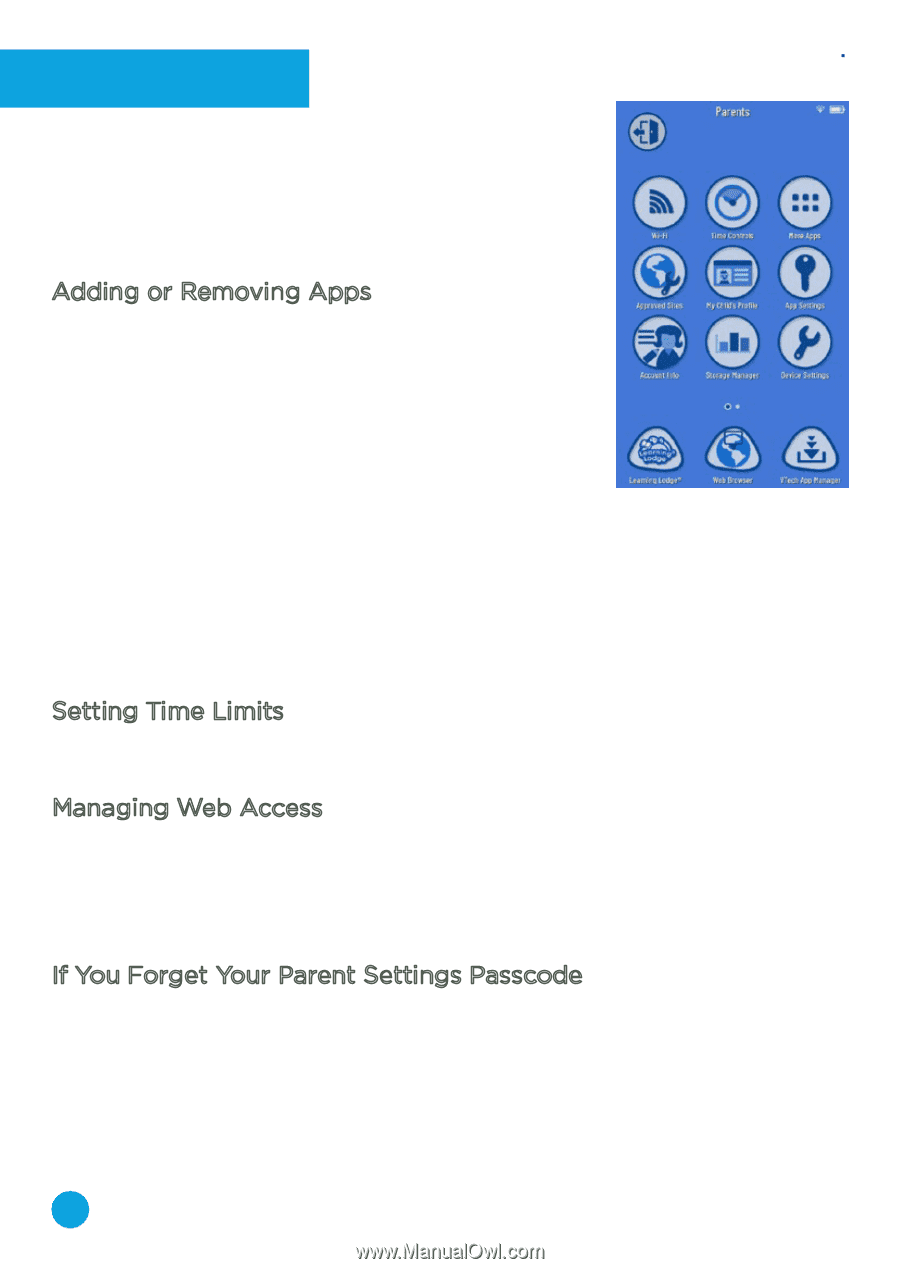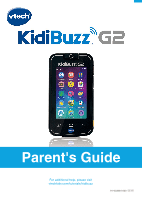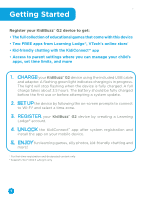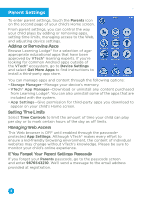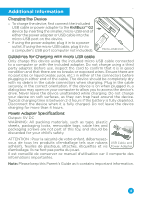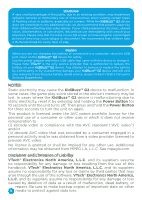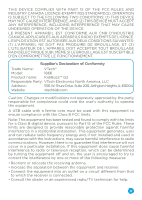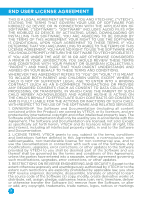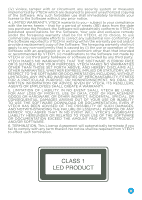Vtech KidiBuzz G2 User Manual - Page 4
Parent Settings
 |
View all Vtech KidiBuzz G2 manuals
Add to My Manuals
Save this manual to your list of manuals |
Page 4 highlights
Parent Settings To enter parent settings, touch the Parents icon on the second page of your child's Home screen. From parent settings, you can control the way your child plays by adding or removing apps, setting time limits, managing access to the Web, and adjusting device settings. Adding or Removing Apps Browse Learning Lodge® for a selection of ageappropriate educational apps that have been approved by VTech® learning experts. If you're looking for common Android apps outside of the VTech® ecosystem, go to Device Settings and select Get More Apps to find instructions to install a third-party app store. You can manage apps and content through the following options: • Storage Manager-Manage your device's memory. • VTech® App Manager-Download or uninstall any content purchased from Learning Lodge®. You can also uninstall some of the apps that are included with the system. • App Settings-Give permission for third-party apps you download to appear on your child's Home screen. Setting Time Limits Select Time Controls to limit the amount of time your child can play per day or to mark certain hours of the day as off limits. Managing Web Access This Web browser is OFF until enabled through the passcodeprotected App Settings. Although VTech® makes every effort to ensure a kid-friendly browsing environment, the content of individual websites may change without VTech's knowledge. Please be sure to monitor your child's online experience. If You Forget Your Parent Settings Passcode If you forget your Parents passcode, go to the passcode screen and enter 9876543210. We'll send a message to the email address provided at registration. 3