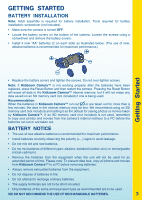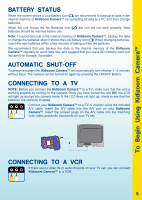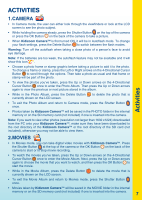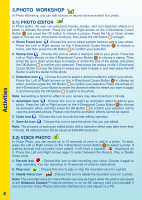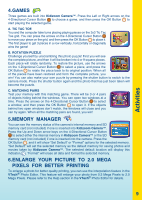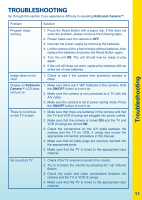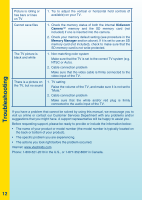Vtech KidiZoom Camera - Pink User Manual - Page 9
ACTIVITIES, Activities
 |
View all Vtech KidiZoom Camera - Pink manuals
Add to My Manuals
Save this manual to your list of manuals |
Page 9 highlights
ACTIVITIES Activities 1. Camera • In Camera mode, the user can either look through the viewfinders or look at the LCD screen to see the photo subject. • While holding the camera steady, press the Shutter Button on the top of the camera or press the OK Button on the back of the camera to take a picture. • When Kidizoom Camera™ is first turned ON, it will be in Autoflash mode. To change your flash settings, press the Delete Button to switch between the flash modes. Warning: Turn off the autoflash when taking a close photo of a person's face to avoid eye damage. Note: If the batteries are too weak, the autoflash feature may not be available and it will show this icon . • Choose a photo frame or stamp graphic before taking a picture to add it to the photo. To choose a frame or stamp, press the Left or Right arrows on the 4-Directional Cursor Button to scroll through the options. Then take a photo as usual and that frame or stamp will be part of the photo. • To view the photos you've taken, press the Up or Down arrows on the 4-Directional Cursor Button once to enter the Photo Album. Then press the Up or Down arrows again to view the previous or next picture stored in the album. • While in the Photo Album, press the Delete Button currently shown on the LCD screen. to delete the photo that is • To exit the Photo Album and return to Camera mode, press the Shutter Button once. • Photos taken by Kidizoom Camera™ will be saved in the PHOTO folder in the internal memory or on the SD memory card (not included) if one is inserted into the camera. Note: If you want to view other photos (resolution not larger than 1632 x1224) downloaded from the PC onto your Kidizoom Camera™, make sure they have been downloaded to the root directory of the Kidizoom Camera™ or the root directory of the SD card (not included), otherwise you may not be able to view them. 2. Movies • In Movies mode, you can take digital video movies with Kidizoom Camera™. Press the Shutter Button at the top of the camera or the OK Button on the back of the camera to start or to stop movie recording. • To watch the movies you've taken, press the Up or Down arrows on the 4-Directional Cursor Button once to enter the Movie Album. Next, press the Up or Down arrows again to choose the movie that you want to watch, and then press the OK Button to start the movie. • While in the Movie Album, press the Delete Button currently shown on the LCD screen. to delete the movie that is • To exit the Movie Album and return to Movies mode, press the Shutter Button once. • Movies taken by Kidizoom Camera™ will be saved in the MOVIE folder in the internal memory or on the SD memory card (not included) if one is inserted into the camera. 7