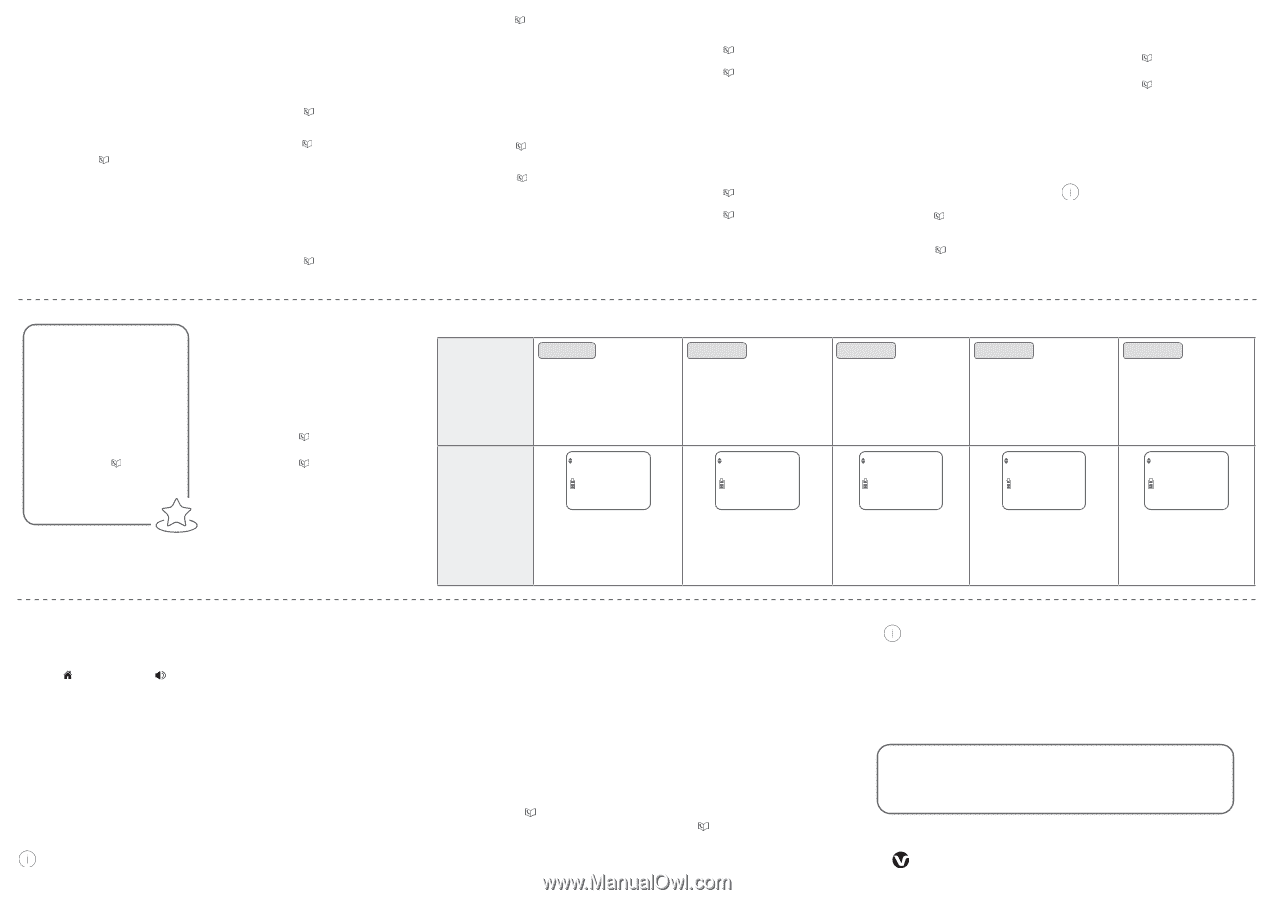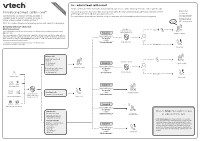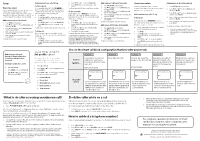Vtech LS6381-2 Introducing Smart call blocker - Page 2
How to unblock a telephone number?, Block the caller while on a call, What to do after screening an - manual
 |
View all Vtech LS6381-2 manuals
Add to My Manuals
Save this manual to your list of manuals |
Page 2 highlights
Setup Welcome callers Let the system know who are the welcome callers (e.g. your frequently called businesses, family members and friends). Save their contacts in Phonebook, Allow list or Star name list to bypass the screening. Add contacts in your Phonebook 1. Press MENU on the handset. 2. Press qCID or p to choose Phonebook, and then press SELECT. 3. Press SELECT again to choose Add new entry, and then press SELECT. 4. Enter a telephone number (up to 30 digits), and then press SELECT. 5. Enter a name (up to 15 characters), and then press SELECT. To add another contact, repeat from step 3. Add numbers from caller ID log To Phonebook You can add caller ID (CID) NUMBERS to the Phonebook. If the system matches a number in the Phonebook, it lets the call go through without screening it. 1. Press qCID. 2. Press qCID or p to browse through the entries. When the desired entry displays, press SELECT. 3. Press qCID or p to choose To Phonebook. 4. Press SELECT twice to save the number and name. To add another caller ID entry, repeat the above steps. To Allow list If the system matches a number in the Allow list, it lets the call go through without screening it. 1. Press qCID. 2. Press qCID or p to browse through the entries. When the desired entry displays, press SELECT. 3. Press qCID or p to choose To Allow list. 4. Press SELECT twice to save the number and name. To add another caller ID entry, repeat the above steps. To Star name list^ Add caller ID (CID) NAMES to your Star name list. If the system matches a name in the Star name list, it lets the call go through without screening it. 1. Press qCID. 2. Press qCID or p to browse through the entries. When the desired entry displays, press SELECT. 3. Press qCID or p to choose To Star name, and then press SELECT. 4. Press SELECT to save the name. To add another caller ID entry, repeat the above steps. ^ There are many organizations like schools, medical offices, and pharmacies that use robocalls to communicate important information to you. By entering the EXACT Caller ID (CID)'s name of the organizations into the Star name list, it ensures these calls will ring through even though the same organization calls you from different phone numbers. Add numbers to Allow list manually 1. Press CALL BLOCK on the handset. 2. Press qCID or p to choose Allow list, and then press SELECT. 3. Press qCID or p to choose Add new entry, and then press SELECT. 4. Enter a telephone number (up to 30 digits), and then press SELECT. 5. Enter a name (up to 15 characters), and then press SELECT. To add another number, repeat from step 3. Add names in Star name list manually 1. Press CALL BLOCK on the handset. 2. Press qCID or p to choose Star name list, and then press SELECT. 3. Press qCID or p to choose Add new entry, and then press SELECT. 4. Enter a name (up to 15 characters), and then press SELECT. To add another name, repeat from step 3. Unwelcome callers Let the system know who are the unwelcome callers. Save their numbers in Block list to reject their calls. Add numbers from caller ID log To Block list Add caller ID (CID) NUMBERS to Block list. If the system matches a number in the Block list, it rejects the call. f Cell calls with numbers that have been added to your Block list will also be blocked. 1. Press qCID. 2. Press qCID or p to browse through the entries. When the desired entry displays, press SELECT. 3. Press qCID or p to choose To Block list. 4. Press SELECT twice to save the number and name. To add another caller ID entry, repeat the above steps. Add numbers in Block list manually 1. Press CALL BLOCK on the handset. 2. Press qCID or p to choose Block list, and then press SELECT. 3. Press qCID or p to choose Add new entry, and then press SELECT. 4. Enter a telephone number (up to 30 digits), and then press SELECT. 5. Enter a name (up to 15 characters), and then press SELECT. To add another number, repeat from step 3. Entering the name for a Block list entry is optional. Smart call blocker searches the Block list to find if there is a matching telephone number. Make sure you have not turned off Smart call blocker. Otherwise, calls will not be screened. Set Smart call blocker on/off: 1. Press CALL BLOCK. 2. Press SELECT to choose SCB On/Off. 3. Press qCID or p to select On or Off, then press SELECT. Quick setup using the Set profile option You can perform the following steps to quickly set up Smart call blocker, as described in the five scenarios on the right. 1. Press CALL BLOCK. 2. Press qCID or p to choose Set profile, then press SELECT. 3. Press qCID or p to select from the following five options, and then press SELECT. f Screen unknown f Screen robot f Allow unknown (default setting) f UnknownToAns.S f Block unknown Choose the Smart call block configuration that best suits your needs. Scenarios I want to... Scenario 1 Screen any home calls from numbers not saved in the Phonebook, Allow list or Star name list. ‡ Robocalls included. Scenario 2 Screen robocalls only. Screen unknown ECO Screen robot ECO Scenario 3 Scenario 4 Allow all calls except the people on the Block list only. (Default settings) Send any home calls from numbers not saved in the Phonebook, Allow list or Star name list to the answering system. Scenario 5 Block any home calls from numbers not saved in the Phonebook, Allow list or Star name list. Allow unknown ECO UnknownToAns.S ECO Block unknown ECO "Set profile" options f Set your telephone to screen all unknown home calls and ask your callers to leave their names before putting the calls through to you. f Set your telephone to screen all unknown home calls and ask the callers to press the # key before putting the calls through to you. f Set your telephone to allow all unknown home calls to ring without screening them. f Set your telephone to forward all unknown home calls to the answering system without screening them. f Set your telephone to block all unknown home calls. ‡ What to do after screening an unknown call? After the telephone screen an unknown home call and starts ringing, the handset screen displays Screened call and the caller's number. f Press HOME/FLASH or to pick up the call. After you pick up the call, the telephone then announces "Call from..." and the caller's name recorded when screening the call. After that, the telephone announces, "To answer the call, press 1. To answer and always allow this number, press 2. To block this number, press 3. To send this call to the answering system, press 4. To repeat these options, press *". f If you press 1 to answer the call once. The telephone number will not be added to your Phonebook or Allow list. f If you press 2 to answer the call. The telephone number will be added to your Allow list. - You may want to edit the entry in the Allow list to add the caller's name after finishing the call. See the Complete user's manual for detailed instructions. For home calls that are "out of area", "Private", or without caller ID, only options 1 and 4 will be available. The telephone announces "To answer the call, press 1. To send this call to the answering system, press 4. To repeat these options, press *". Block the caller while on a call When you are on a home or cell call and speaking to the caller, and you do not want to continue the call, you can end the call with block announcement and add the number to the Block list. 1. During a home or cell call, press CALL BLOCK on the handset. 2. Press SELECT to end the call. The caller number will be saved in the Block list. How to unblock a telephone number? If you have added a telephone number to the Block list, you can unblock it. 1. Press CALL BLOCK on the handset. 2. Press qCID or p to choose Block list, and then press SELECT. 3. Press SELECT to choose Review, and then press qCID or p to browse through the block entries. 4. When the desired entry displays, press MUTE/DELETE on the handset. The screen shows Delete entry?. 5. Press SELECT to confirm. f When QUIET mode is on, and Smart call blocker is on and in screening mode, all screened home calls will be sent to the answering system after screening. f The Phonebook stores up to 1,000 entries, the block list stores up to 1,000 entries, the Allow list stores up to 200 entries and the Star name list stores up to 10 names. For complete operation instructions of Smart call blocker, read the online Complete user's manual of your telephone system. QaltelTM is a trademark of Truecall Group Limited. Specifications are subject to change without notice. © 2022 VTech Communications, Inc.| © 2022 VTech Technologies Canada Ltd. All rights reserved. 01/22. LS6381-X_VS324-X_SCB_V1