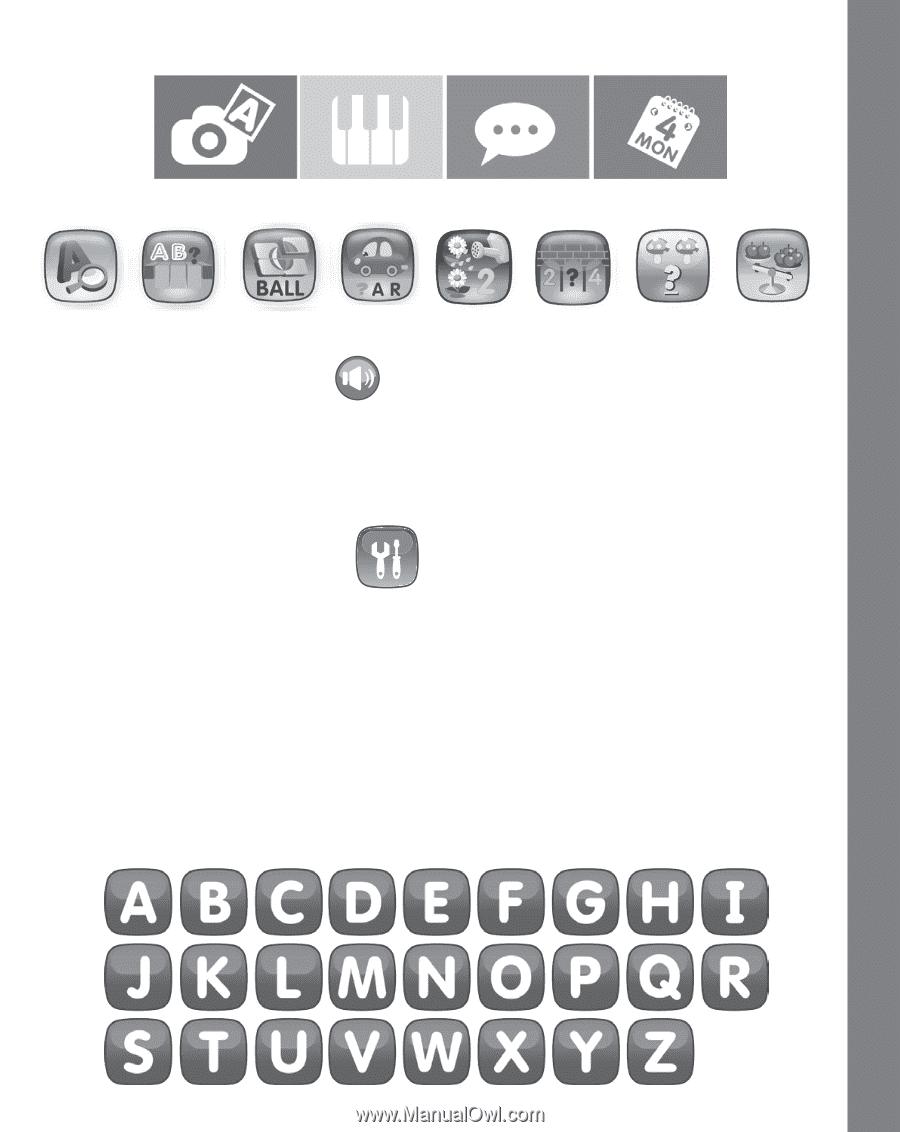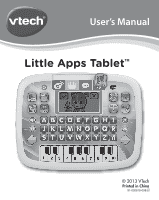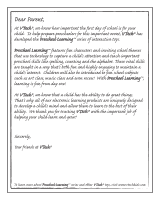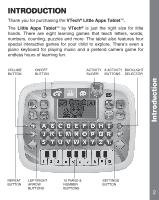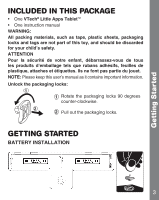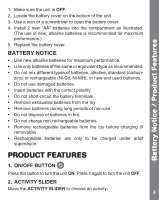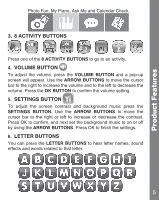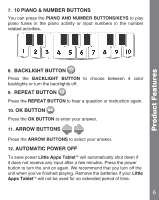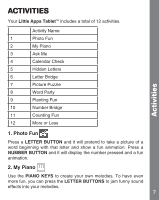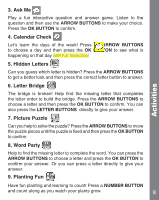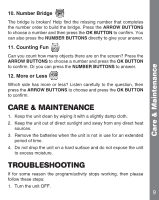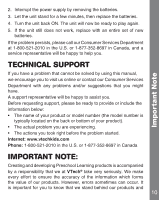Vtech Little Apps Tablet - Pink User Manual - Page 6
Product Features
 |
View all Vtech Little Apps Tablet - Pink manuals
Add to My Manuals
Save this manual to your list of manuals |
Page 6 highlights
Product Features Photo Fun, My Piano, Ask Me and Calendar Check. 3. 8 ACTIVITY BUTTONS Press one of the 8 ACTIVITY BUTTONS to go to an activity. 4. VOLUME BUTTON To adjust the volume, press the VOLUME BUTTON and a pop-up screen will appear. Use the ARROW BUTTONS to move the cursor bar to the right to increase the volume and to the left to decrease the volume. Press the OK BUTTON to confirm the volume setting. 5. SETTINGS BUTTON To adjust the screen contrast and background music press the SETTINGS BUTTON. Use the ARROW BUTTONS to move the cursor bar to the right or left to increase or decrease the contrast. Press OK to confirm, and next set the background music to on or off by using the ARROW BUTTONS. Press OK to finish the settings. 6. LETTER BUTTONS You can press the LETTER BUTTONS to hear letter names, sound effects and words related to that letter. 5