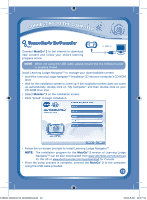Vtech MobiGo 2 Touch Learning System User Manual - Page 20
Technical Support - restore
 |
View all Vtech MobiGo 2 Touch Learning System manuals
Add to My Manuals
Save this manual to your list of manuals |
Page 20 highlights
CARE & MAINTENANCE No LCD display after pressing ON button. Battery power is low. Incomplete battery installation. No AC adaptor power. There's a cartridge Poor game cartridge inserted, but the connection. cartridge icon is grey. Nothing happens USB is not properly when the MobiGo® 2 connected. is connected to the computer. USB is connected to the computer through a USB hub. The touch screen is not Screen calibration is off. responding properly. Contents cannot be saved. Tag cannot be edited. Battery power is low. Battery power is low. Replace batteries. Make sure batteries are installed in both battery compartments. Securely connect AC adaptor or car adaptor to both the MobiGo® 2 and the power outlet. Unplug the cartridge and check if there's any dirt on it. Clean it. Reinsert the cartridge. Then press the ON button. Make sure that the USB cable is securely connected to both the MobiGo® 2 and the computer. Directly connect the MobiGo® 2 to the computer. Recalibrate the touch screen. See page 10 of the manual for details. Replace batteries. Replace batteries. If your MobiGo® 2 does not respond to an inserted cartridge, please carefully try the following: • Remove all batteries and unplug all wiring. • Use a cotton swab dipped in rubbing alcohol or an alcohol-based window cleaner to gently clean the contact area of the cartridge slot. • Softly clean the contact area of the cartridge. • If necessary, dry all the clean contact areas with a soft, lint-free cloth. • Please make sure that all parts are completely dry before restoring electricity. Technical Support • If you have a problem that cannot be solved by using this manual, we encourage you to visit us online or contact our Consumer Services Department with any problems and/or suggestions that you might have. A support representative will be happy to assist you. Before requesting support, please be ready to provide or include the information below: • The name of your product or model number (the model number is located on the back of the display panel). • The actual problem you are experiencing. • The actions you took right before the problem started. 17 135800 MobiGo2 M 20120510.indd 17 2012-5-30 10:17:16