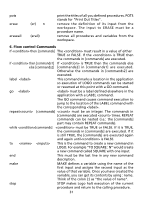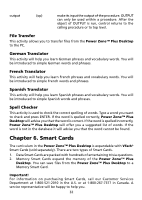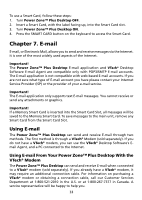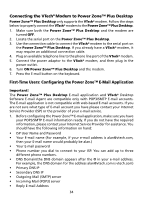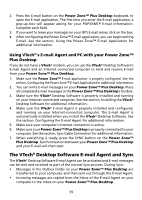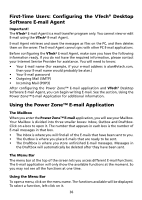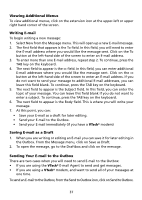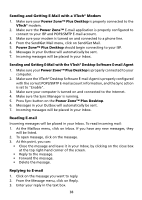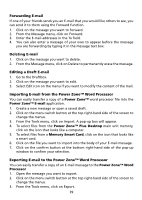Vtech Power Zone Plus Desktop User Manual - Page 44
First-Time Users: Configuring the VTech® Desktop Software E-mail Agent
 |
View all Vtech Power Zone Plus Desktop manuals
Add to My Manuals
Save this manual to your list of manuals |
Page 44 highlights
First-Time Users: Configuring the VTech® Desktop Software E-mail Agent Important! The VTech® E-mail Agent is a mail transfer program only. You cannot view or edit E-mail using the VTech® E-mail Agent. E-mail Agent retrieves and saves the messages as files on the PC, and then deletes them on the server. The E-mail Agent cannot sync with other PC E-mail applications. Before configuring the VTech® E-mail Agent, make sure you have the following information ready. If you do not have the required information, please contact your Internet Service Provider for assistance. You will need to know: • Your E-mail name (For example, if your e-mail address is [email protected], then your E-mail name would probably be alan.) • Your E-mail password • Outgoing Mail (SMTP) • Incoming Mail (POP3) After configuring the Power Zone™ E-mail application and VTech® Desktop Software E-mail Agent, you can begin writing E-mail. See the section, Using the Power Zone™ E-mail Application for additional information. Using the Power Zone™ E-mail Application The Mailbox When you enter the Power Zone™ E-mail application, you will see your Mailbox. Your Mailbox is divided into three smaller boxes: Inbox, Outbox and Draftbox. Click on a box to open it. The number that appears in each box is the number of E-mail messages in that box. • The Inbox is where you will find all of the E-mails that have been sent to you. • The Outbox is where you place E-mails that are ready to be sent. • The Draftbox is where you store unfinished E-mail messages. Messages in the Draftbox will automatically be deleted after they have been sent. The Menu Bar The menu bar at the top of the screen lets you access different E-mail Functions. The E-mail application will only show the available functions at the moment. So you may not see all the functions at one time. Using the Menu Bar To open a menu, click on the menu name. The functions available will be displayed. To select a function, left-click on it. 36