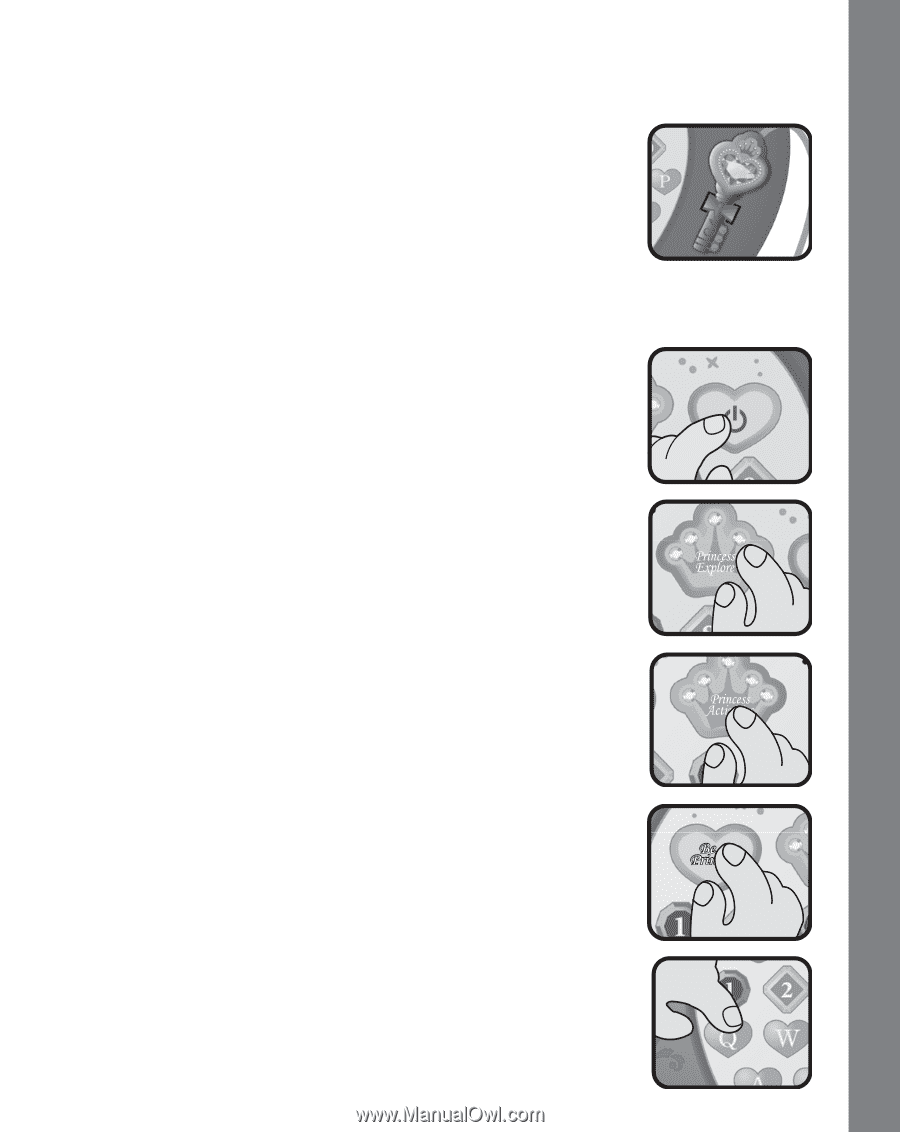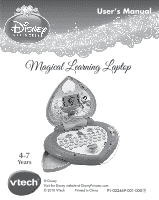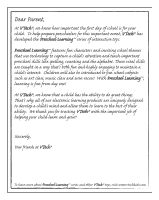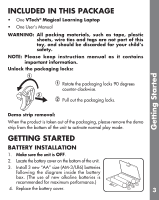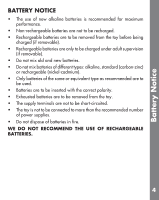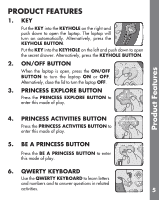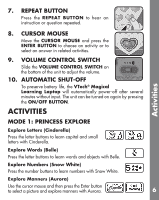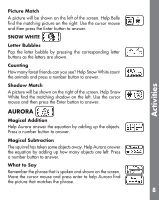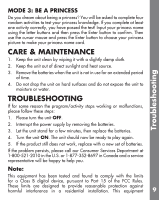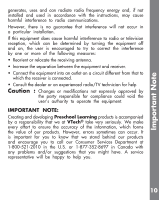Vtech Princess Magical Learning Laptop User Manual - Page 6
Product Features
 |
View all Vtech Princess Magical Learning Laptop manuals
Add to My Manuals
Save this manual to your list of manuals |
Page 6 highlights
PRODUCT FEATURES 1. KEY Put the KEY into the KEYHOLE on the right and push down to open the laptop. The laptop will turn on automatically. Alternatively, press the KEYHOLE BUTTON. Put the KEY into the KEYHOLE on the left and push down to open the secret drawer. Alternatively, press the KEYHOLE BUTTON. 2. ON/OFF BUTTON When the laptop is open, press the ON/OFF BUTTON to turn the laptop ON or OFF. Alternatively, close the lid to turn the laptop OFF. 3. PRINCESS EXPLORE BUTTON Press the PRINCESS EXPLORE BUTTON to enter this mode of play. Product Features 4. PRINCESS ACTIVITIES BUTTON Press the PRINCESS ACTIVITIES BUTTON to enter this mode of play. 5. BE A PRINCESS BUTTON Press the BE A PRINCESS BUTTON to enter this mode of play. 6. QWERTY KEYBOARD Use the QWERTY KEYBOARD to learn letters and numbers and to answer questions in related activities. 5