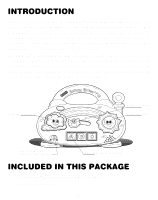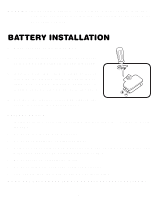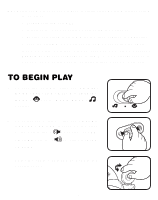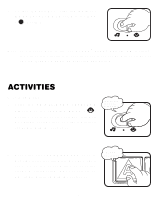Vtech Sunny Skies Laptop User Manual - Page 8
B. Music Mode, On/off/mode Selector, Switch, Music Mode, Letter/shape Key, Sun Button, Cloud Button
 |
View all Vtech Sunny Skies Laptop manuals
Add to My Manuals
Save this manual to your list of manuals |
Page 8 highlights
B. Music Mode 1. Slide the ON/OFF/MODE SELECTOR SWITCH to the MUSIC MODE ( ) position. You will hear a giggle sound effect followed by a short tune. The lights will flash randomly with the response. Giggle sound effect 2. Press the LETTER/SHAPE KEY to hear a pre-programmed melody. The lights will flash randomly with the melody. 3. Press the SUN BUTTON to hear a preprogrammed melody. The light will flash randomly with the melody. If the sun button is pressed again when the melody is playing you will hear a random sound effect played on top of the melody. 4. Press the CLOUD BUTTON to hear a preprogrammed melody. The lights will flash randomly with the melody. If the cloud button is pressed again when the melody is playing you will hear a random sound effect played on top of the melody. 7