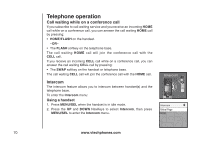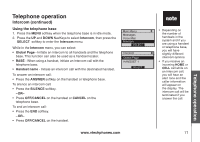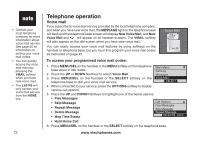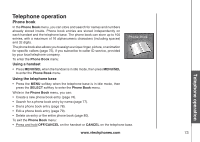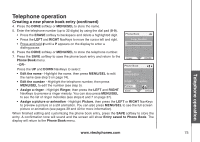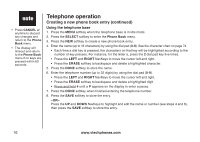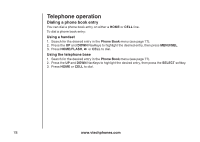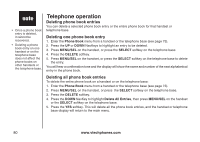Vtech Three Handset Expandable Cordless Phone System with BLUETOOTH® Wireless T - Page 79
Creating a new phone book entry continued, the name see step 3
 |
View all Vtech Three Handset Expandable Cordless Phone System with BLUETOOTH® Wireless Technology manuals
Add to My Manuals
Save this manual to your list of manuals |
Page 79 highlights
Basic opeTrealteiopnhone operation Telephone operation Creating a new phone book entry (continued) 4. Press the DONE softkey or MENU/SEL to store the name. 5. Enter the telephone number (up to 32 digits) by using the dial pad (0-9). • Press the ERASE softkey to backspace and delete a highlighted digit. Phone Book • Press the LEFT and RIGHT NavKeys to move the cursor left and right. • Press and hold # until a P appears on the display to enter a dialing pause. Enter Number 5 6. Press the DONE softkey or MENU/SEL to store the telephone number. 7. Press the SAVE softkey to save the phone book entry and return to the Phone Book menu. DONE ERASE -OR- Press the UP and DOWN NavKeys to select: • Edit the name - Highlight the name, then press MENU/SEL to edit the name (see step 3 on page 74). Phone Book VTech 800-595-9511 • Edit the number - Highlight the telephone number, then press MENU/SEL to edit the number (see step 5). Ringer: Picture: Freedom • Assign a ringer - Highlight Ringer, then press the LEFT and RIGHT SAVE NavKeys to preview a ringer melody. You can also press MENU/SEL to see the list of ringer melodies (see steps 6 and 7 on page 37). ERASE • Assign a picture or animation - Highlight Picture, then press the LEFT or RIGHT NavKeys to preview a picture or a still animation. You can also press MENU/SEL to see the full screen picture or animation (see pages 39 and 40 for more information). When finished editing and customizing the phone book entry, press the SAVE softkey to store the entry. A confirmation tone will sound and the screen will show Entry saved to Phone Book. The display will return to the Phone Book menu. www.vtechphones.com 75