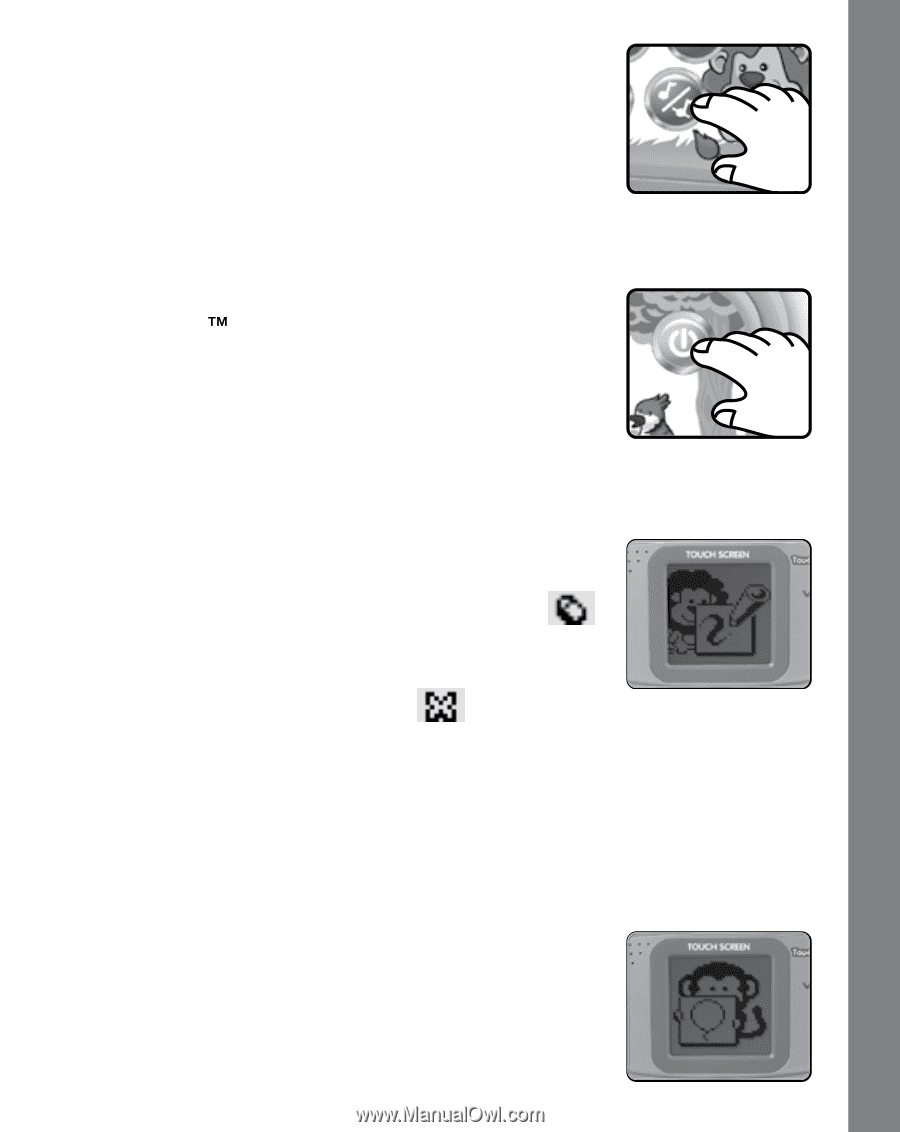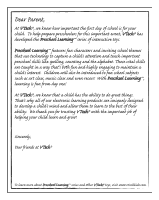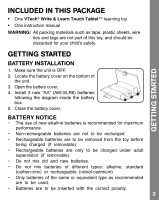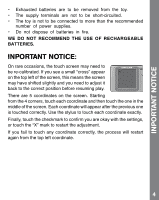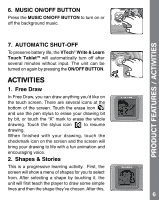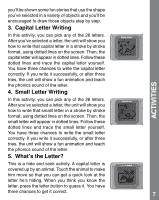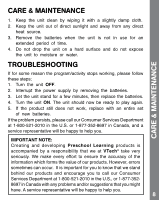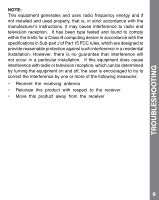Vtech Write & Learn Touch Tablet User Manual - Page 7
Product Features / Activities - teach
 |
View all Vtech Write & Learn Touch Tablet manuals
Add to My Manuals
Save this manual to your list of manuals |
Page 7 highlights
6. MUSIC ON/OFF BUTTON Press the MUSIC ON/OFF BUTTON to turn on or off the background music. PRODUCT FEATURES / ACTIVITIES 7. AUTOMATIC SHUT-OFF To preserve battery life, the VTech® Write & Learn Touch Tablet will automatically turn off after several minutes without input. The unit can be turned on again by pressing the ON/OFF BUTTON. ACTIVITIES 1. Free Draw In Free Draw, you can draw anything you'd like on the touch screen. There are several icons at the bottom of the screen. Touch the erase icon and use the pen stylus to erase your drawing bit by bit, or touch the "X" mark to erase the whole drawing. Touch the stylus icon to resume drawing. When finished with your drawing, touch the checkmark icon on the screen and the screen will bring your drawing to life with a fun animation and encouraging voice. 2. Shapes & Stories This is a progressive learning activity. First, the screen will show a menu of shapes for you to select from. After selecting a shape by touching it, the unit will first teach the player to draw some simple lines and then the shape they've chosen. After this, 6