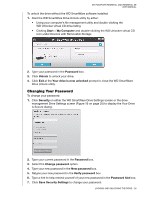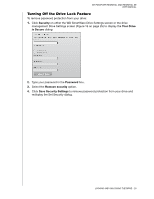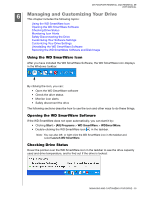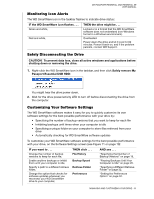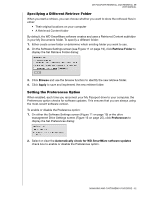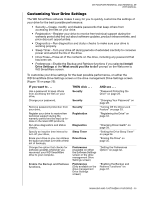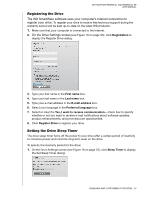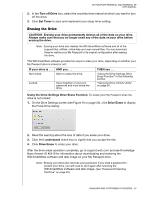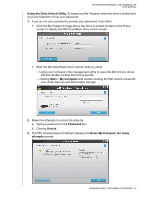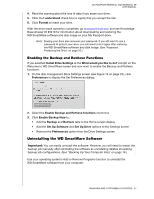Western Digital My Passport Essential User Manual - Page 38
Customizing Your Drive Settings, IF you want to .., THEN click .., AND see ..
 |
View all Western Digital My Passport Essential manuals
Add to My Manuals
Save this manual to your list of manuals |
Page 38 highlights
MY PASSPORT ESSENTIAL AND ESSENTIAL SE USER MANUAL Customizing Your Drive Settings The WD SmartWare software makes it easy for you to quickly customize the settings of your drive for the best possible performance: • Security-Create, modify, and disable passwords that keep others from accessing the files on your drive. • Registration-Register your drive to receive free technical support during the warranty period and find out about software updates, product enhancements, and price discount opportunities. • Diagnostics-Run diagnostics and status checks to make sure your drive is working properly. • Sleep Timer-Turn your drive off during periods of extended inactivity to conserve power and extend the life of the drive. • Drive Erase-Erase all of the contents on the drive, including any password that has been set. • Preferences-Enable the Backup and Retrieve functions if you selected Install Drive Settings at the What would you like to do? prompt on the Welcome to WD SmartWare screen. To customize your drive settings for the best possible performance, on either the WD SmartWare Drive Settings screen or the drive management Drive Settings screen (Figure 16 on page 25): IF you want to . . . Use a password to keep others from accessing the files on your drive, Change your password, Remove password protection from your drive, Register your drive to receive free technical support during the warranty period and be kept up-todate on the latest WD products, Run drive diagnostics and status checks, Specify an inactive time interval to turn off your drive, Erase your drive so you can retrieve the space and start over with a fresh set of backups, Change the option that checks for software updates whenever you reconnect your WD SmartWare drive to your compute, Enable the Backup and Retrieve functions, THEN click . . . Security Security Security Registration Diagnostics Sleep Timer Drive Erase Preferences (Available on either the Software Settings screen or the drive management Drive Settings screen) Preferences (Only available on the drive management Drive Settings screen) AND see . . . "Password Protecting the Drive" on page 25. "Changing Your Password" on page 28. "Turning Off the Drive Lock Feature" on page 29. "Registering the Drive" on page 34. "Checking Drive Health" on page 39. "Setting the Drive Sleep Timer" on page 34. "Erasing the Drive" on page 35. "Setting the Preferences Option" on page 32. "Enabling the Backup and Retrieve Functions" on page 37. MANAGING AND CUSTOMIZING YOUR DRIVE - 33