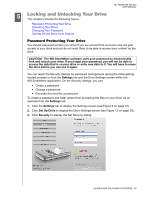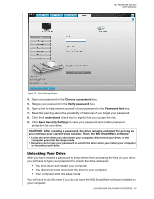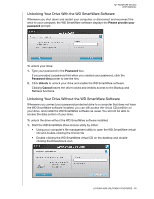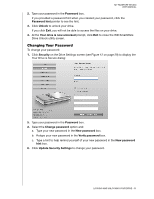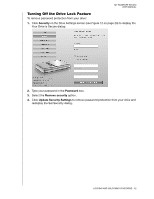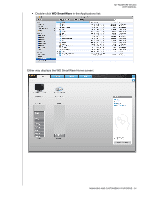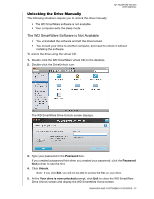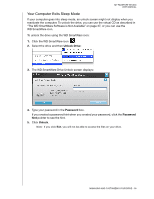Western Digital My Passport Studio User Manual - Page 38
Managing and Customizing Your Drive, WD SmartWare Icon, Opening WD SmartWare Software
 |
View all Western Digital My Passport Studio manuals
Add to My Manuals
Save this manual to your list of manuals |
Page 38 highlights
MY PASSPORT STUDIO USER MANUAL 16 Managing and Customizing Your Drive This chapter includes the following topics: WD SmartWare Icon Opening WD SmartWare Software Displaying the Status and Serial Number of the Drive Safely Dismounting the Drive Displaying the Status and Serial Number of the Drive Unlocking the Drive Manually Your Computer Exits Sleep Mode Customizing Your Drive Settings Uninstalling the WD SmartWare Software WD SmartWare Icon After you have installed the WD SmartWare software, the WD SmartWare icon displays in the bar at the top-right corner of the screen: Clicking the icon enables you to: • Open the WD SmartWare software • Safely dismount the drive and the virtual CD • Check the remaining capacity of the drive • Display the serial number of the drive • Monitor drive status and temperature • Unlock the drive manually The following sections describe how to use the icon and other ways to do these things. Opening WD SmartWare Software When the WD SmartWare software is running in the background after it has been installed, there are two ways to open it: • Click the WD SmartWare icon and select Open WD SmartWare: MANAGING AND CUSTOMIZING YOUR DRIVE - 33