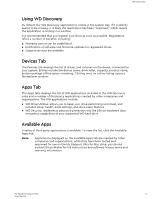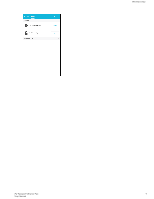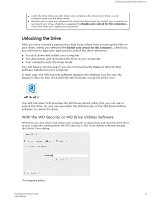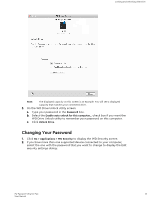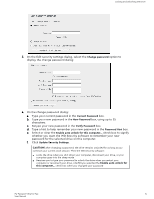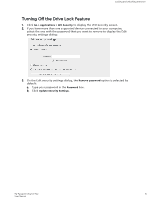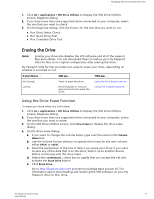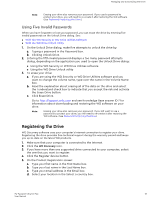Western Digital My Passport Ultra for Mac User Manual - Page 17
Changing Your Password, Password, Unlock Drive, Go > Applications > WD Security
 |
View all Western Digital My Passport Ultra for Mac manuals
Add to My Manuals
Save this manual to your list of manuals |
Page 17 highlights
Locking and Unlocking the Drive Note: The displayed capacity on this screen is an example. You will see a displayed capacity that matches your connected drive. 3. On the WD Drive Unlock utility screen: a. Type your password in the Password box. b. Select the Enable auto unlock for this computer... check box if you want the WD Drive Unlock utility to remember your password on this computer. c. Click Unlock Drive. Changing Your Password 1. Click Go > Applications > WD Security to display the WD Security screen. 2. If you have more than one supported device connected to your computer, select the one with the password that you want to change to display the Edit security settings dialog: My Passport Ultra for Mac 13 User Manual

Note:
The displayed capacity on this screen is an example. You will see a displayed
capacity that matches your connected drive.
3.
On the WD Drive Unlock utility screen:
a.
Type your password in the
Password
box.
b.
Select the
Enable auto unlock for this computer...
check box if you want the
WD Drive Unlock utility to remember your password on this computer.
c.
Click
Unlock Drive
.
Changing Your Password
1.
Click
Go > Applications > WD Security
to display the WD Security screen.
2.
If you have more than one supported device connected to your computer,
select the one with the password that you want to change to display the Edit
security settings dialog:
Locking and Unlocking the Drive
My Passport Ultra for Mac
User Manual
13