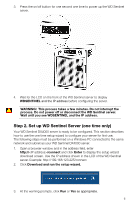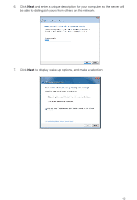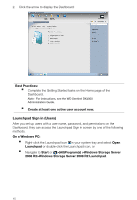Western Digital Sentinel DX4000 Quick Install Guide - Page 11
Step 3: Connect the First Computer - software download
 |
View all Western Digital Sentinel DX4000 manuals
Add to My Manuals
Save this manual to your list of manuals |
Page 11 highlights
9. To connect this current Windows PC computer to your server, leave the Connect this Computer checkbox selected, click Finish, and proceed to Step 3. Step 3: Connect the First Computer Now connect one Windows PC (most likely the one you have been using) to the WD Sentinel server by installing Connector software on it. Note: Before connecting a Mac computer to the WD Sentinel server, you must first connect and configure the WD Sentinel server using a Windows PC running compatible Windows client OS. Installing the Connector software joins the client computer (Windows PC) to your WD Sentinel Server and installs Launchpad and Dashboard. Users use Launchpad to access server resources they have rights to, and the administrator (you) accesses Dashboard for such tasks as managing the WD Sentinel server, setting up user accounts, and managing access to shared folders. In addition, your WD Sentinel server is configured to automatically back up your Windows PC. Use the following one time procedure for every Windows PC you connect to the WD Sentinel server: 1. Click the Download software for Windows arrow: 2. At the warning prompts, click Run or Yes as appropriate. Note: If prompted to do so, type the user name and password of an account that has administrator permissions on this client computer. An overview of the Connect Computer to the Server wizard displays: 3. Click Next to display information about events that may occur during the installation: 10