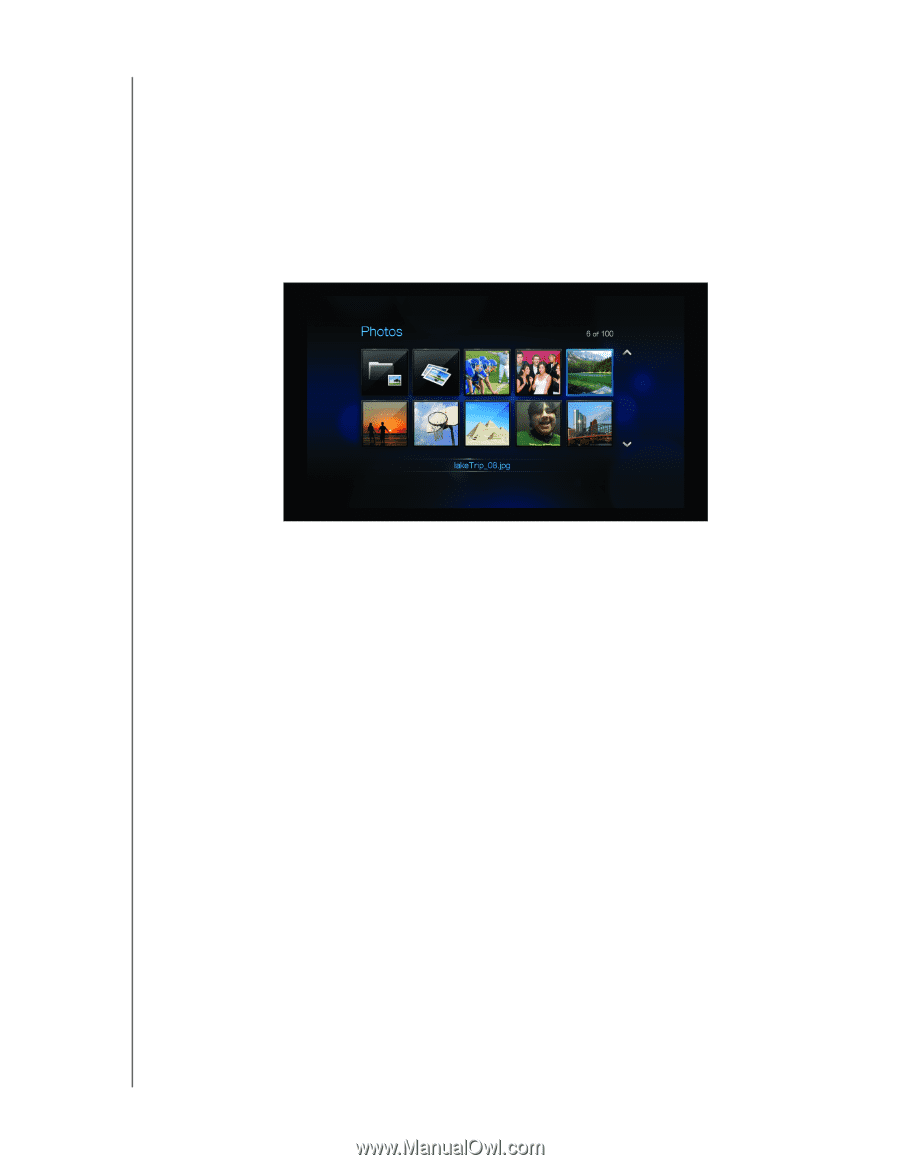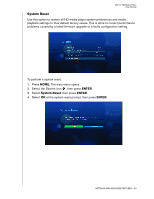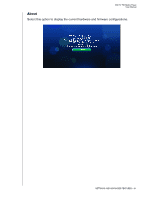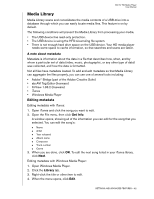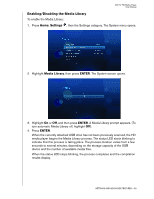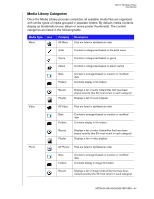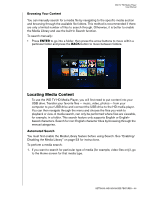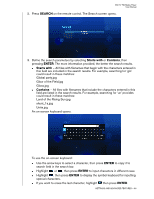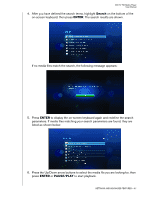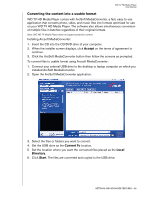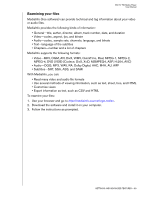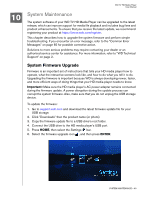Western Digital WD00AVP User Manual - Page 58
Locating Media Content
 |
View all Western Digital WD00AVP manuals
Add to My Manuals
Save this manual to your list of manuals |
Page 58 highlights
WD TV HD Media Player User Manual Browsing Your Content You can manually search for a media file by navigating to the specific media section and browsing through the available file folders. This method is recommended if there are only a limited number of files to search through. Otherwise, it is better to enable the Media Library and use the built-in Search function. To search manually: • Press ENTER to go into a folder, then press the arrow buttons to move within a particular folder and press the BACK button to move between folders. Locating Media Content To use the WD TV HD Media Player, you will first need to put content into your USB drive. Transfer your favorite files -- music, video, photos -- from your computer to your USB drive and connect the USB drive to the HD media player. You can then navigate through the menu and choose the files you wish to playback or view. A media search, can only be performed where files are viewable, for example, in a folder. This search feature only supports English or Englishbased characters. Search for non-English character titles by browsing through the menus/categories. Automated Search You must first enable the Media Library feature before using Search. See "Enabling/ Disabling the Media Library" on page 53 for instructions. To perform a media search: 1. If you want to search for particular type of media (for example, video files only), go to the Home screen for that media type. SETTINGS AND ADVANCED FEATURES - 55