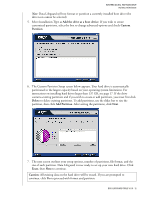Western Digital WD2500JB User Manual (pdf) - Page 19
Add the drive as an additional device, Custom, Partition, Delete, Add Partition, Erase, Caution
 |
UPC - 718037106687
View all Western Digital WD2500JB manuals
Add to My Manuals
Save this manual to your list of manuals |
Page 19 highlights
WESTERN DIGITAL EIDE HARD DRIVE INSTALLATION GUIDE 5. Select Installation Type as Add the drive as an additional device. If you wish to create customized partitions, select the box to change advanced options and check Custom Partition. 6. The Custom Partition Setup screen below appears. Your hard drive is automatically partitioned to the largest capacity up to 137 GB based on your operating system limitations. If the drive contains existing partitions and you wish to create or add partitions, you must first click Delete to remove existing partitions. To add partitions, use the slider bar to the desired size of the partition, then click Add Partition. After configuring the partitions, click Next. 7. The next screen outlines your setup options, number of partitions, file format, and the size of each partition. Data Lifeguard Tools is now ready to set up your new hard drive. Click Erase then Next. Caution: Continuing will erase all existing data on the hard drive. If you are certain, click Yes to proceed with format and partition. DATA LIFEGUARD TOOLS V11.0 - 15