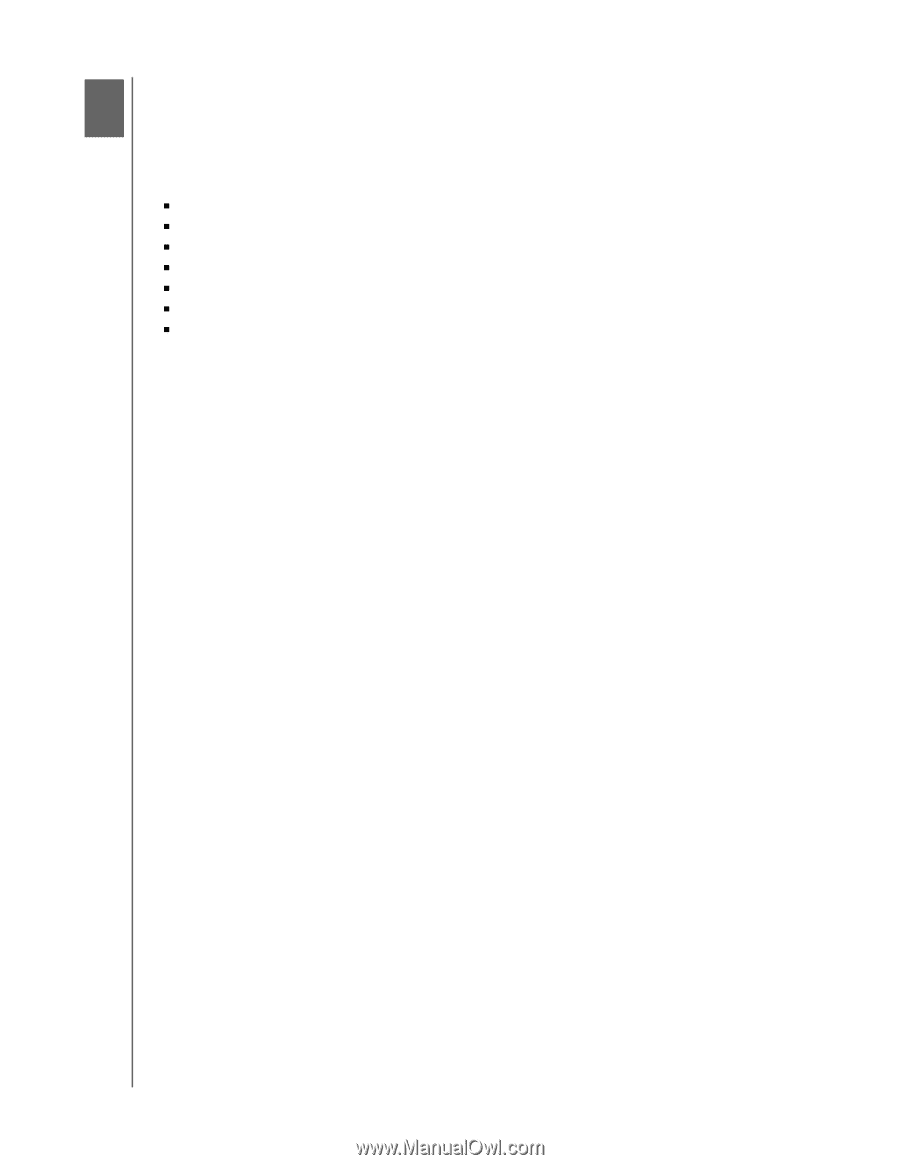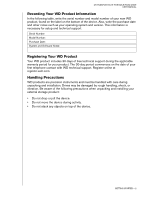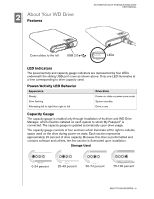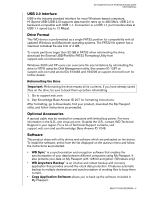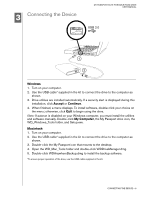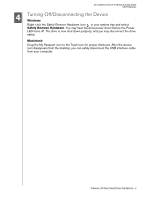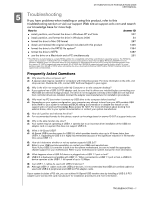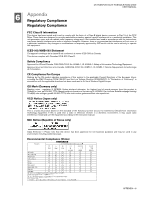Western Digital WD2500ME User Manual - Page 9
Troubleshooting - problem
 |
View all Western Digital WD2500ME manuals
Add to My Manuals
Save this manual to your list of manuals |
Page 9 highlights
45 MY PASSPORT ELITE PORTABLE HARD DRIVE USER MANUAL Troubleshooting If you have problems when installing or using this product, refer to this troubleshooting section or visit our support Web site at support.wdc.com and search our knowledge base for more help. How to Answer ID „ install, partition, and format the drive in Windows XP and Vista 207 „ install, partition, and format the drive in Windows 2000 34 „ format the drive to Mac OS format 287 „ obtain and reinstall the original software included with this product 1425 „ format the drive to the FAT32 file system** 1364 „ format the drive to NTFS 1287 „ use the drive on a Macintosh and a PC simultaneously 291 **This WD drive is preformatted as a single FAT32 partition for compatibility with all Mac and Windows operating systems. The FAT32 file system has a maximum individual file size of 4 GB and cannot create partitions larger than 32 GB in Windows 2000/XP; however, Windows 2000/XP users can overcome these file size limitations by reformatting the drive to NTFS using the Disk Management utility. See answer ID 1287 at support.wdc.com and article IDs 314463 and 184006 at support.microsoft.com for further details. To create partitions larger than 32 GB in FAT32 when reformatting the drive, download the External USB/FireWire FAT32 Formatting Utility from support.wdc.com/download. Frequently Asked Questions Q: Why does the drive not power up? A: A special cable may be needed for computers with limited bus power. For more information in the U.S., visit shop.wd.com. Outside the U.S., contact WD Technical Support in your region. Q: Why is the drive not recognized under My Computer or on the computer desktop? A: If your system has a USB 2.0 PCI adapter card, be sure that its drivers are installed before connecting your WD USB 2.0 external storage product. The drive is not recognized correctly unless USB 2.0 root hub and host controller drivers are installed. Contact the adapter card manufacturer for installation procedures. Q: Why won't my PC boot when I connect my USB drive to the computer before booting? A: Depending on your system configuration, your computer may attempt to boot from your WD portable USB drive. Refer to your system's motherboard BIOS setting documentation to disable this feature or visit support.wdc.com and see Knowledge Base answer ID 1201. For more information about booting from external drives, refer to your system documentation or contact your system manufacturer. Q: How do I partition and reformat the drive? A: For recommended formats for this device, search our knowlege base for answer ID 207 at support.wdc.com. Q: Why is the data transfer rate slow? A: Your system may be operating at USB 1.1 speeds due to an incorrect driver installation of the USB 2.0 adapter card or a system that does not support USB 2.0. Q: What is Hi-Speed USB? A: Hi-Speed USB is another name for USB 2.0, which provides transfer rates up to 40 times faster than USB 1.1. Upgrading to USB 2.0 is highly recommended because of the significant reduction in file transfer time versus USB 1.1. Q: How do I determine whether or not my system supports USB 2.0? A: Refer to your USB card documentation or contact your USB card manufacturer. Note: If your USB 2.0 controller is built-in to the system motherboard, be sure to install the appropriate chipset support for your motherboard. Refer to your motherboard or system manual for more information. Q: What happens when a USB 2.0 device is plugged into a USB 1.1 port or hub? A: USB 2.0 is backward-compatible with USB 1.1. When connected to a USB 1.1 port or hub, a USB 2.0 device operates at the USB 1.1 full speed of up to 12 Mbps. Q: Can USB 1.1 cables be used with USB 2.0 devices? A: Although USB 1.1 cables work with USB 2.0 devices, it is recommended that USB 2.0 certified cables be used with USB 2.0 peripherals and USB 2.0 PCI adapter cards. If your system includes a PCI slot, you can achieve Hi-Speed USB transfer rates by installing a USB 2.0 PCI adapter card. Contact the card manufacturer for installation procedures and more information. TROUBLESHOOTING - 7