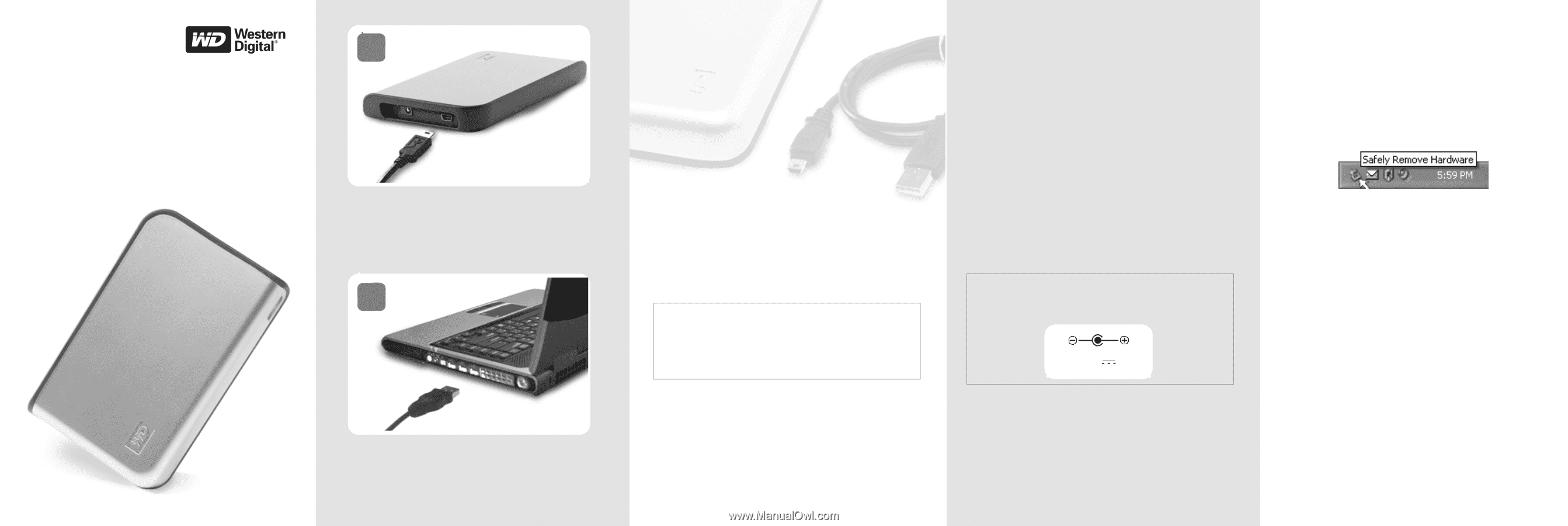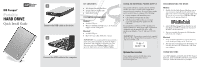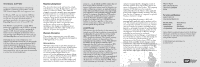Western Digital WD600U017 Quick Install Guide (pdf) - Page 1
Western Digital WD600U017 - Passport Manual
 |
View all Western Digital WD600U017 manuals
Add to My Manuals
Save this manual to your list of manuals |
Page 1 highlights
WD Passport™ Portable HARD DRIVE Quick Install Guide 1 Connect the USB cable to the drive 2 Connect the USB cable to the computer KIT CONTENTS ! WD Passport Portable Hard Drive ! 22-inch USB 2.0 certified cable ! Quick Install Guide SYSTEM REQUIREMENTS Windows® ! Available USB port ! Windows 98SE/Me/2000/XP (refer to the Technical Support section of this guide) Macintosh® ! Available USB port ! Mac® OS 9.2.2 or Mac OS X 10.1.5 or later IMPORTANT: It is recommended that you install the latest service packs and updates to obtain the highest performance and reliability. For Windows, go to the Start menu and select Windows Update. For Mac, go to the Apple menu and select Software Update. USING AN EXTERNAL POWER SUPPLY This portable USB device is powered by the USB bus and does not require a separate power supply when connected to most computers. An external power supply may be needed if you are using any of the following: ! Laptop computer with limited bus power ! USB cable that is longer than 22 inches ! USB bus-powered hub (in this case, you must connect the optional power supply before the USB cable) If external power is needed, use WD's optional power supply for this device. WD's power supply is guaranteed compatible with this portable USB device, with specifications defined as "Class 2" and rated 5.0 VDC, 2.0A. IMPORTANT: This product is intended to be supplied by a Listed, Direct Plug-In Power Unit marked "Class 2" and rated 5.0 VDC, 1.0A. DC 5V 1A Optional Accessories Power supplies and 22-inch USB cables can be purchased from the WD Online Store at store.westerndigital.com. DISCONNECTING THE DRIVE Windows 1. Double-click the Safely Remove Hardware icon in your system tray (typically located in the bottom right corner of your screen). You can also single-click the system tray icon and select USB Mass Storage Device from the pop-up dialog box. 2. Select USB Mass Storage Device from the list and click Stop. Click OK to confirm your selection of the drive to be disconnected. 3. Now you can safely disconnect the USB interface cable from your computer. Macintosh 1. Locate the Removable Drive(s) icon for this device on the desktop and drag it to the Trash icon. 2. After the disk icon disappears from the desktop, you can safely disconnect the USB interface cable from your computer. USING WD SYNC Go to My Computer and double-click the WD Passport drive icon. Locate and double-click wdsync.exe to launch WD Sync. Follow the instructions as prompted.