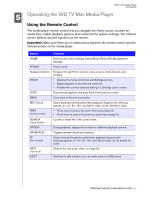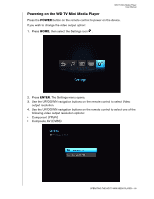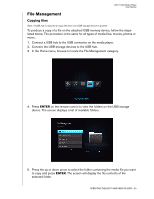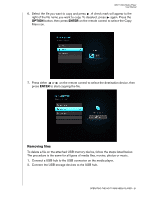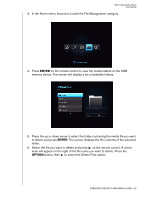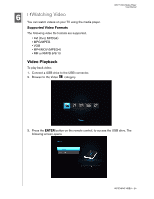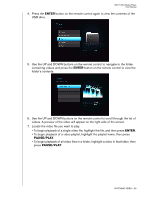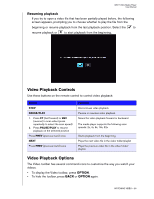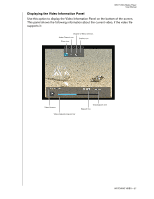Western Digital WDBABF0000NBK User Manual (pdf) - Page 26
ENTER, OPTION, on the remote control. A check
 |
UPC - 718037752464
View all Western Digital WDBABF0000NBK manuals
Add to My Manuals
Save this manual to your list of manuals |
Page 26 highlights
WD TV Mini Media Player User Manual 3. In the Home menu, browse to locate the File Management category. 4. Press ENTER on the remote control to view the media folders on the USB memory device. The screen will display a list of available folders. 5. Press the up or down arrow to select the folder containing the media file you want to delete and press ENTER. The screen displays the file contents of the selected folder. 6. Select the file you want to delete and press on the remote control. A check mark will appear on the right of the file name you want to delete. Press the OPTION button, then to select the Delete Files option. OPERATING THE WD TV MINI MEDIA PLAYER - 22
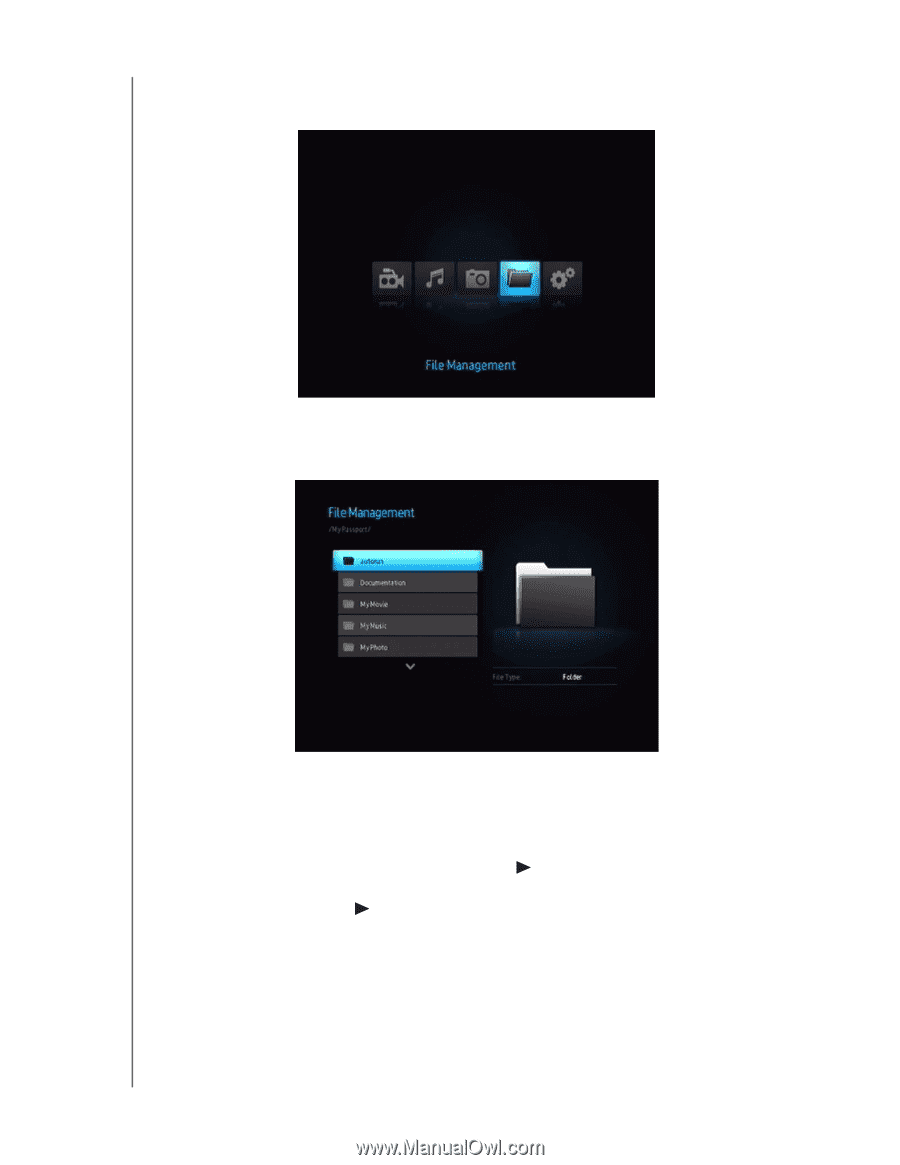
WD TV Mini Media Player
User Manual
OPERATING THE WD TV MINI MEDIA PLAYER – 22
3.
In the Home menu, browse to locate the File Management category.
4. Press
ENTER
on the remote control to view the media folders on the USB
memory device. The screen will display a list of available folders.
5.
Press the up or down arrow to select the folder containing the media file you want
to delete and press
ENTER
. The screen displays the file contents of the selected
folder.
6.
Select the file you want to delete and press
on the remote control. A check
mark will appear on the right of the file name you want to delete. Press the
OPTION
button, then
to select the Delete Files option.