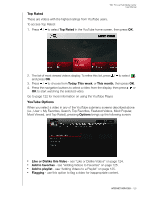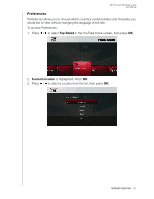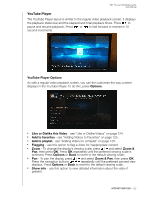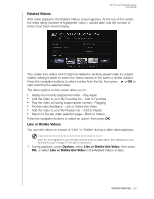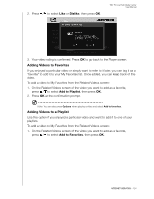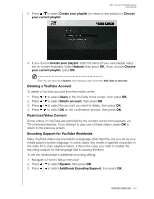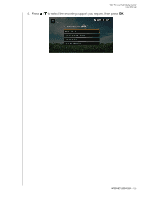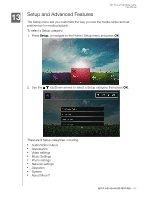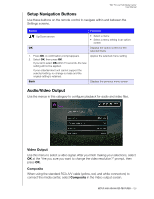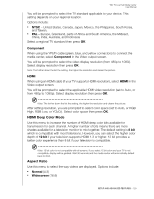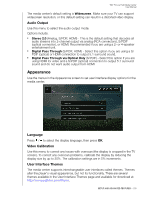Western Digital WDBABZ0010BBK User Manual - Page 129
Deleting a YouTube Account, Restricted Video Content, Encoding Support for YouTube Worldwide, Create
 |
UPC - 718037765112
View all Western Digital WDBABZ0010BBK manuals
Add to My Manuals
Save this manual to your list of manuals |
Page 129 highlights
WD TV Live Hub Media Center User Manual 2. Press / to select Create your playlist (to create a new playlist) or Choose your current playlist. 3. If you choose Create your playlist, enter the name of your new playlist using the on-screen keyboard. Select Submit, then press OK. If you choose Choose your current playlist, press OK. Note: You can also press Options when playing a video and select Add video to favorites. Deleting a YouTube Account To delete a YouTube account from the media center: 1. Press / to select Users in the YouTube home screen, then press OK. 2. Press / to select Delete account, then press OK. 3. Press / to select the account you want to delete, then press OK. 4. Press / to select OK on the confirmation prompt, then press OK. Restricted Video Content Some videos on YouTube are restricted by the content owner from playback via TV-connected devices. If you attempt to play one of these videos, press OK to return to the previous screen. Encoding Support for YouTube Worldwide Many YouTube videos are encoded in a language other than the one you set as your media player's system language. In some cases, this results in garbled characters in the video ID or even playback failure. If this is the case, you need to enable the encoding support for the language that is causing the error. To set the media player's additional encoding setting: 1. Navigate to Home | Setup menu bar. 2. Press / to select System, then press OK. 3. Press / to select Additional Encoding Support, then press OK. INTERNET SERVICES - 125